Randomize Sort Order in Google Sheets: Sorting your data in Google Sheets is one of the most important operations for keeping your data organized. Sort order plays a major role when it comes to arranging your data in ascending order, descending order, or random order. The main objective of sorting data is to understand a dataset in a very quick manner.
However, once your requirement is done, you might need to undo the sort order that was applied previously. And to help you with this, Google Sheets allows its users to randomize the sort order by removing the sorting function. There are several methods with the help of which one can randomly sort the data, and those various methods are discussed in detail on this page. Read this page to understand how to randomize the sort order in a spreadsheet using Google Sheets Tips.
| Table of Contents |
How to Shuffle a List at Random in Google Sheets Using the Data Menu?
One of the easiest methods to randomize the sort order in Google Sheets is to use the Data Menu. With the help of the Data menu, we can easily shuffle data in Google Sheets. The steps for how to get this done are outlined below:
- 1st Step: Open the Google Spreadsheet on your device.
- 2nd Step: Now on the homepage, select the dataset for which you would like to perform the random sort operation.
- 3rd Step: Move to the menubar and choose “Data” from the drop-down menu.
- 4th Step: From the “Data” drop-down menubar, choose the “Randomize range” option.
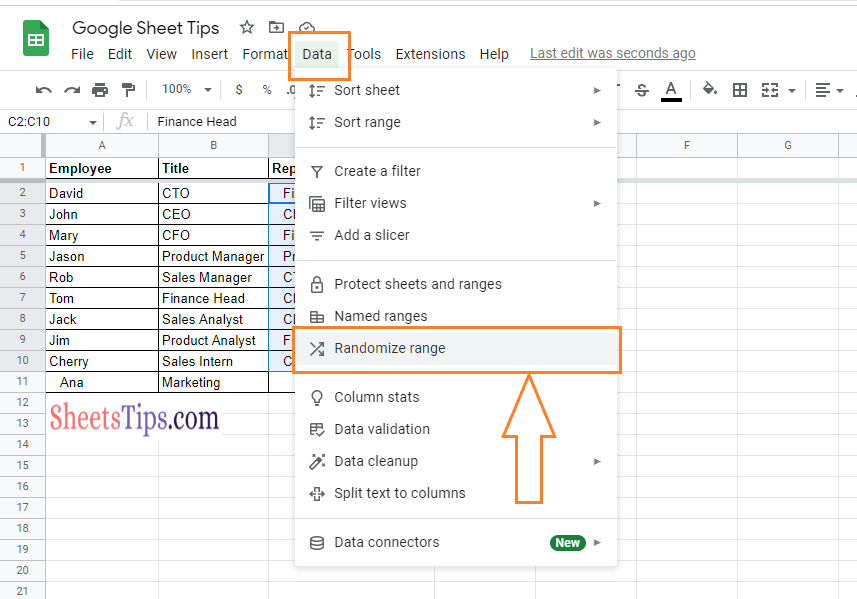
Now you will notice your data being sorted randomly. It is important to note that the randomize range feature will sort only the selected data and keep it untouched for the data that is not selected. For example, if you select only Column B, then the data in Column B is rearranged even if it is aligned with Column A. Thus, it is important to select the entire dataset, which requires sorting.
Alternatively, one can also access the random range feature by following the steps given below:
- 1st Step: Select and right-click the data set that requires sorting randomly.
- 2nd Step: Choose to View More Cell Actions from the drop-down menu.
- 3rd Step: Again, from the sub drop-down menu, choose “Randomize range“.
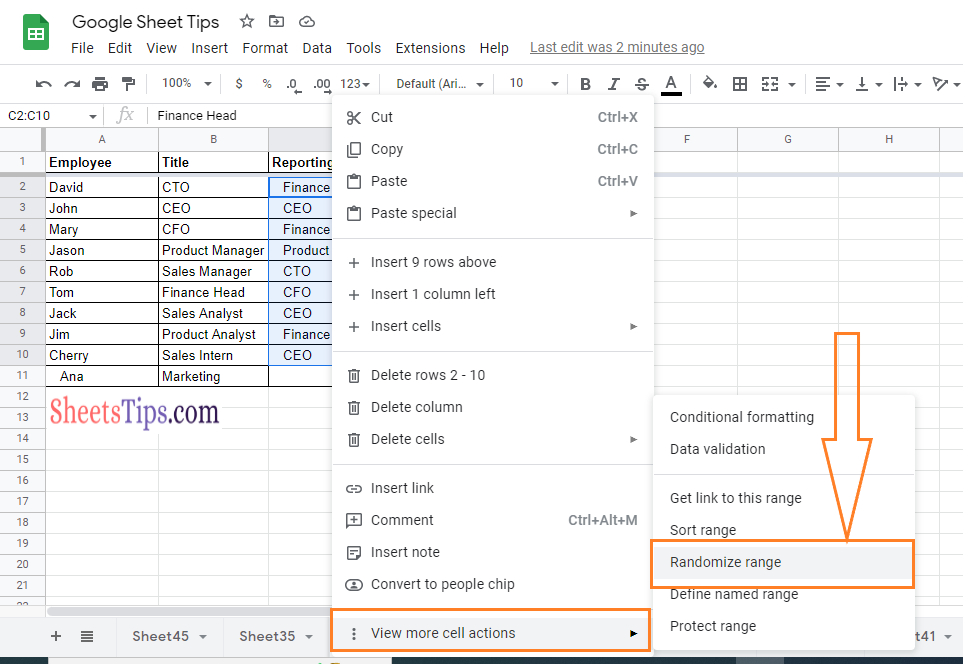
How to Randomize Sort Order in Google Sheets Using a Formula?
The steps to randomize the sort order in a Google Spreadsheet using the formula have been highlighted below.
- 1st Step: Open the Google Spreadsheet on your device.
- 2nd Step: Now on the homepage, move to the cell where you want to apply the formula.
- 3rd Step: Enter the formula “=SORT (A2:A10, ArrayFormula (RANDBETWEEN (SIGN (ROW (A2:10)), 1000000)), True)“.
- 4th Step: Press the “Enter” key and you will find the results as shown in the image given below.
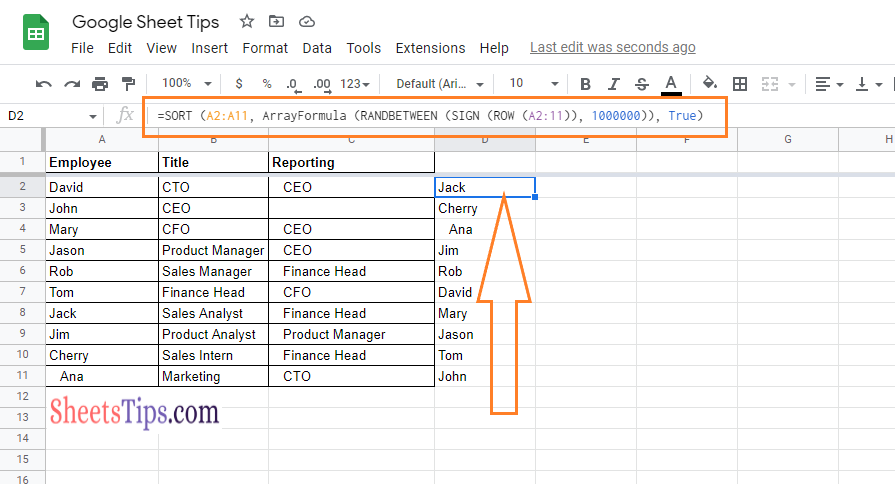
The formula method is great because it does not disrupt the original sort list; instead of randomly sorting the data in other cells on the spreadsheet, it uses formulas to calculate the data.
Now that you are provided with all the necessary information on how to randomize the sort order in Google Sheets, Apart from the above-listed methods, one can easily install spreadsheet add-ons such as Ablebits Power Tools to easily randomize the sort order.
