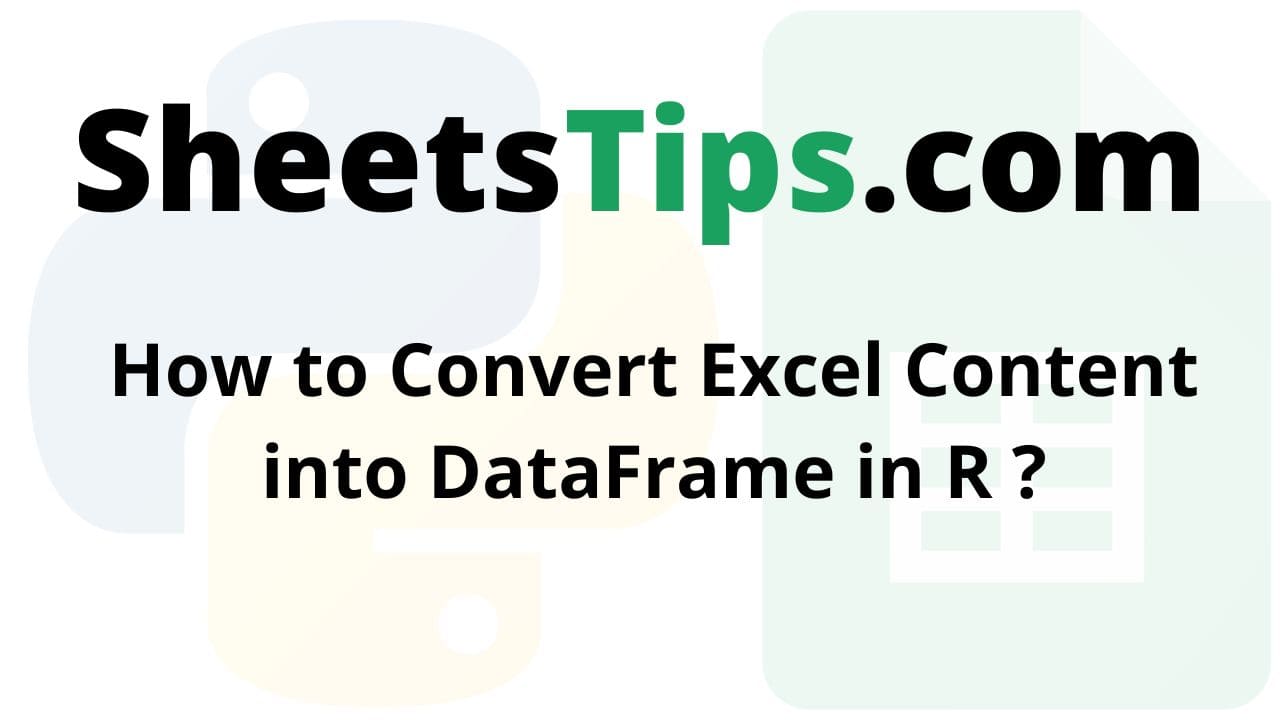The R Programming Language allows us to read and write data into a variety of files such as CSV, Excel, and XML.
In this tutorial, we will look at how to convert Excel data into a DataFrame in R. To read an excel file, use the read. xlsx() function of the xlsx package.
xlsx package:
The excel package is a robust Java-based language for reading, writing, and updating data from and to excel files.
Installation of xlsx package
Before we work with this package we must first install it. Type the below command in the R console:
install.packages("xlsx")
Output:
Installing package into ‘C:/Users/vicky/AppData/Local/R/win-library/4.2’ (as ‘lib’ is unspecified) also installing the dependencies ‘rJava’, ‘xlsxjars’ trying URL 'https://cloud.r-project.org/bin/windows/contrib/4.2/rJava_1.0-6.zip' Content type 'application/zip' length 1245703 bytes (1.2 MB) downloaded 1.2 MB trying URL 'https://cloud.r-project.org/bin/windows/contrib/4.2/xlsxjars_0.6.1.zip' Content type 'application/zip' length 9485708 bytes (9.0 MB) downloaded 9.0 MB trying URL 'https://cloud.r-project.org/bin/windows/contrib/4.2/xlsx_0.6.5.zip' Content type 'application/zip' length 375143 bytes (366 KB) downloaded 366 KB package ‘rJava’ successfully unpacked and MD5 sums checked package ‘xlsxjars’ successfully unpacked and MD5 sums checked package ‘xlsx’ successfully unpacked and MD5 sums checked The downloaded binary packages are in C:\Users\vicky\AppData\Local\Temp\Rtmp84RZij\downloaded_packages
read.xlsx() Function:
The read.xlsx() function is imported from the R language’s xlsx package and used to read/import an excel file.
Syntax:
read.xlsx("excelFilePath, sheetName = "sheet name", …)
Parameters
excelFilePath: This is reIt is the excel file path on which we work.
sheetName: It is the name of the excel sheet to be used.
This function also has many other parameters like colNames, rowNames, skipEmptyRows, skipEmptyCols, rows, cols, etc., and so on to perform more modifications. These are all optional parameters.
colIndex: It is used to get only the columns that we wanted.
In this case, we set the colIndex argument to 1 to get the first column of the Excel file.
Let us use the sampleExcelFile.xlsx as an example here which is shown below:
sampleExcelFile.xlsx:
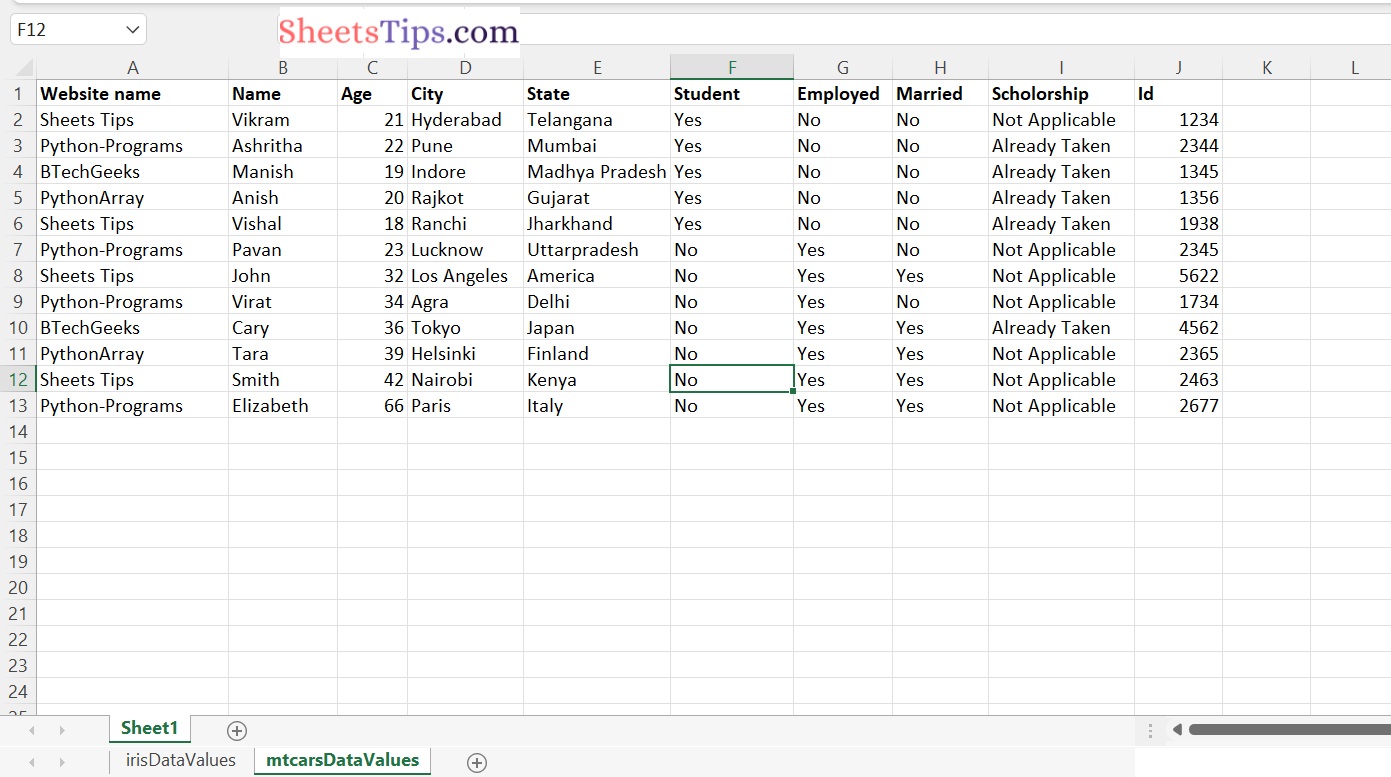
Converting Excel Content into DataFrame in R
Approach:
- Importing xlsx package using the library() function.
- Give the excel file path and store it in a variable.
- Pass the excel File , sheetName , Index of the column and store that column in a variable.
- Create a dataframe of the above 9 columns using the data.frame() function and store it in another variable.
- Print the DataFrame using the print() function.
- The Exit of the Program.
Below is the implementation:
# Importing xlsx package using the library() function library(xlsx) # Give the excel file path and store it in a variable excelfilepath <- "C:/Users/cirus/Downloads/excelFile.xlsx" # Pass the excel File , sheetName , Index of the column and store that column in a variable WebsiteName <- read.xlsx(excelfilepath, sheetName = "Sheet1", colIndex = 1) Name <- read.xlsx(excelfilepath, sheetName = "Sheet1", colIndex = 1) Age <- read.xlsx(excelfilepath, sheetName = "Sheet1", colIndex = 2) City <- read.xlsx(excelfilepath, sheetName = "Sheet1", colIndex = 3) State <- read.xlsx(excelfilepath, sheetName = "Sheet1", colIndex = 4) Student <- read.xlsx(excelfilepath, sheetName = "Sheet1", colIndex = 5) Employed <- read.xlsx(excelfilepath, sheetName = "Sheet1", colIndex = 6) Married <- read.xlsx(excelfilepath, sheetName = "Sheet1", colIndex = 7) Scholorship <- read.xlsx(excelfilepath, sheetName = "Sheet1", colIndex = 8) Id <- read.xlsx(excelfilepath, sheetName = "Sheet1", colIndex = 9) # Create a dataframe of the above 9 columns using the data.frame() function # and store it in another variable DataFrame <- data.frame(WebsiteName, Name, Age,City,State,Student,Employed,Married,Scholorship,Id) # Print the DataFrame print(DataFrame)
Output:
Dataframe
Website.name. Website.name..1 Name Age City State Student Employed Married Scholorship 1 Sheets Tips Sheets Tips Vikram 21 Hyderabad Telangana Yes No No Not Applicable 2 Python-Programs Python-Programs Ashritha 22 Pune Mumbai Yes No No Already Taken 3 BTechGeeks BTechGeeks Manish 19 Indore Madhya Pradesh Yes No No Already Taken 4 PythonArray PythonArray Anish 20 Rajkot Gujarat Yes No No Already Taken 5 Sheets Tips Sheets Tips Vishal 18 Ranchi Jharkhand Yes No No Already Taken 6 Python-Programs Python-Programs Pavan 23 Lucknow Uttarpradesh No Yes No Not Applicable 7 Sheets Tips Sheets Tips John 32 Los Angeles America No Yes Yes Not Applicable 8 Python-Programs Python-Programs Virat 34 Agra Delhi No Yes No Not Applicable 9 BTechGeeks BTechGeeks Cary 36 Tokyo Japan No Yes Yes Already Taken 10 PythonArray PythonArray Tara 39 Helsinki Finland No Yes Yes Not Applicable 11 Sheets Tips Sheets Tips Smith 42 Nairobi Kenya No Yes Yes Not Applicable 12 Python-Programs Python-Programs Elizabeth 66 Paris Italy No Yes Yes Not Applicable