Google Drive is one of the greatest tools for file sharing. This is because anyone can quickly upload any file to Google Drive with a few clicks and share it with their collaborators. The procedure for uploading documents, PDFs, videos, audio files, and other types of files to Google Drive is the same. This article explains how to upload an audio file to Google Drive in detail. Continue reading to learn more.
| Table of Contents |
How To Upload Audio To Google Drive?
Follow the steps as outlined below to upload an audio file to Google Drive:
- 1st Step: Open the Google Drive Interface on your device.
- 2nd Step: Click on the “New” button.
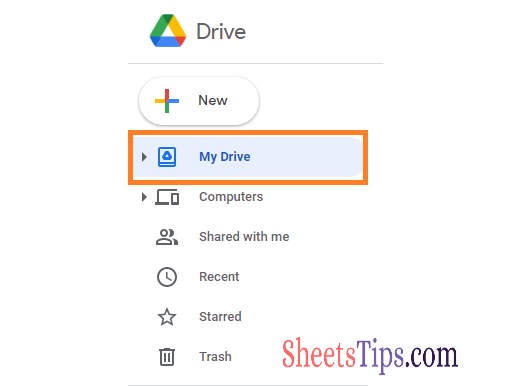
- 3rd Step: Choose “File Upload” from the drop-down menu.
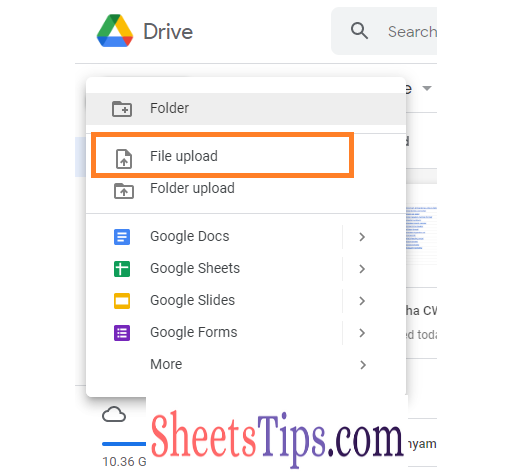
- 4th Step: Now type the file name in the address bar or locate the audio file using the pop-up that appears on the screen.
- 5th Step: Once the file is chosen, click on the “Open” button.
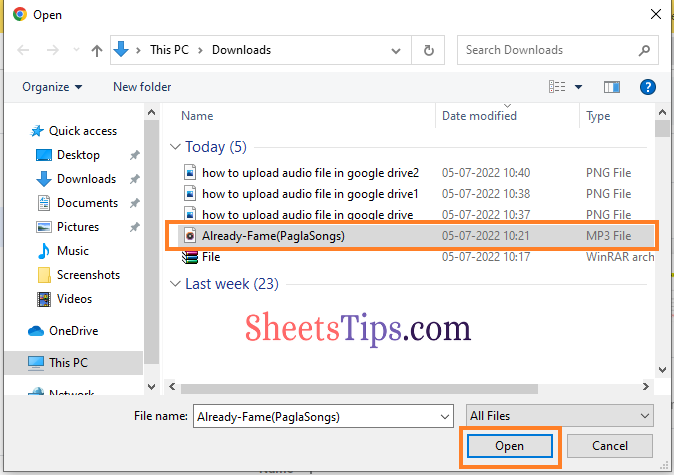
- 6th Step: Now towards the right-bottom of the screen, you will see the message “File Upload Completed“.
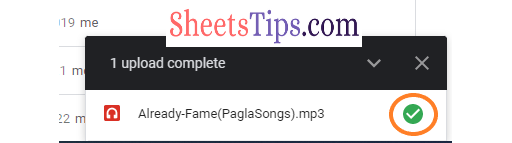 If you see this message, then understand that the file upload has been completed. To upload multiple audio files, in step 5, choose the audio files by holding the “CTRL” button and then click on the Open button.
If you see this message, then understand that the file upload has been completed. To upload multiple audio files, in step 5, choose the audio files by holding the “CTRL” button and then click on the Open button. 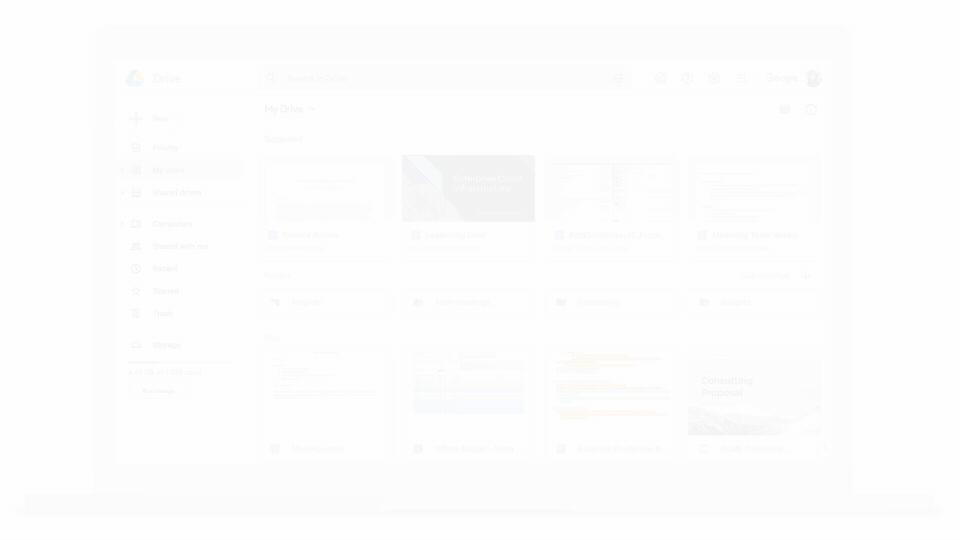
Uploading Audio Files to Google Drive Using Drive for Desktop
Another easy method to upload audio files to Google Drive is to use Google’s Drive for Desktop option. The detailed steps on how to use the Drive for a Desktop option for uploading an audio file are explained below:
- 1st Step: Open Google Drive and click on the Settings option.
- 2nd Step: Choose the “Get Drive for Desktop” option from the drop-down menu.
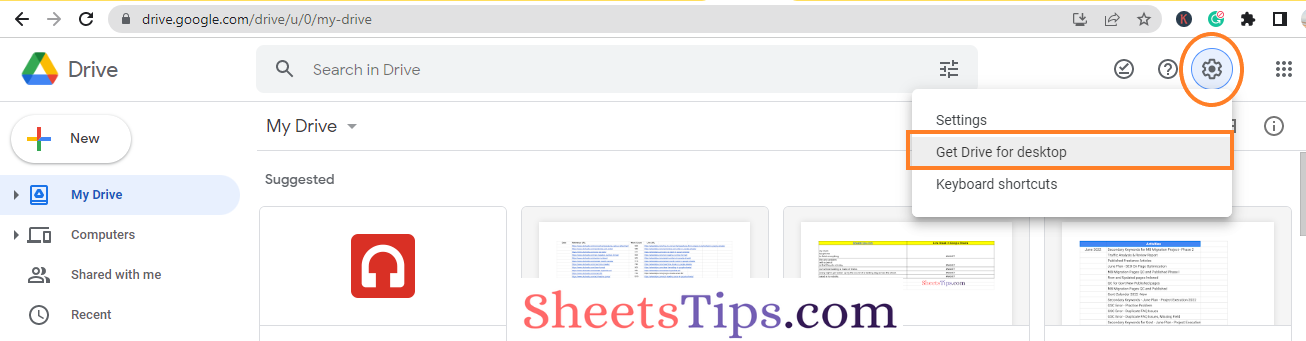
- 3rd Step: Click on the “Download Drive for Desktop” button in the new window.
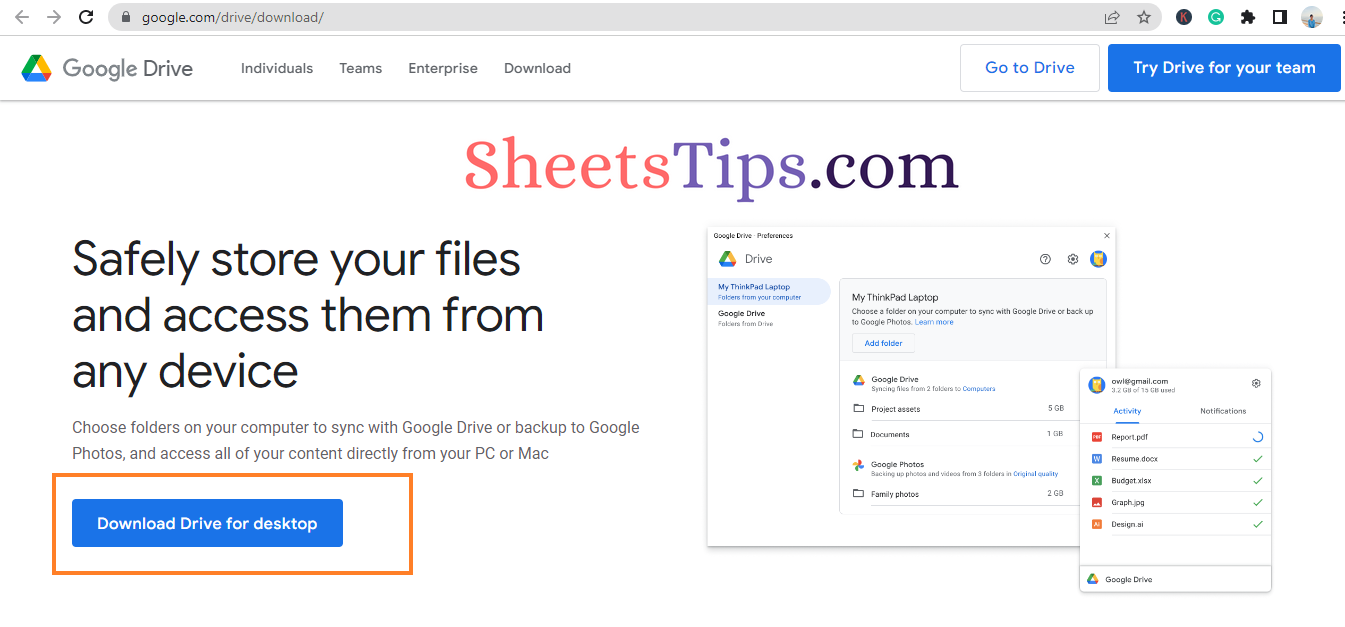
- 4th Step: Once the Google Drive Setup file is downloaded, click on the “Install” button.
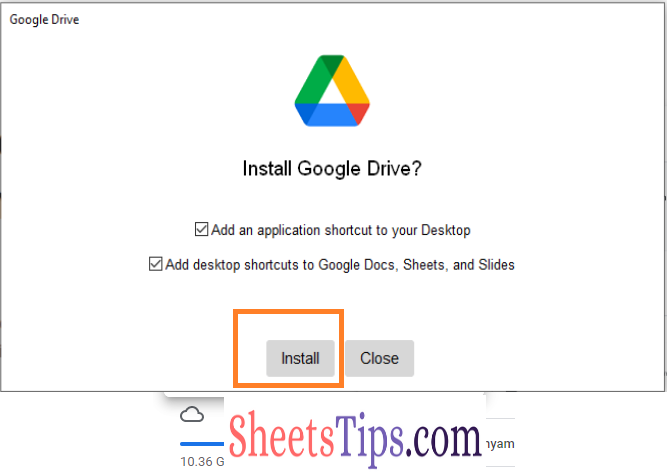
- 5th Step: Google Drive is now installed successfully on your device. Now click on the sign in using your email ID by clicking on “Sign in with browser“.
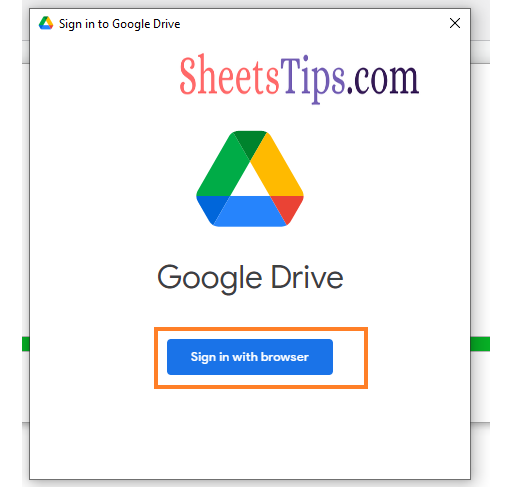
- 6th Step: After successful login, you will see a Google Drive folder on your desktop synced.
- 7th Step: Now for uploading audio files, click on the Google Drive folder, choose the location from where you want to upload the audio files and start uploading from your own device.
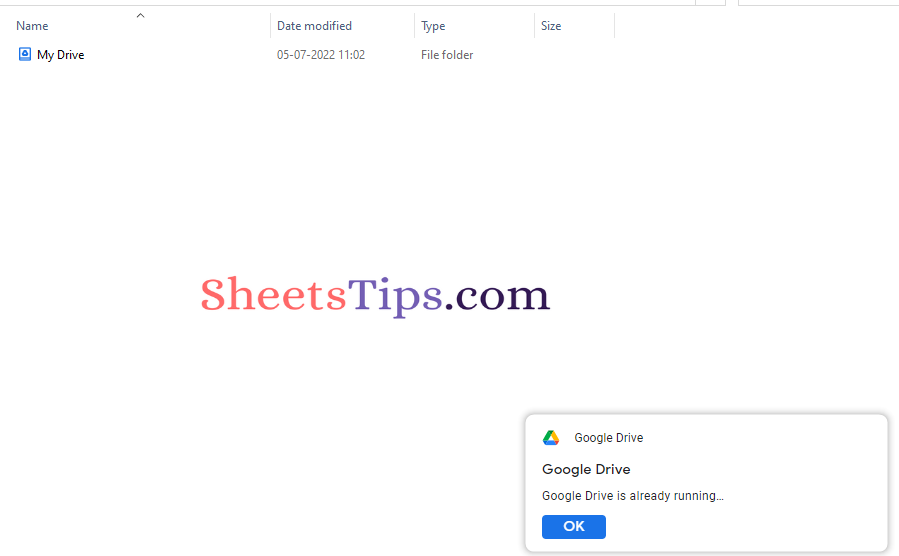
How to Upload Audio to Google Drive From an iPhone or Android?
The process of uploading music to Google Drive from an Android or iPhone is similar to that of the steps explained on this page. The detailed steps for Google Drive audio file uploading on Android or iPhone are given below:
- 1st Step: Open Google Drive on your device.
- 2nd Step: On the homepage, click on the “+” button.
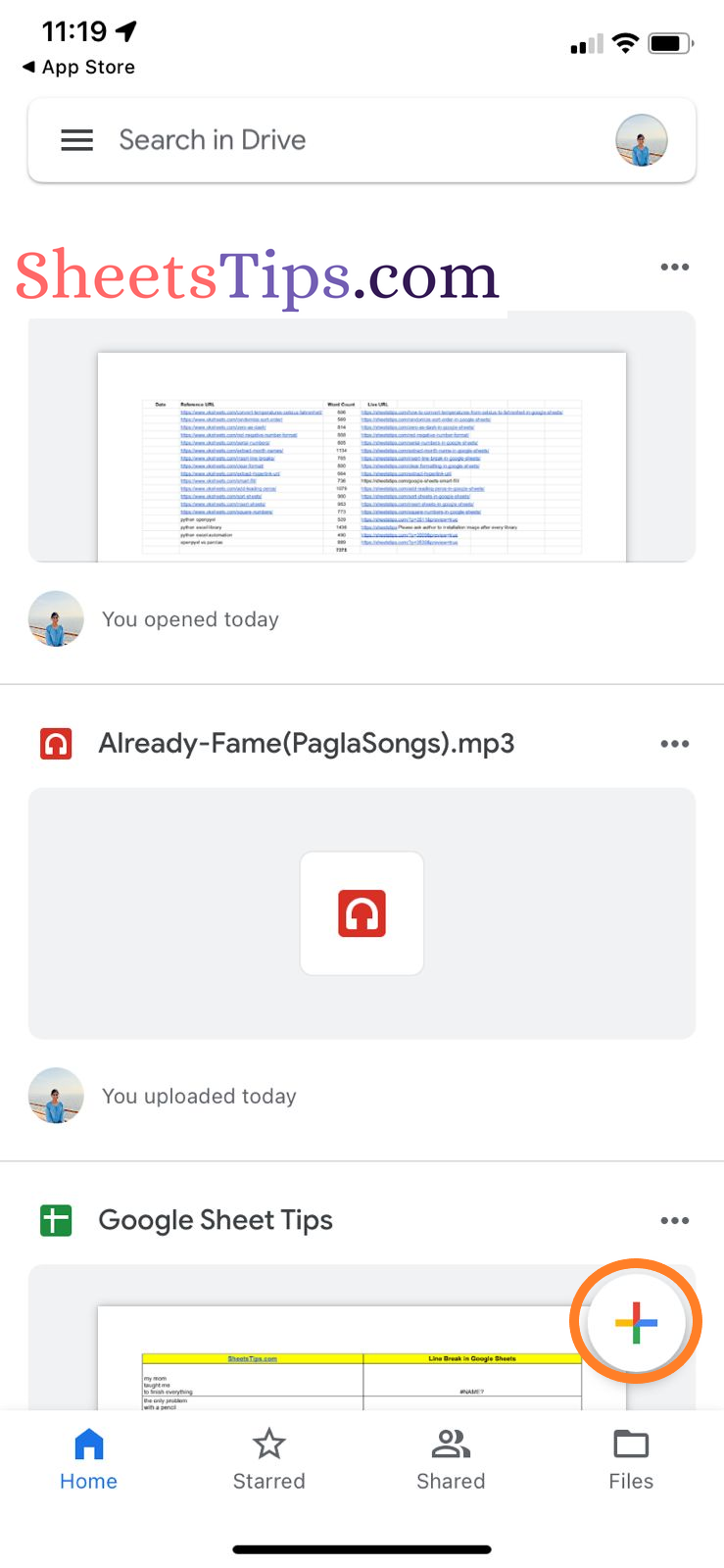
- 3rd Step: Choose “File Upload” from the drop down menu.
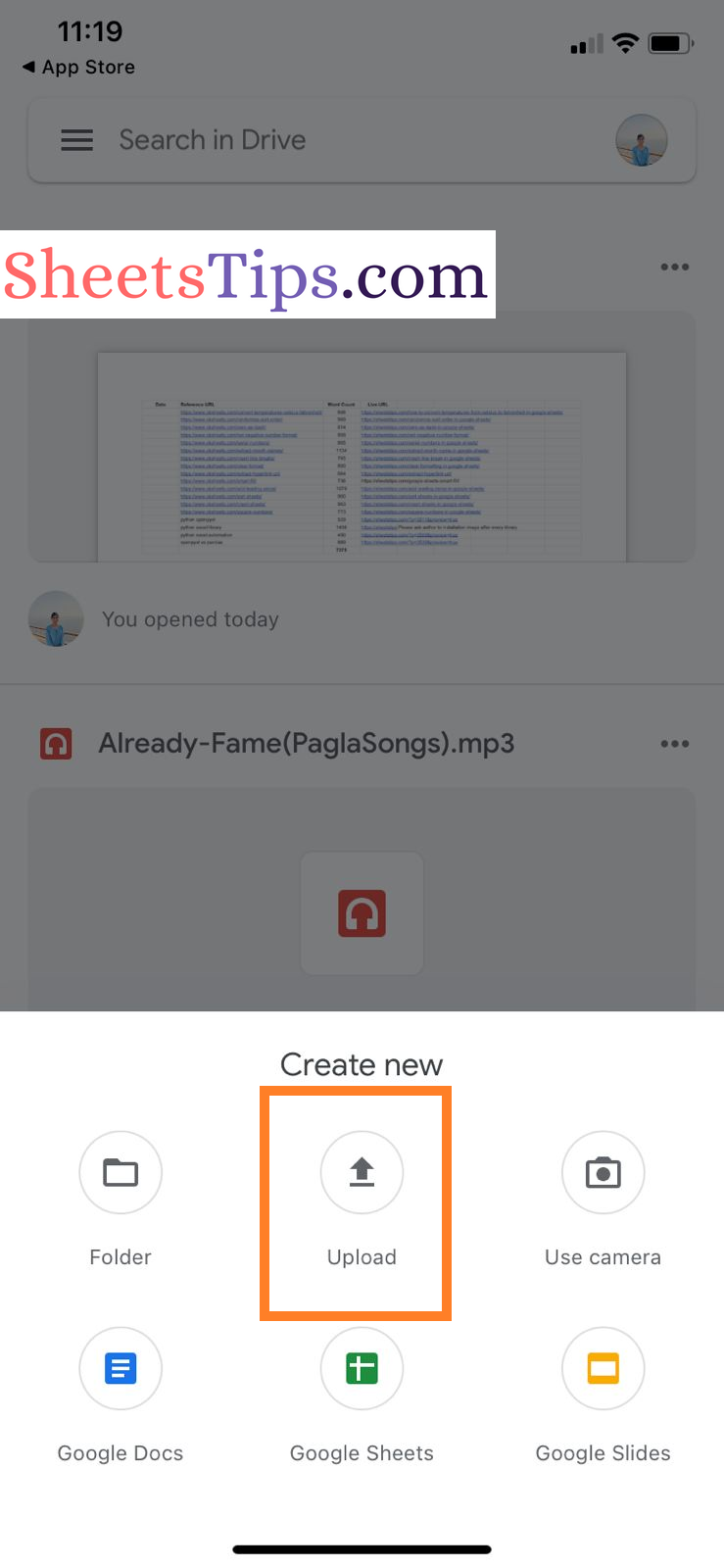
- 4th Step: Select the necessary audio file that must be uploaded to Google Drive.
- 5th Step: Click on the “Done” button and you will see the file being uploaded to Google Drive.
Follow the steps listed above, even on an Android phone, for uploading an audio file to Google Drive. To make it simple and appealing for you to easily upload a range of files and folders to Google Drive, Google offers a clean and elegant web experience. If you have access to a computer and want to know how to upload music to Google Drive, it really doesn’t get any easier than that. With the detailed procedures to upload audio/music files to Google Drive on a computer listed here, start uploading the files to Google Drive hassle-free.
