Google Sheets is one of the best spreadsheet programs that help users work with large datasets. Also, one of the main reasons for using Google Sheets is that it allows its users to format the data and make it appear in a more presentable way. There are plenty of formatting features available in Google Sheets that make the data readable. Thus, this is the main reason people use apply various types of formatting features to the spreadsheet.
For example, let us consider you are formatting your data with headers in green and the table in black. However, the formatting you have applied is not looking good and didn’t meet your expectations, so you want to remove all the formatting and start over again. But if you want to remove all the formatting features that were applied to the data, then it would be extremely difficult since removing every single formatting feature might take time. Thus, to overcome this issue, you can simply use the Clear formatting feature to remove all the formatting applied. On this page, we will teach you how to remove formatting in the spreadsheet using various methods with the help of Google Sheets tips. Read further to find out more.
| Table of Contents |
How to Clear Formatting Using the Format Option?
One of the best techniques to clear formatting in Google Sheets is to make use of the Format option. The detailed steps on how to use the Format option for clearing the formatting are outlined below.
- 1st Step: Open the Google Spreadsheet on your device.
- 2nd Step: Now on the homepage, select the dataset for which you want to clear the formatting.
- 3rd Step: Click on the “Format” tab from the menubar and choose “Clear Formatting” from the drop-down menu.
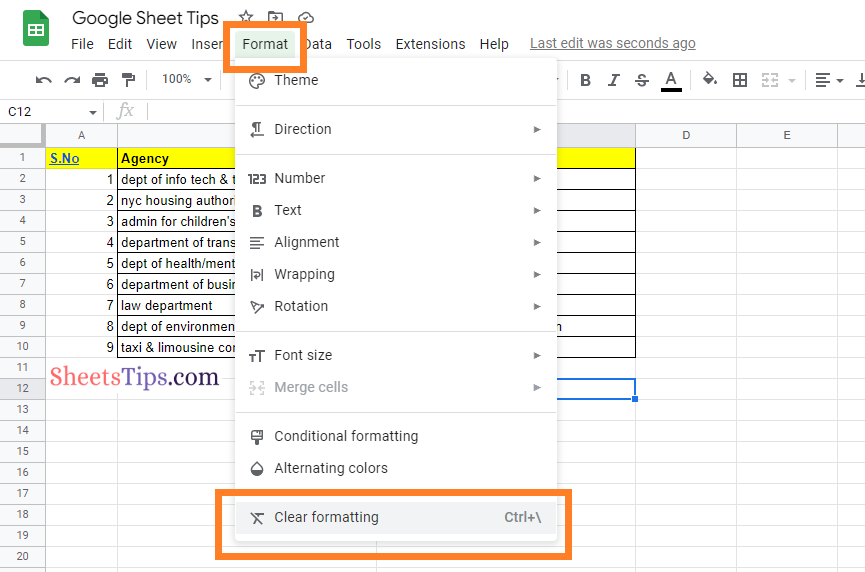
You will see the formatting applied has been cleared here.
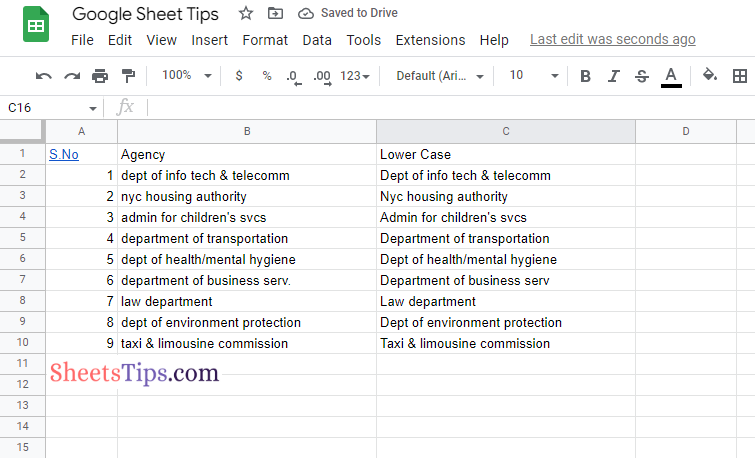
Using a Keyboard Shortcut To Clear Formatting in Google Sheets
Follow the steps as outlined below to clear the formatting in Google Sheets using the keyboard shortcut.
- 1st Step: Launch Google Sheets on your device.
- 2nd Step: Select the cell range for which you want to clear the formatting.
- 3rd Step: On your keyboard, press “Ctrl + /” to remove the formatting.
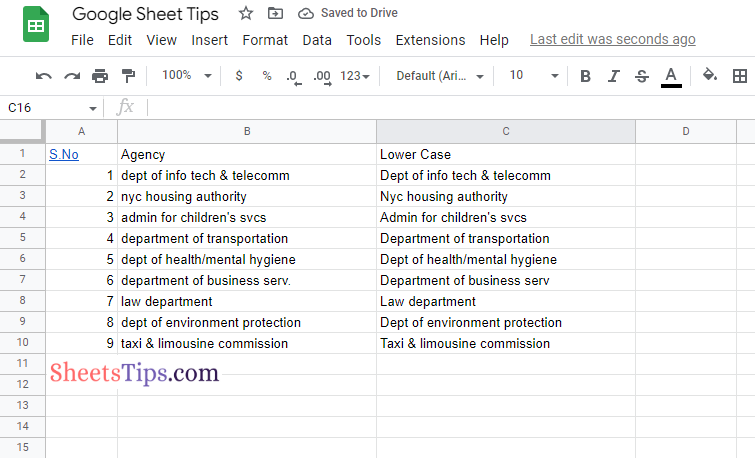
Using Paste Format To Clear Formatting in Google Sheets
Follow the steps given below to clear the formatting in the spreadsheet using the Paste feature:
- 1st Step: First, launch Google Sheets on your device.
- 2nd Step: Select the cell range and copy the data using the keyboard shortcut “Cntrl+C“.
- 3rd Step: Now move to the cell and right click and choose “Paste Special” from the drop down menu or click on Edit and choose “Paste Special“.
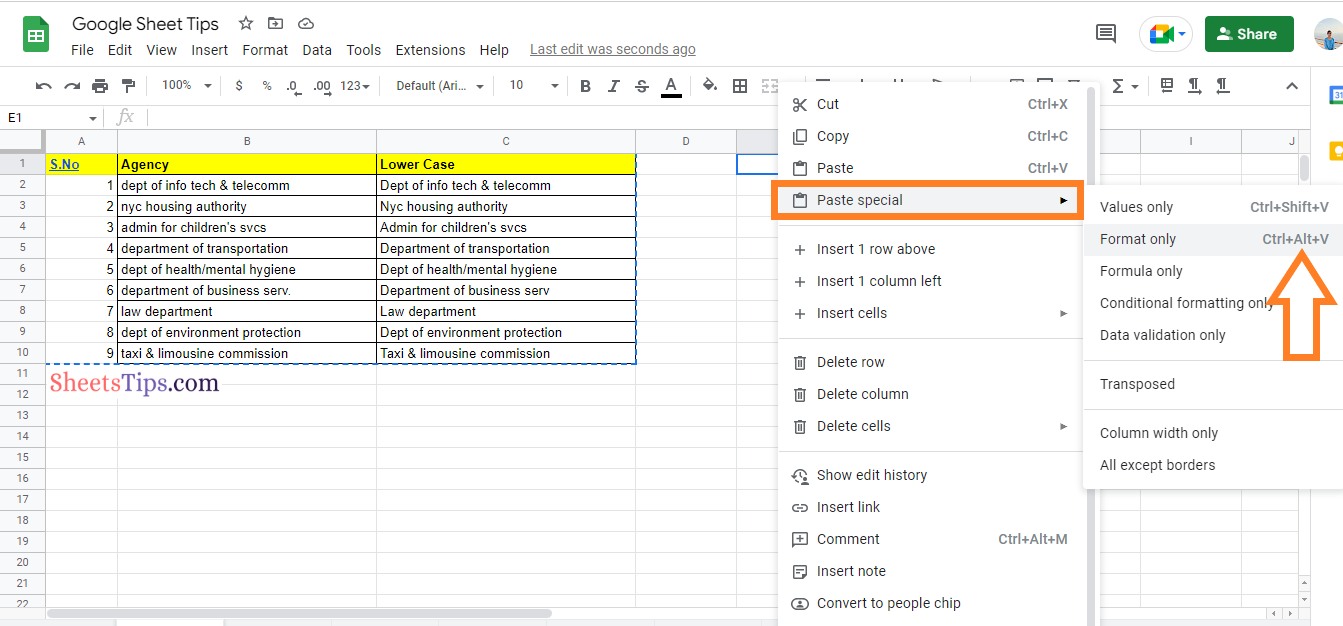
- 4th Step: Choose the “Format Only” option and this will paste the data without any formatting. Alternatively, you can use the keyboard shortcut “Ctrl + Alt + V” to paste the data without formatting.
Using Paint Format to Clear Formatting in Google Sheets
Apart from the above methods, one can also use the Paint feature that helps to clear the formatting in the spreadsheet:
- 1st Step: Open the Google Spreadsheet on your device.
- 2nd Step: Now on the homepage, move to the cell where there is no formatting applied.
- 3rd Step: Click on the “Paint” option from the menubar.
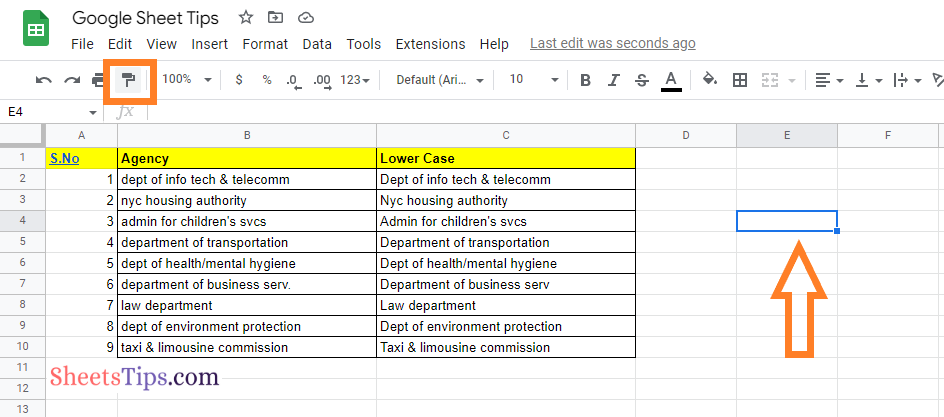
- 4th Step: Now select the dataset for which you want to clear the formatting.
- 5th Step: Again, click on the “Paint” option in the menubar and you will see the formatting is removed.
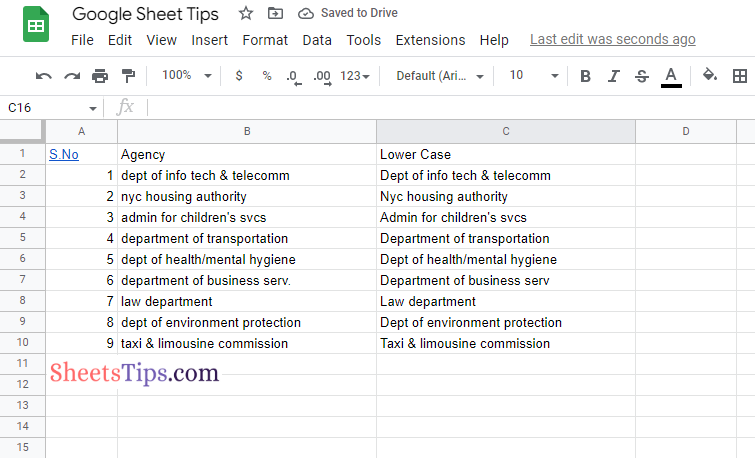
Clearing Formatting in Google Sheets Using Apps Script
One can also use the Apps Script feature to clear formatting in Google Sheets. The detailed steps on how to use the Apps Scripts are given below:
- 1st Step: Launch the Google Spreadsheet on your device.
- 2nd Step: On the homepage, click on the “Extensions” tab and choose “Apps Script” from the drop-down menu.
- 3rd Step: Now copy and paste the following code and click on the “Run” button.
|
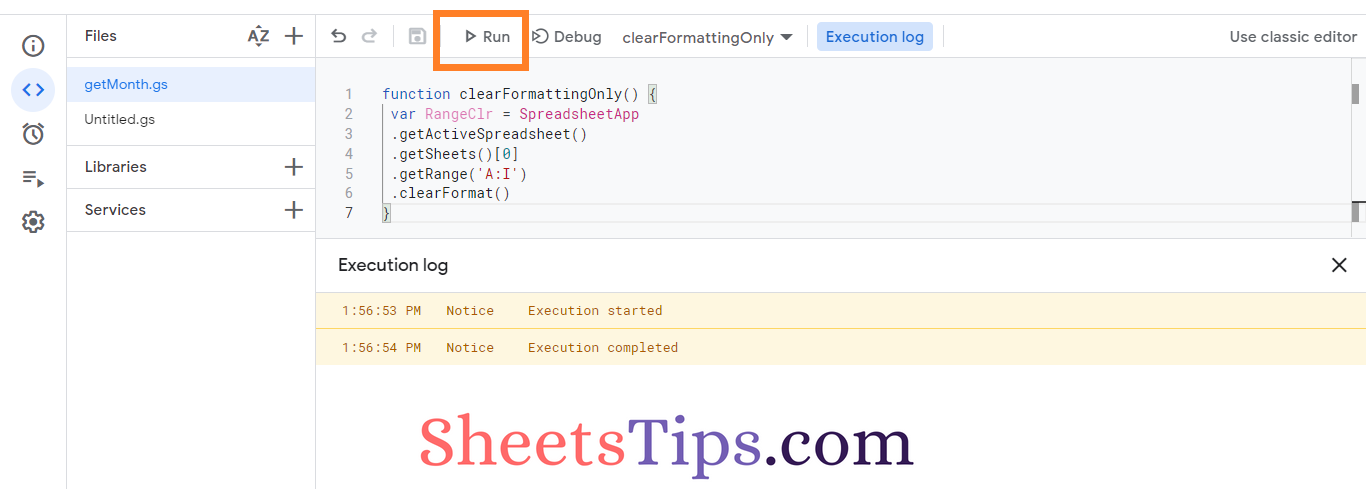
- 4th Step: Once the code is executed, move to the spreadsheet and you will see the formatting is removed.
Unfortunately, too much formatting can make your document look cluttered. When this happens, you may need to clear all of your formattings from the sheet and start over. It’s possible that formatting like cell borders, font size, font style, cell color, and conditional formatting will need to be deleted. Thus, with the help of the above listed methods, one can easily clear all the formatting applied to data in one go.
