To save the current data in Google Sheets, most users prefer to save them in PDF format. This is because PDF is one of the best options if you want to share the data without any modifications. Also, saving the spreadsheet as a PDF will help the users to send, receive, print, or view it on any kind of device. So if you are a person who wants to save the spreadsheet as a PDF, then this page is for you. On this page, let us understand how to save your spreadsheet as a PDF using the Google Sheets Tips. Read further to find out more.
| Table of Contents |

How Do I Save Google Sheets as a PDF?
Google Sheets allows its spreadsheet users to save their sheets as PDFs through various methods. Let us discuss and understand the various ways through which we can save our spreadsheet as a PDF. Downloading Spreadsheet as PDF from Google Sheets One of the simplest methods through which we can download our spreadsheet as a PDF is given below:
- 1st Step: First, launch Google Sheets on your device.
- 2nd Step: On the homepage, click on the File tab from the menubar.
- 3rd Step: Choose the “Download” option from the drop-down menu.
- 4th Step: From the Download drop-down menu, choose “PDF (.pdf)“.
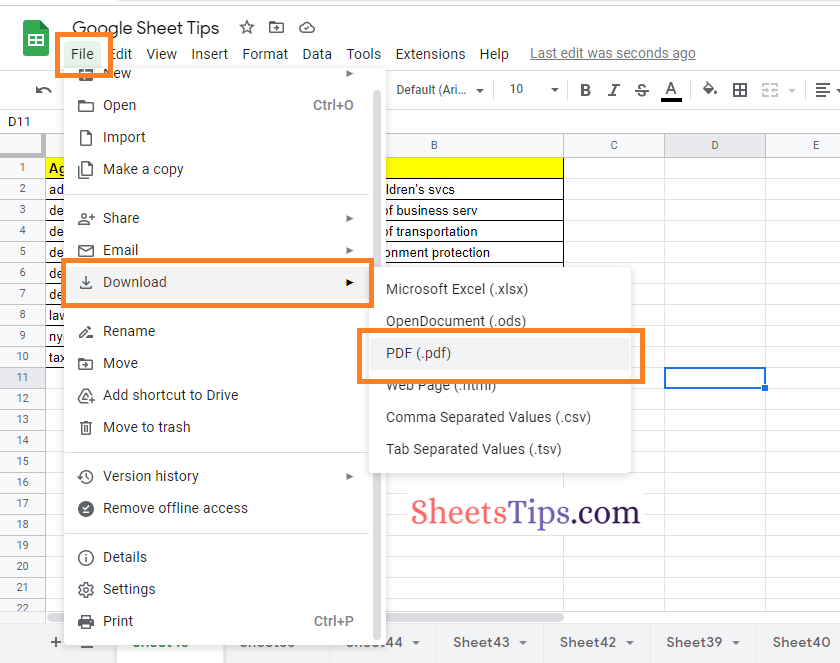
- 5th Step: Now the Print Settings window will open on the screen. Review the PDF file.
- 6th Step: Click on the Export button, which is towards the right side of the screen.
- 7th Step: You will have two options to choose from Export, namely “Current Sheet” and “Workbook.” If you choose “Current Sheet,” then only that particular sheet will be downloaded. If you choose “Workbook,” then the entire spreadsheet will be downloaded.
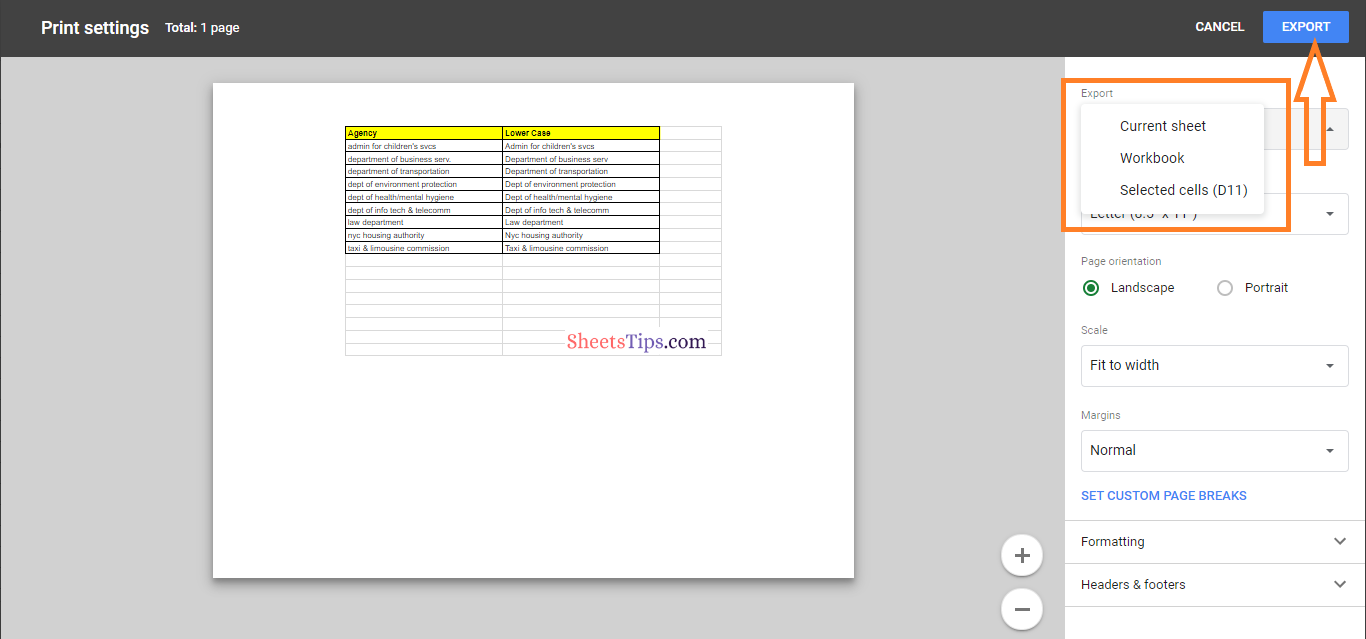
That’s it. Your spreadsheet will be downloaded to your device as a PDF. This is the traditional method, with the help of which one can easily download the spreadsheet as a PDF.
How to Save Google Sheets as PDF Using the Print Option?
Another method to save Google Sheets as PDF is by using the Print option. The steps to save the spreadsheet as a PDF using the Print option are given below:
- 1st Step: Launch the Google Spreadsheet on your device.
- 2nd Step: Now on the homepage, click on the Print icon in the menubar. Alternatively, use the keyboard shortcut “Ctrl+P” to open the Print window.
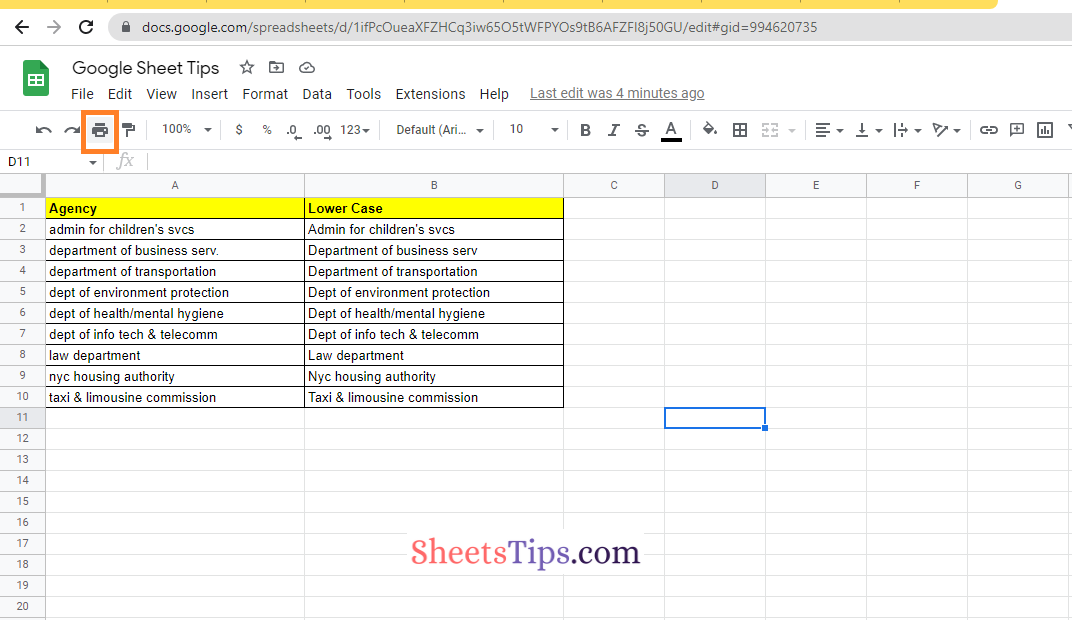
- 3rd Step: Click on the “Next” button, which is towards the right side of the screen.
- 4th Step: Under the “Designation,” choose the “Save as PDF” option from the drop-down menu.
- 5th Step: Click on the “Save” button and the PDF will be saved to your device.
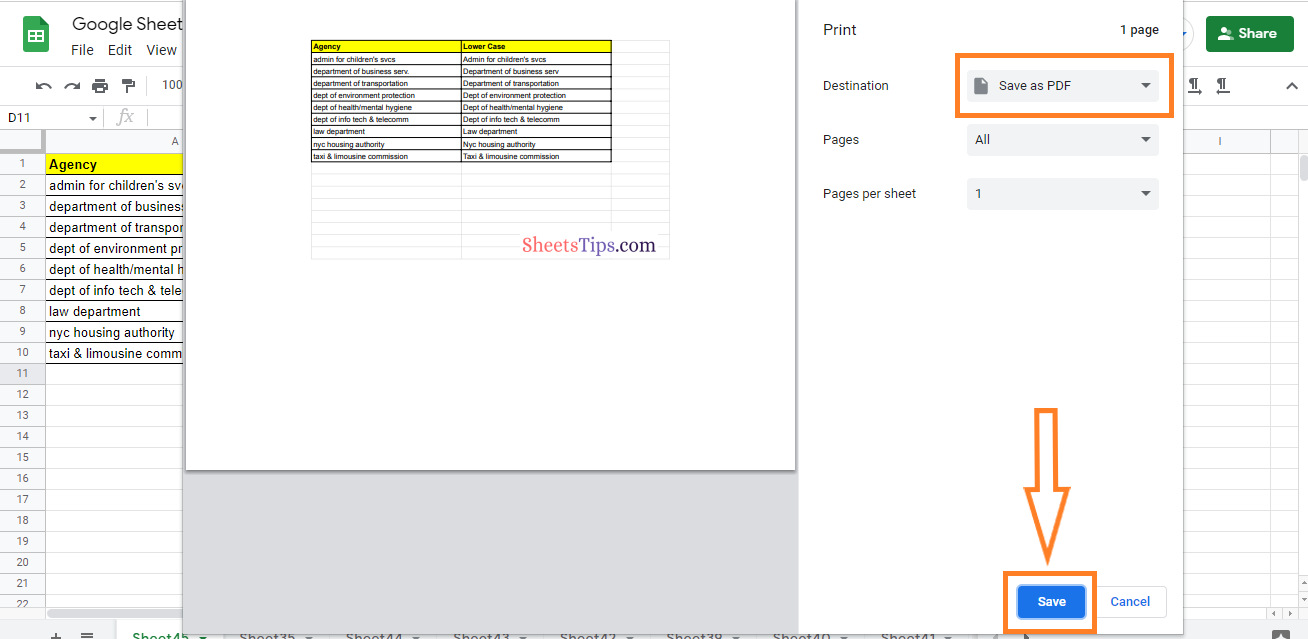
The PDF is downloaded to your device. This is a straightforward method to save your Google Sheets as a PDF.
How Do I Save Google Sheets as a PDF File Using the Email This File Option?
Follow the steps as listed out below to save your spreadsheet as a PDF using the Email this file option:
- 1st Step: Open the Google Spreadsheet on your device.
- 2nd Step: On the homepage, click on the “File” tab.
- 3rd Step: Choose “Email” from the drop-down menu.
- 4th Step: From the Email sub-drop down menu, choose the “Email this file” option.
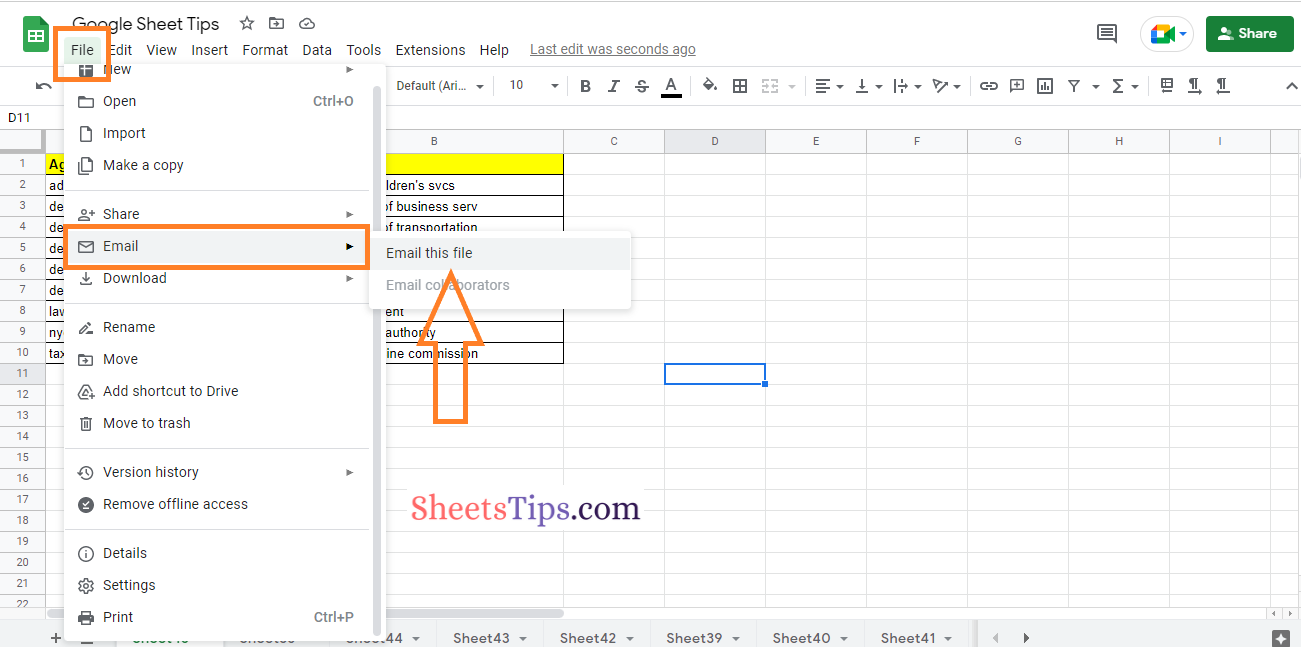
- 5th Step: Here Email this file window will open on the screen. In the email address, enter your email ID itself.
- 6th Step: Choose the file type as “PDF“.
- 7th Step: Click on the “Send” button and the spreadsheet will be shared as a PDF in your email.
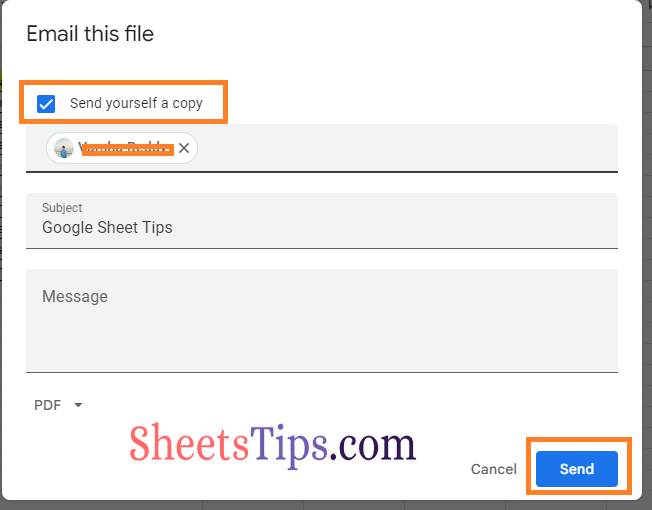
There are a number of reasons why you might want to convert your Google Sheets document to a PDF. You may convert your Google Sheets workbook to a PDF in a number of different ways. You may save it as a PDF, email it as a PDF, and print it as a PDF. All of these will be helpful. So if you ever want to convert Google Sheets to PDF, then do use the various methods provided here and let us know how this has helped you.