Heads up, if you want to delete your Google Drive account. Because, if you want to delete your Google Drive account, you must also be willing to delete your entire Google account. However, users will have various reasons to delete their Google Drive accounts. There are various methods through which one can deactivate their Google Drive account. In this article, we have explained all the methods through which one can delete their Google Drive account. Read further to find out more.
| Table of Contents |
Can I Delete Google Drive?
Yes, one can delete their Google Drive account. But deleting a Google Drive account means deleting the entire Google Account. By doing so, you will lose all access to your Gmail account.
How To Delete Google Drive Permentanly?
The steps to delete your Google Drive account forever are explained below.
Delete Forever Google Drive Steps
- 1st Step: Log in to your Google Drive account.
- 2nd Step: Click on your profile picture, which is towards the top right corner of the screen.
- 3rd Step: Select the Manage Your Google Account option.
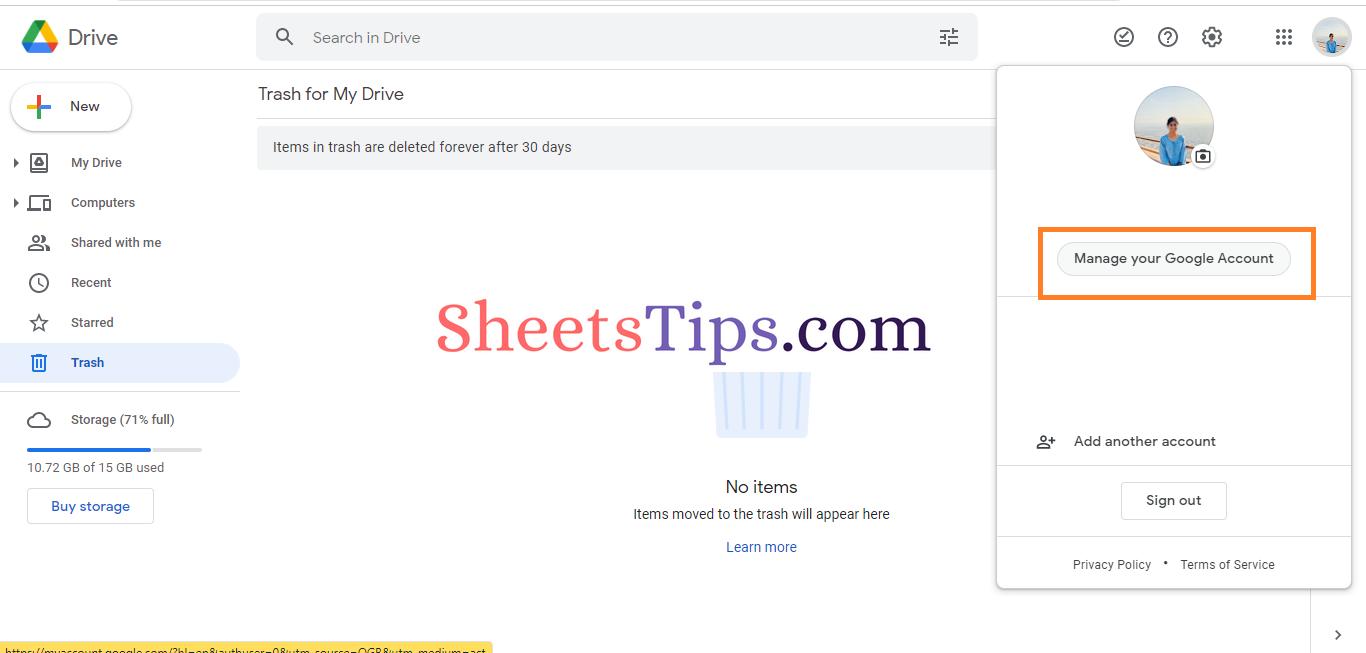
- 4th Step: You will be directed to a new page. Choose “Data & Privacy” from the drop-down menu.
- 5th Step: Move to the “Download or Delete your Data” section and click on the option “Delete a Google Service“. If you are unable to find this option, press Ctrl+F and search for the term “Delete a Google Service” until you find this option.
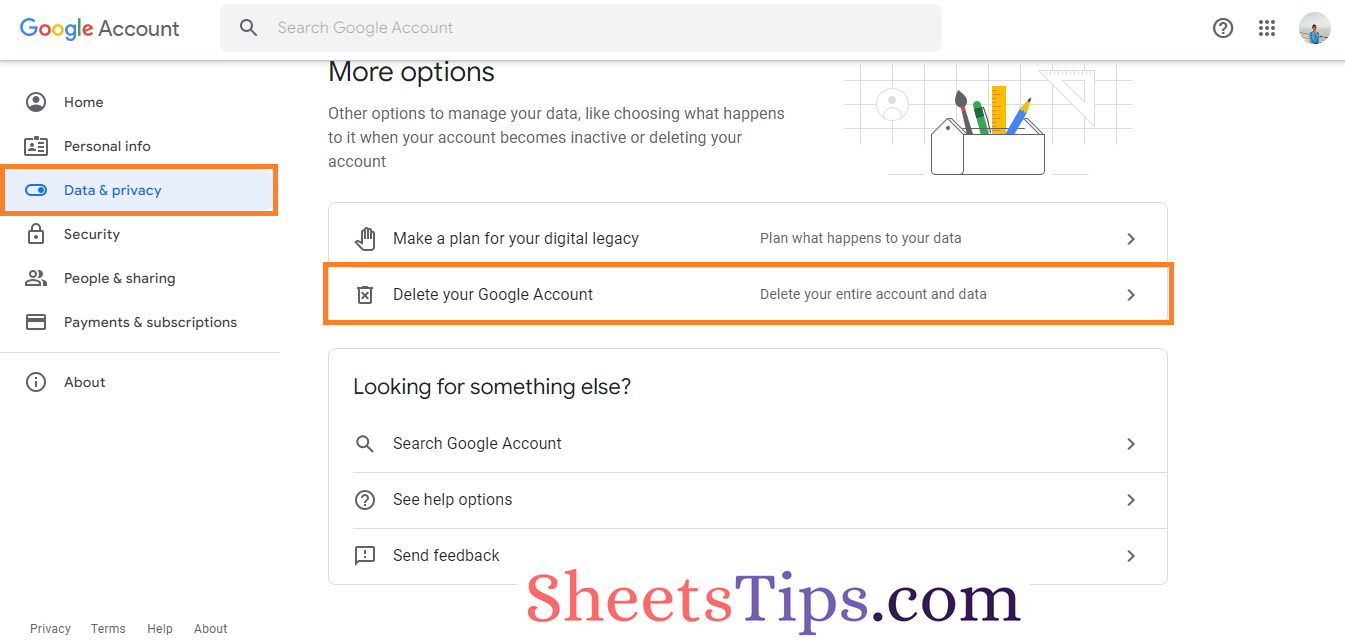
- 6th Step: Now follow the Google instructions to delete your account.
How to Delete a Google Drive Account on an iPhone?
On an Android or iPhone, one can also delete their Google Drive account. The steps to delete the Google Drive account on the iPhone are explained below.
- 1st Step: First, unlock your phone and navigate to Settings on your device.
- 2nd Step: Tap on the “Accounts” section.
- 3rd Step: Choose the Google Account you want to delete.
- 4th Step: Click on the “Delete” option and the selected account will be deleted.
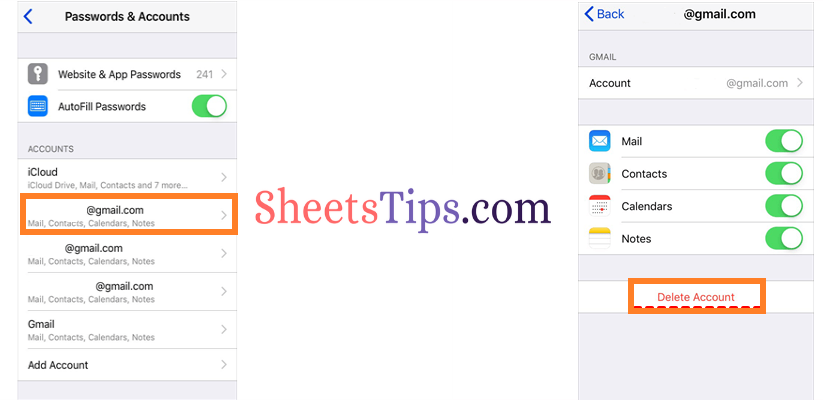
How To Delete Google Drive Account on your Android?
If you are using an Android phone, then follow the steps given below to delete the Google Drive account on your Android phone:
- 1st Step: Unlock your phone and open your device’s “Settings” page.
- 2nd Step: Choose “Accounts” and a list of Gmail accounts managed by you will open on the screen.
- 3rd Step: Select the account that needs to be deleted.
- 4th Step: Click on the “Remove account” option and the Google Drive account is deleted on your phone.
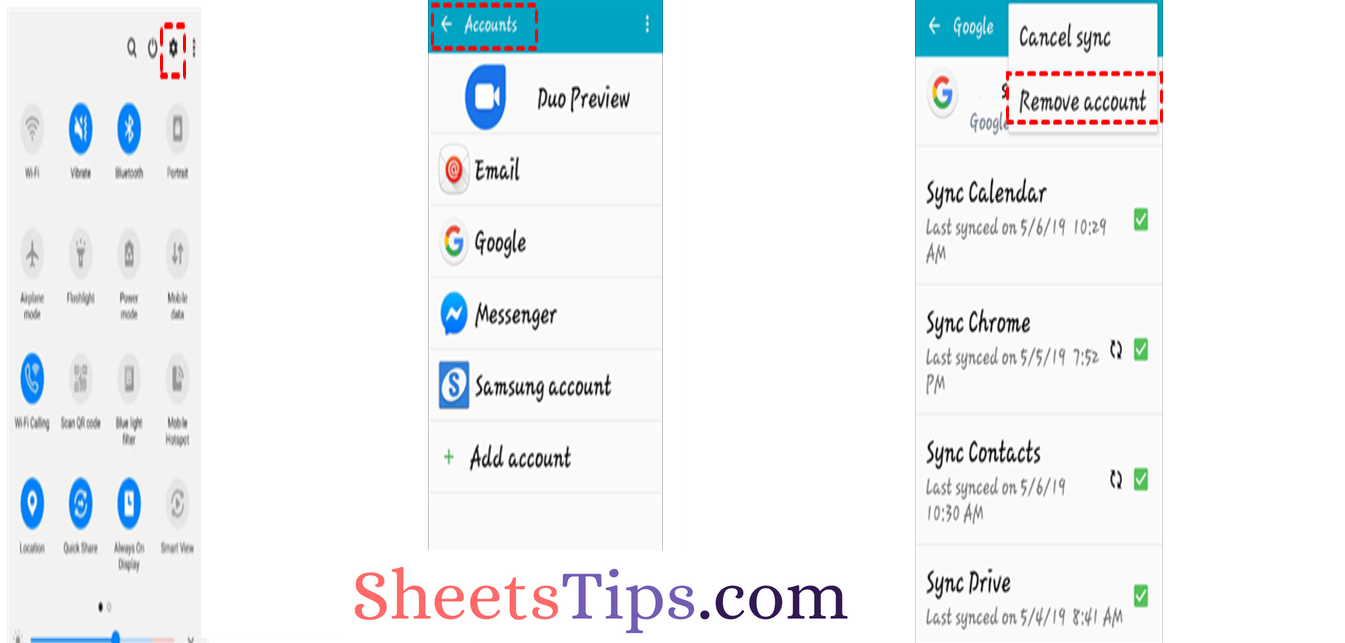
What Happens When I Delete My Google Drive Account?
If you delete your Google Drive account, then the following things will happen:
- All of the information and content in that account, including the emails, files, calendars, and pictures, will be lost.
- You won’t be able to use Google services like Gmail, Drive, Calendar, or Play when you sign in with that account.
- You will no longer have access to subscriptions and any applications, games, movies, music, or TV shows you purchased with that account on Google Play or YouTube.
Now that you have been provided with all the necessary information on how to delete your Google Drive account, If you are planning to delete your Google Drive account, make sure you are backing up the important files to avoid losing important files and folders.
