One of the recent trends which are quite popular among young stars is uploading their content on YouTube. YouTube is one of the most popular social media platforms, used by people of all ages. So, even if you are planning to upload your content or video to YouTube, then it is quite easy. However, if you have your files in Google Drive and want to upload them to YouTube, then it is quite tricky. And to help you with this here is a detailed article, which talks everything about how to upload videos from Google Drive to YouTube. Read further to find out more.
| Table of Contents |
Install Google Drive Video Upload Extension To Upload Google Drive Videos to YouTube
YouTube doesn’t allow us to upload videos directly from Google Drive to YouTube. Hence, to make this task easier, we will have to install the extension named “Video Uploader for Dropbox and Drive.” The steps to install this extension have been explained on this page:
- 1st Step: Open the Google Workplace Marketplace on your device.
- 2nd Step: Now in the search bar, enter the term “Video uploader for Dropbox, Drive.”
- 3rd Step: Click on the “Install” button.
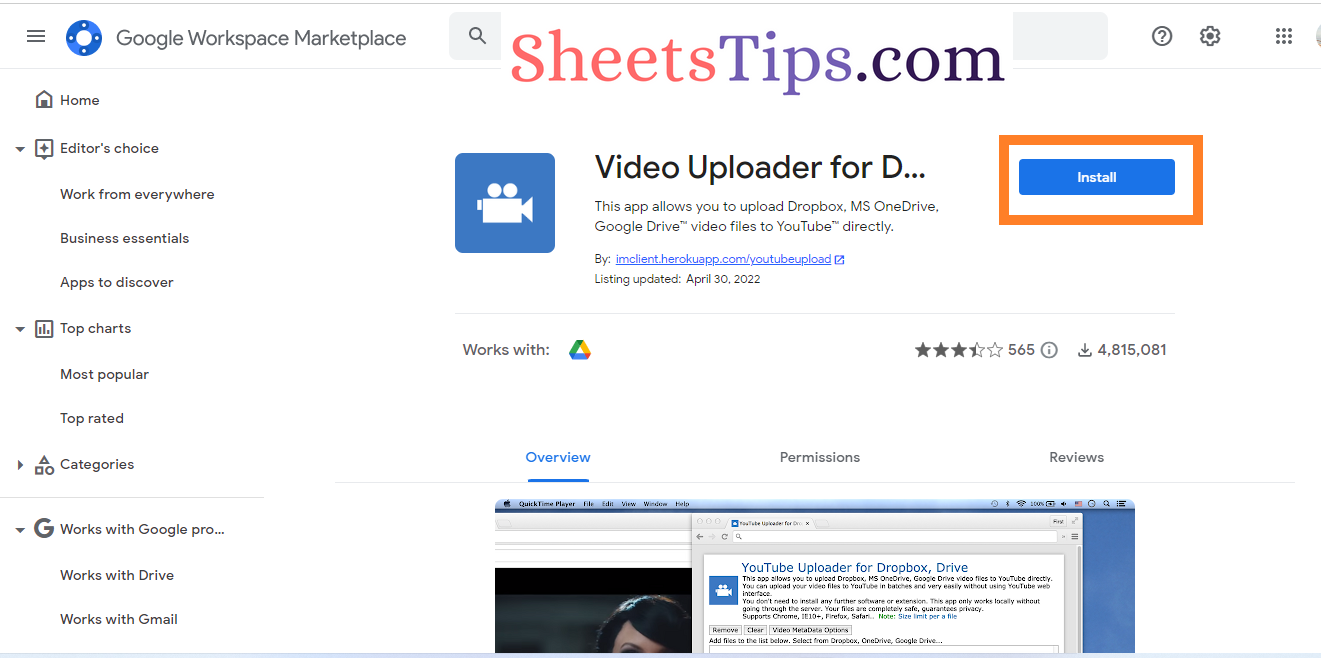
- 4th Step: Now the “Get ready to install” window will open on the screen. Click on the “Continue” button.
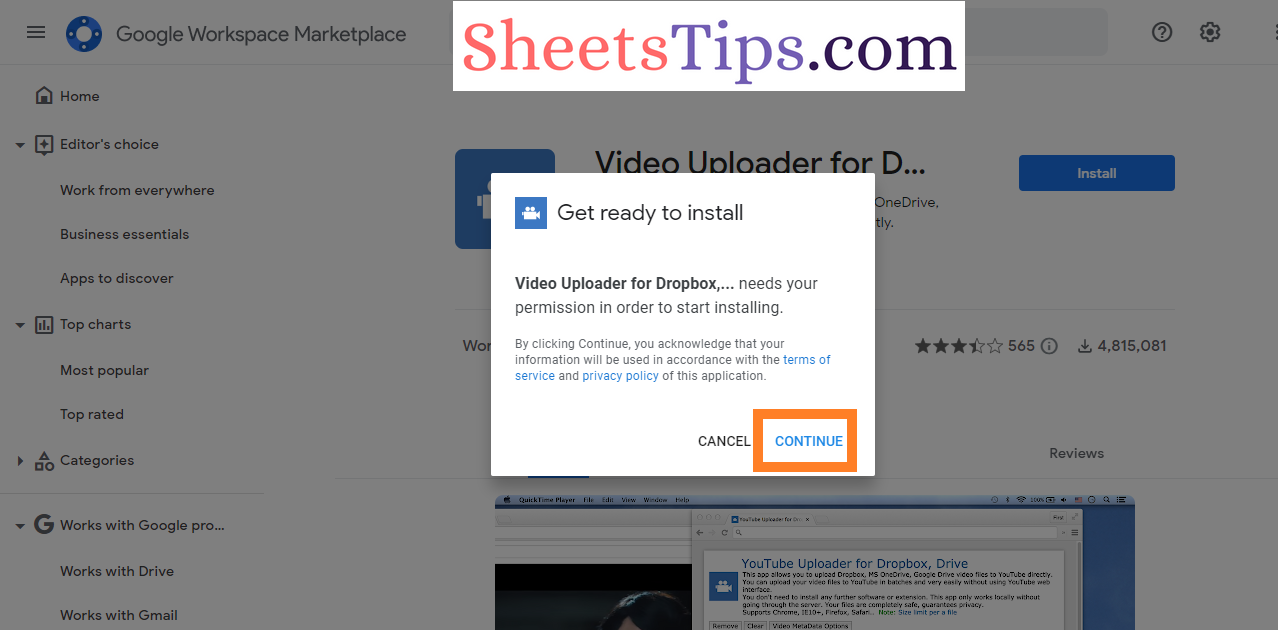
- 5th Step: Choose your Google Account and grant access.
- 6th Step: Once the extension is installed, Google will show you where you can access the application. Click on the “Done” button.
- 7th Step: Now go to Google Apps and click on “Video uploader for Dropbox and Drive.“
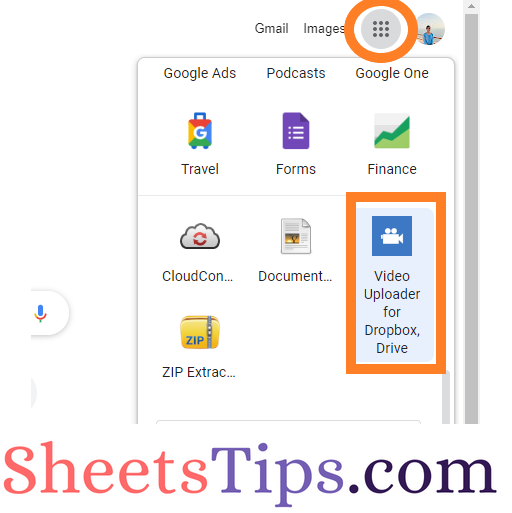
- 8th Step: Click on “Google Drive“.
- 9th Step: Now log in and Authorise by clicking on the necessary button.
- 10th Step: Select your account and tap on the “Allow” button.
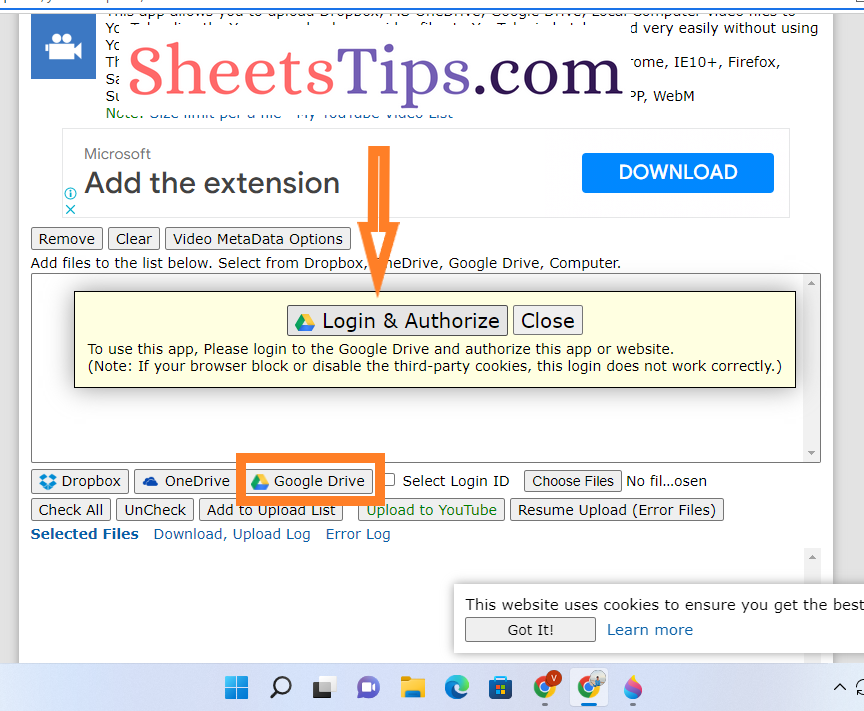
- 11th Step: Select the video from Google Drive that needs to be uploaded.
- 12th Step: Click on the “Select” button.
- 13th Step: Now click on the “Add to Upload” button on the screen.
- 14th Step: Once the video is added to the queue, click on “Upload to YouTube” and your video will be uploaded to “YouTube.”
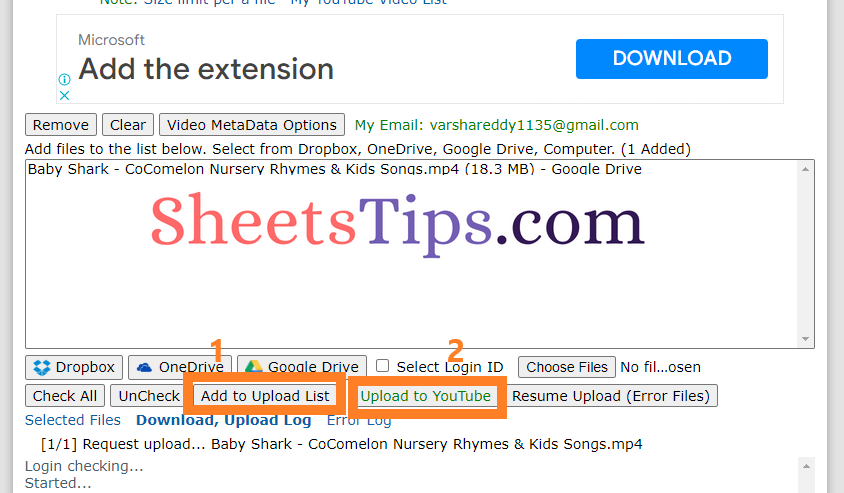
How To Upload Videos to YouTube from Google Drive?
Another easy method to upload videos from Google Drive to YouTube is to use the Transferring Videos website. The steps for using this website are outlined below.
- 1st Step: Simply create an account on Transferring Videos.
- 2nd Step: Now in the dashboard, select “From cloud option,” and then “Google Drive.”
- 3rd Step: After viewing your file, the website will ask you where you wish to send it.
- 4th Step: Upon selecting YouTube, a pop-up will appear asking for your permission to post this video on your channel.
- 5th Step: Give the necessary permissions and the video will be uploaded to YouTube.
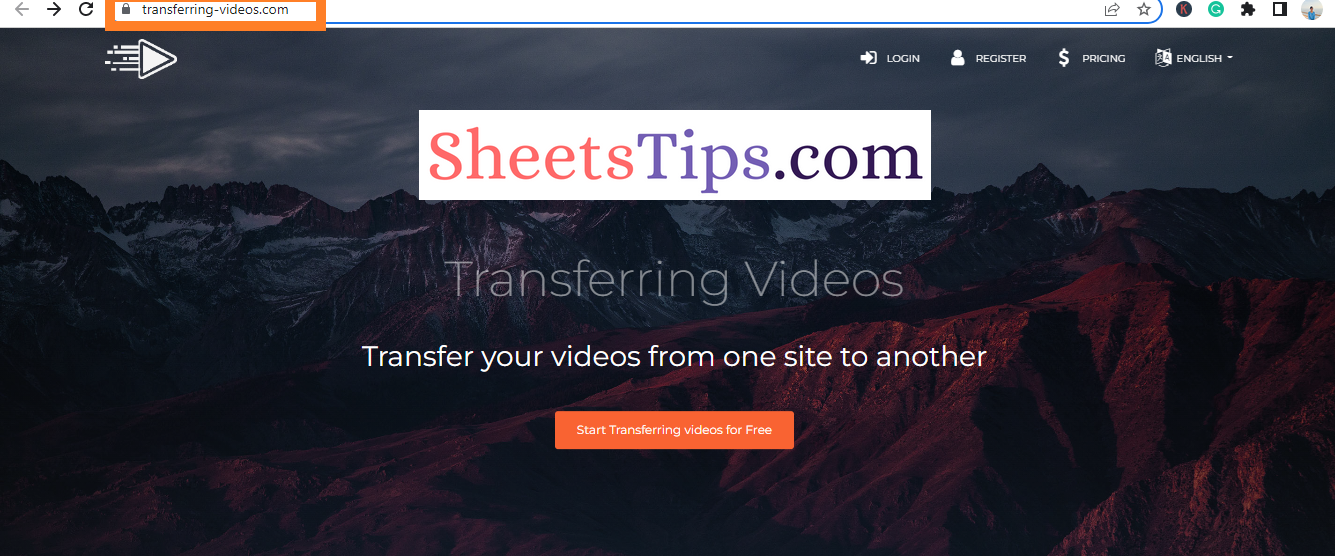
How to Upload a Video to YouTube From Google Drive on an iPhone?
The easiest method to upload a video to YouTube from Google Drive on the iPhone is to download and upload. The steps for how to do this are explained below:
- 1st Step: Open Google Drive on your device.
- 2nd Step: On the homepage, open the video that you would like to download.
- 3rd Step: Click on the three dots to download the video.
- 4th Step: Once the video is downloaded, open YouTube on your device.
- 5th Step: On YouTube, click on your channel.
- 6th Step: Click on “Upload Video.“
- 7th Step: Click on “Select files” and select the files that need to be uploaded to Youtube.
- 8th Step: Now enter a title and description, and click on the “Next” button. That’s it. The file will be uploaded to YouTube.
We hope we have clarified all your queries regarding how to upload the videos to YouTube. If you have any questions about this article, or if you know of another way to upload videos to YouTube using Google Drive, please leave a comment below and we will respond as soon as possible.
