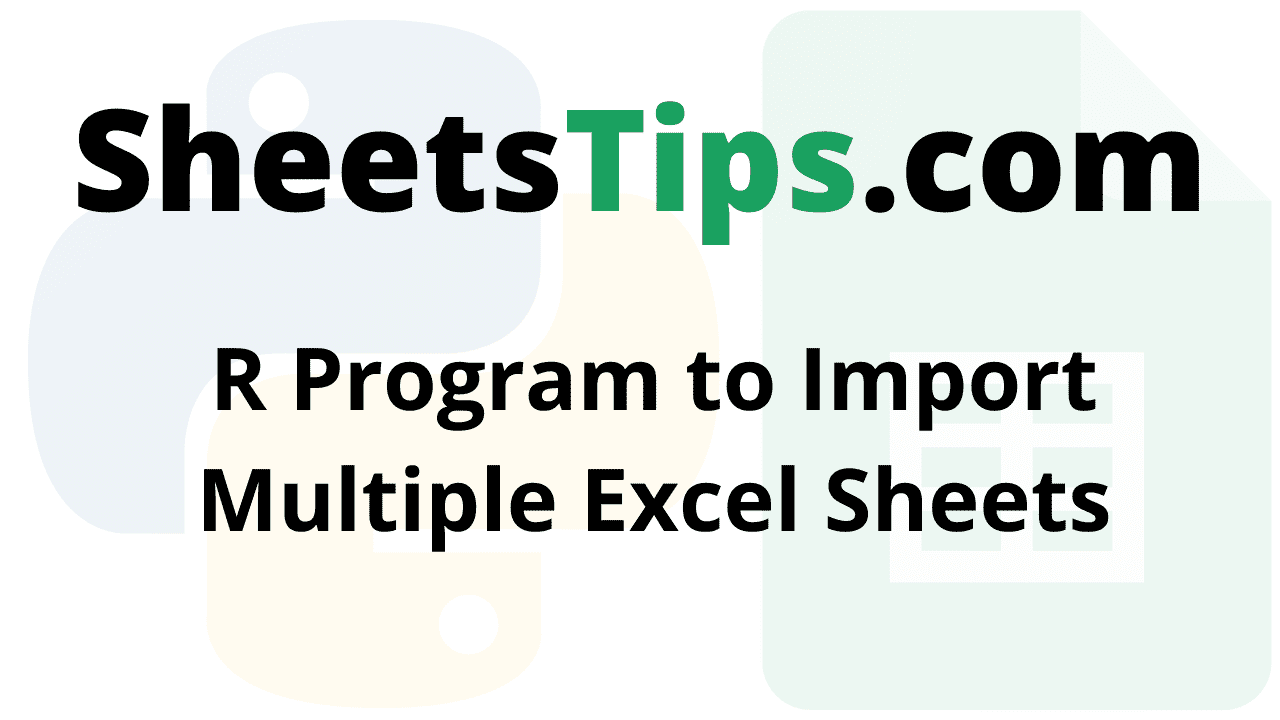Usually, we work with several data sources, and sometimes we come across tables spread across multiple Excel pages. With the help of the read excel() function in R language, one can easily import the sheets. However, the read_excel() function imports the first sheet by default. Thus, it is important to specify the number or name of the argument sheet in order to import a different sheet. Let us discuss how to specify the number or name of the argument sheet to import multiple Excel sheets into R Language using examples in this article. Read on to find out more.
read_excel Package in R to Import Excel Worksheets
The readxl package in R is used to import and read Excel workbooks, allowing you to quickly work with and modify.xslsx sheets. The following syntax can be used to install and load it into the R working environment.
Recommended Reading On: Java Program to Print Series 5 25 125 625 3125…N
Installation:
install.packages("readxl")
Output:
Installing package into ‘C:/Users/cirus/AppData/Local/R/win-library/4.2’ (as ‘lib’ is unspecified) --- Please select a CRAN mirror for use in this session --- trying URL 'https://cloud.r-project.org/bin/windows/contrib/4.2/readxl_1.4.0.zip' Content type 'application/zip' length 1197654 bytes (1.1 MB) downloaded 1.1 MB package ‘readxl’ successfully unpacked and MD5 sums checked The downloaded binary packages are in C:\Users\cirus\AppData\Local\Temp\RtmpItzm64\downloaded_packages
Program to Import Multiple Excel Sheets in R
Functions:
read_excel method:
The FUNCTION here is the read_excel method of this package store, which reads the contents of the specified sheet name into a tibble, which is a tabular-like structure used to store data in fixed rows and columns.
The read_excel method is applied to all sheets of the workbook by the lapply() method.
Syntax:
read_excel(path, sheet)
Parameters
path: It is the path of the file given as input.
sheet: It is the sheet name to be read.
Step #1: Importing and Loading Excel File
Approach:
- Importing readxl package using the library() function.
- Import the excel workbook for checking the number of worksheets it contains by passing the path of the excel file as an argument to the excel_sheets() function.
Below is the Implementation:
# Importing readxl package using the library() function
library(readxl)
# Import the excel workbook for checking the number of worksheets it contains
# by passing path of excel file as an argument to the excel_sheets() function.
excel_sheets("C:/Users/cirus/Downloads/SampleExcelFile (3).xlsx")
Output:
[1] "First Batch " "Second Batch"
Step #2: Importing Multiple Excel Sheets
Approach:
- Import the Sheets using the read_excel() function by passing the excel path and sheet name as arguments to it.
- Printing the details of the first sheet using the head() function.
- Printing the details of the first sheet using the head() function.
Below is the Implementation:
# Import the Sheets using the read_excel() function by passing excel path and sheet name as arguments to it.
employeeDetails<-read_excel("C:/Users/cirus/Downloads/SampleExcelFile (3).xlsx",
sheet = 1)
employeeDetails<-read_excel("C:/Users/cirus/Downloads/SampleExcelFile (3).xlsx",
sheet = "First Batch ")
employeeDetails<-read_excel("C:/Users/cirus/Downloads/SampleExcelFile (3).xlsx",
sheet = "Second Batch")
# Printing the details of the first sheet using the head() function.
head(employeeDetails)
# Printing the details of the first sheet using the head() function.
head(employeeDetails)
Output:
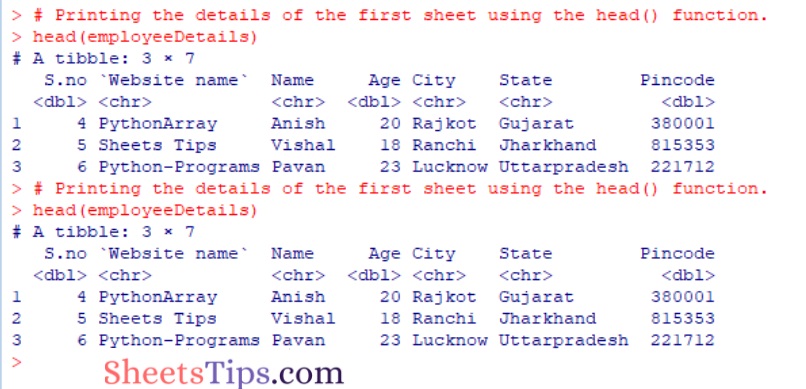
Step #3: Full Code
Approach:
- Importing readxl package using the library() function.
- Import the excel workbook for checking the number of worksheets it contains by passing the path of the excel file as an argument to the excel_sheets() function.
- Import the Sheets using the read_excel() function by passing the excel path and sheet name as arguments to it.
- Printing the details of the first sheet using the head() function.
- Printing the details of the first sheet using the head() function.
- The Exit of the Program.
Below is the Implementation:
# Importing readxl package using the library() function
library(readxl)
# Import the excel workbook for checking the number of worksheets it contains
# by passing path of excel file as an argument to the excel_sheets() function.
excel_sheets("StudentData.xlsx")
# Import the Sheets using the read_excel() function by passing excel path and sheet name as arguments to it.
employeeDetails<-read_excel("C:/Users/cirus/Downloads/SampleExcelFile (3).xlsx",
sheet = 1)
employeeDetails<-read_excel("C:/Users/cirus/Downloads/SampleExcelFile (3).xlsx",
sheet = "First Batch ")
employeeDetails<-read_excel("C:/Users/cirus/Downloads/SampleExcelFile (3).xlsx",
sheet = "Second Batch")
# Printing the details of the first sheet using the head() function.
head(employeeDetails)
# Printing the details of the first sheet using the head() function.
head(employeeDetails)
Output:
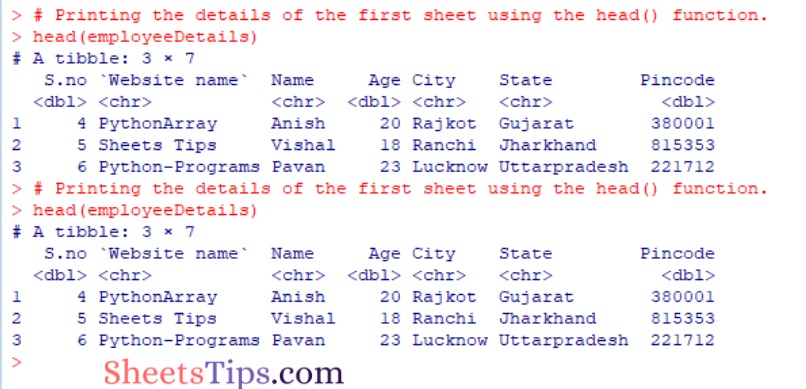
You now know how to import multiple Excel sheets using the R language. The read excel function in the R language imports the first sheet. But in addition to the read excel() function, the R language also enables the user to create their own functions to import other sheets.