One of the monotonous tasks that everyone does these days is reading data. Data is shared in all forms, such as images, videos, word docs, PDFs, and much more. Most people share their data in PDF format to avoid others editing it. However, the orientation of the PDF file shared with you might not fit your screen. Hence, you will have to rotate the PDFs to read the data in your file. If you are reading the PDF file in mobile view, then you can simply rotate your mobile to read the PDF. However, if you want to rotate the PDF on your Google Drive Drive, Read further to find out more.
| Table of Contents |
Steps to Rotate PDF Files in Google Drive – Temporary Method
The detailed steps for how to rotate files in Google Drive are outlined below.
- 1st Step: Open the PDF file on your Google Drive.
- 2nd Step: Now on the homepage, click on the PDF that needs to be rotated.
- 3rd Step: Click on the “Print” option.
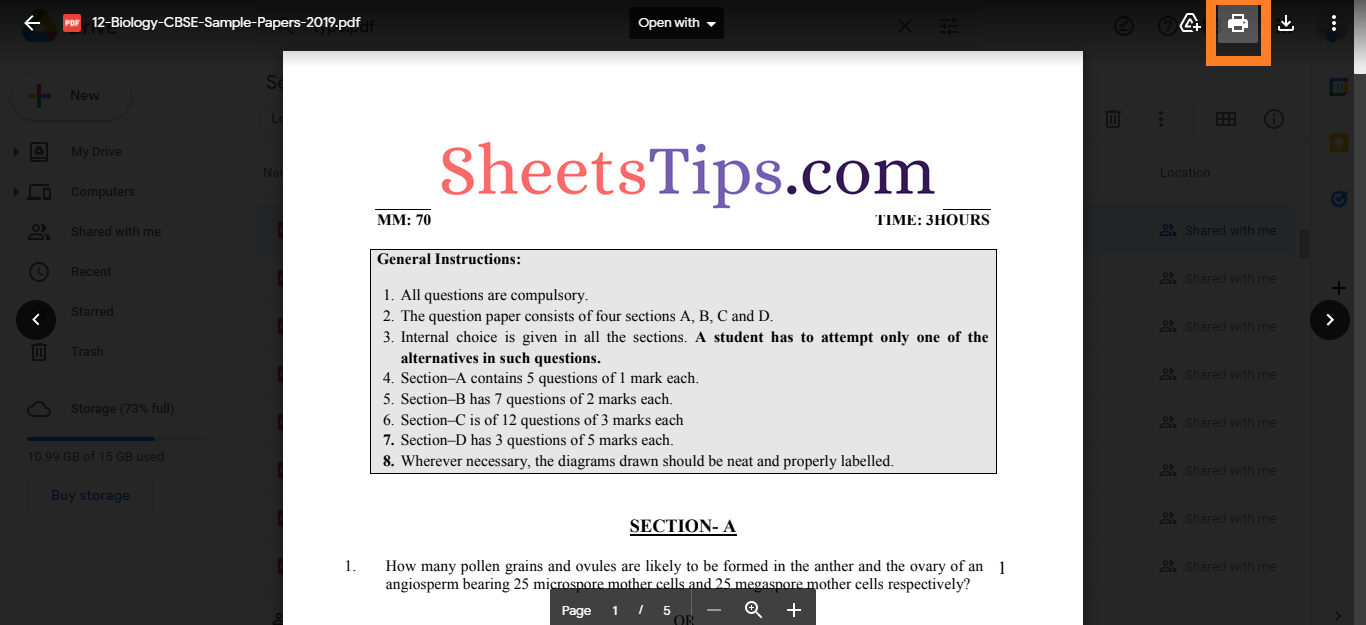
- 4th Step: Now in the Print window, click on either “Rotateclockwise” or “Rotatecounterclockwise“.
- 5th Step: Based on your action, your PDF will be rotated. If you just want to read the PDF in its rotated format, just read and cancel the print.
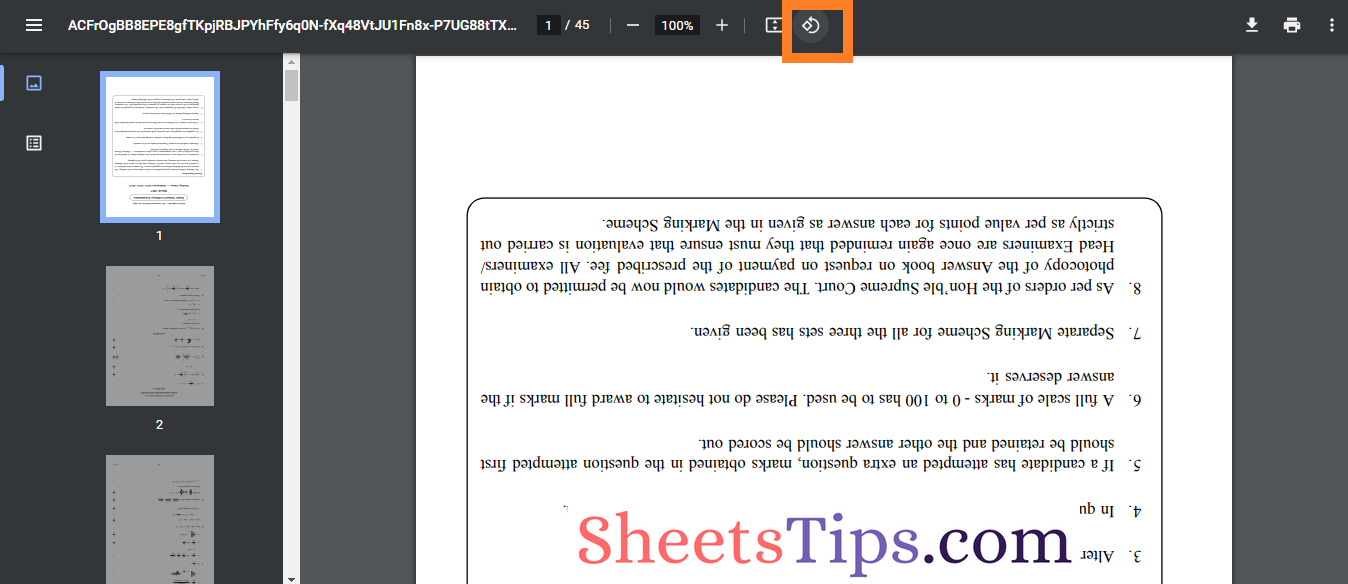
How to Permanently Rotate PDF Files in Google Drive?
The above method is a temporary method. If you want to rotate the PDF permanently, then follow the steps given below:
- 1st Step: Open Google Drive and open the PDF that needs to be rotated.
- 2nd Step: Click on the “Print” option and a print window will open on the screen.
- 3rd Step: Click on the “Rotate” icon to rotate the file either by using the options “Rotateclockwise” or “RotateCounterclockwise“.
- 4th Step: Now click on the Print icon again.
- 5th Step: In the new window, click again on “Destination” and choose “Save as PDF“.
- 6th Step: Now click on the “Save” button and the PDF will be downloaded to your device.
- 7th Step: Close the print window and open Google Drive.
- 8th Step: Click on “New” and choose “File upload“.
- 9th Step: Upload the downloaded PDF file and you will see the file being rotated on the screen.
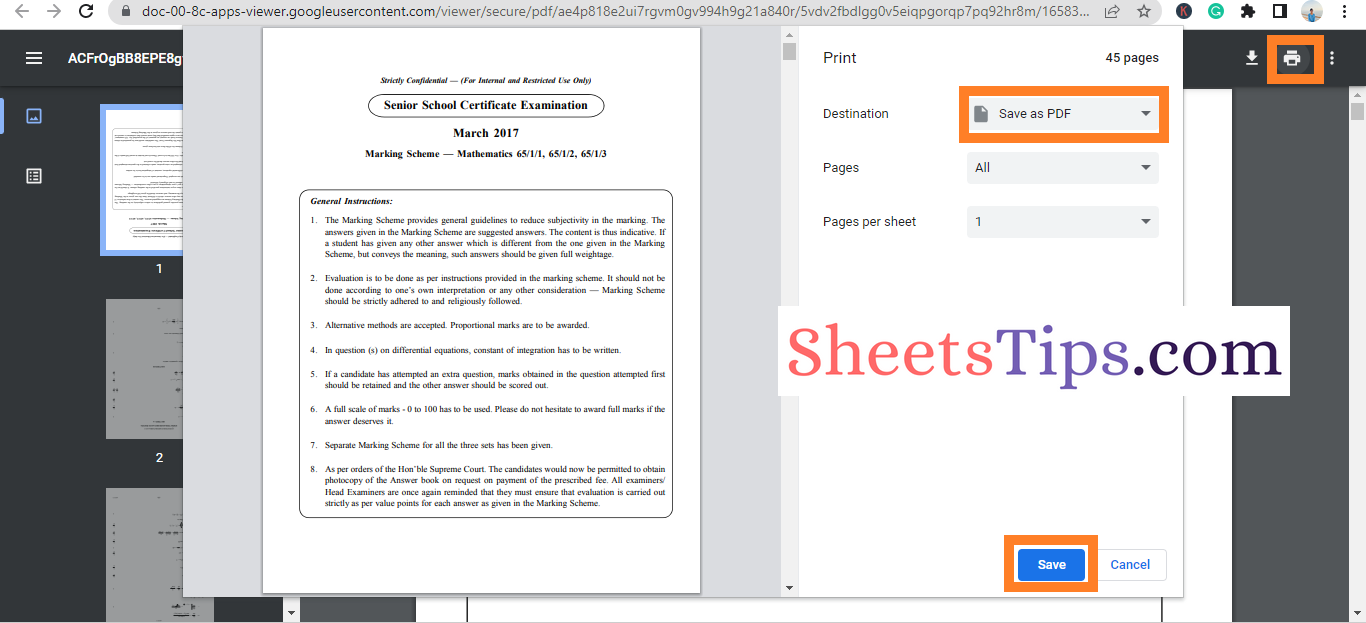
Online Tools To Rotate PDF
This approach is a different but easier technique to alter something permanently. It eliminates all the additional work you must do. Now, you may trust these free and reliable PDF tools to handle your tasks. These platforms offer a wide variety of alternatives.
Simply use your search engine to look up “PDF rotate” and then adhere to the directions. After rotating, you can delete the previous version from Google Drive and add the new, correctly oriented version in its place.
Now that you’ve learned everything there is to know about rotating PDF files in Google Drive, If you are aware of any further techniques for rotating PDF files on Google Drive, please let us know in the comment section below, and we will respond as soon as we can.
