Selecting Multiple Files in Google Drive: For various reasons, such as moving files to a different location or deleting files, we might need to select multiple files at one go. But selecting multiple files in Google Drive can be done in many ways. The various methods with the help of which we can select multiple files in Google Drive are explained on this page. Read on to find out more.
How Do I Select Multiple Files in Google Drive?
As discussed above, there are various methods with the help of which we can select more than one file in Google Drive. The detailed step-by-step guide to selecting multiple files is explained here. However, before selecting the files, let’s change Google Drive’s view into a List view to make our task easier. The steps to do this in Google Drive are given below:
- 1st Step: Open Google Drive on your device.
- 2nd Step: On the home page, click on the grid view as shown in the image given below.
Now all the files will be displayed in the grid view.
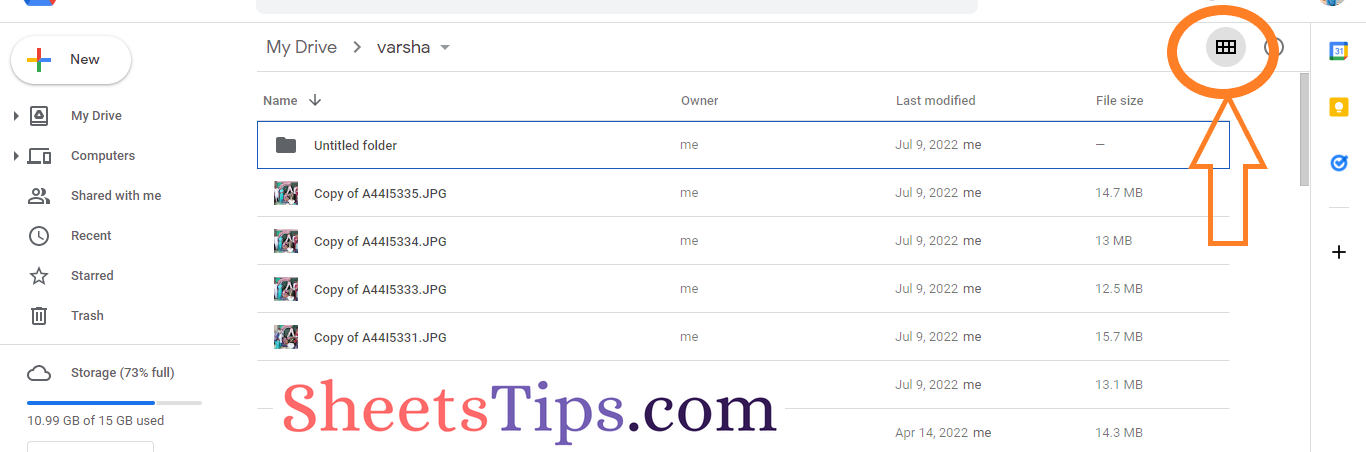
How to Select Multiple Files on Google Drive Using a Mouse?
One of the best methods to select multiple files on Google Drive is to use the mouse. The detailed steps on how to do this are explained below.
- 1st Step: First, open Google Drive on your device and navigate to the folder where you want to select multiple files.
- 2nd Step: Now the second step is to click on the grid view if it is not in the Grid view.
- 3rd Step: Simply left click on the desired file which needs to be selected and drag the cursor.
- 4th Step: Once the desired files are selected, right click on the screen and perform the necessary operations such as deleting, moving to another destination, etc.,
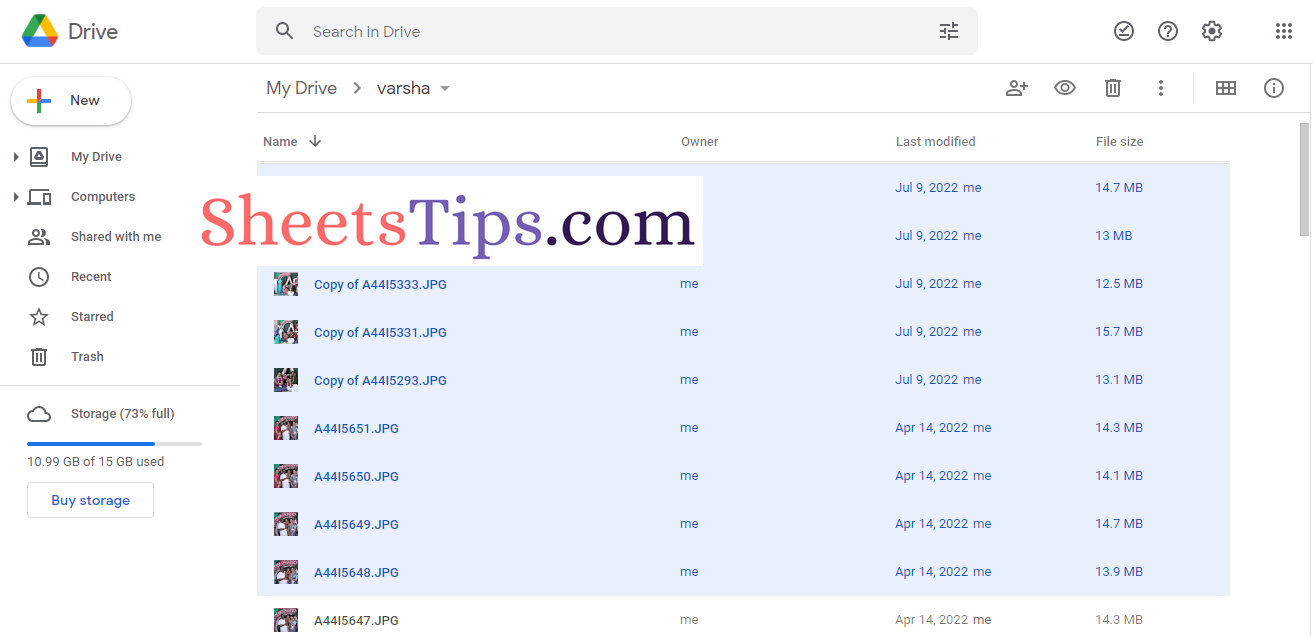
How to Use the Keyboard to Select Multiple Files in Google Drive?
The following steps will walk you through the process of selecting multiple files in Google Drive using the keyboard.
- 1st Step: Open Google Drive on your device.
- 2nd Step: On the homepage, double-click the file and drag the cursor.
- 3rd Step: Now you will see the files being selected all at once. Right-click anywhere on the screen and perform the necessary action.
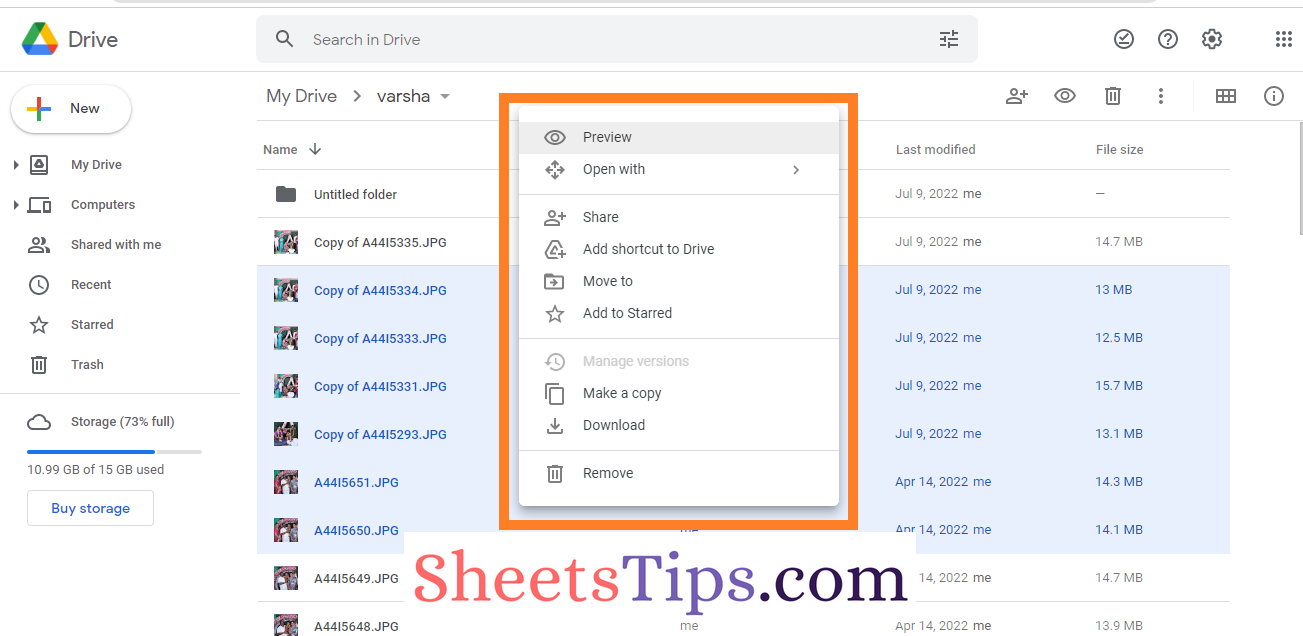
Holding the CTRL Key to Select Multiple Files in Google Drive
Another easy method to select multiple files in Google Drive is to hold the CTRL key. The steps for how to do this in Google Drive are explained below.
- 1st Step: Open Google Drive on your device.
- 2nd Step: On the homepage, select the file by holding the “CTRL” button on your keyword.
- 3rd Step: By holding the CTRL button, select other required files as shown below.
- 4th Step: Once multiple files are selected on Google Drive, just right click and perform the necessary action.
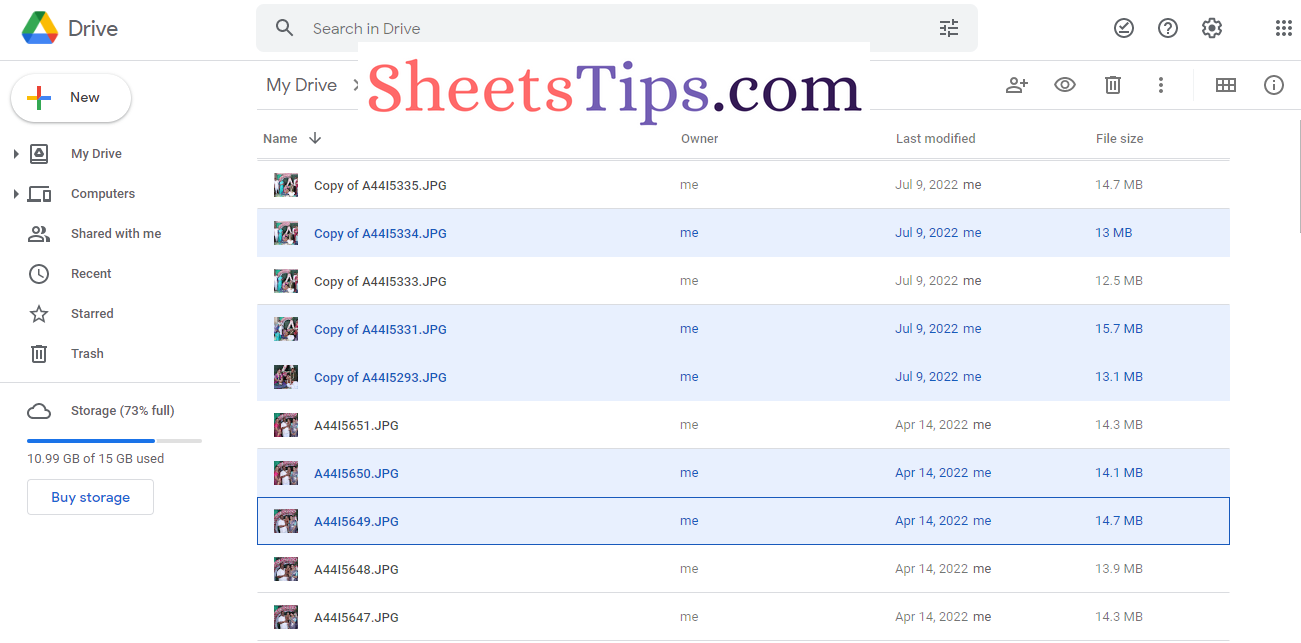
Using the SHIFT Key to Select Multiple Files on Google Drive
Apart from using the CTRL button, we can also use the SHIFT key to select multiple files in Google Drive. The detailed steps on how to do this in Google Drive are explained below:
- 1st Step: Open Google Drive on your device.
- 2nd Step: Now on the homepage, select the file by holding the SHIFT key on your device.
- 3rd Step: Hold down the SHIFT key and press the Page Down arrow key to select multiple files on Google Drive.
- 4th Step: Right click anywhere on the screen and perform the necessary actions.
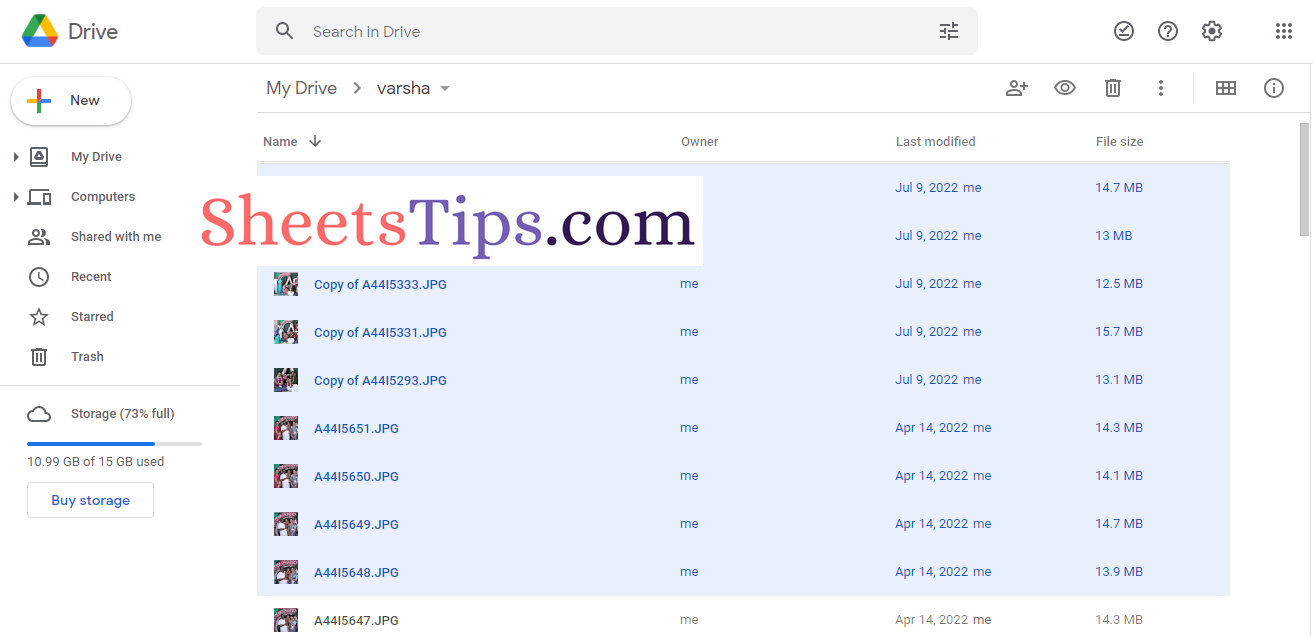
FAQs on Selecting Multiple Files on Google Drive
Some of the frequently asked questions on how to select multiple files on Google Drive are given below:
Q1. How to select multiple files in Google Drive in Andriod?
Ans: Open the Google Drive application on your device. Navigate to the folder where you want to select multiple files. Long press on the file which needs to be selected. Now select other files just by tapping on the files that need to be selected.
Q2. How to select multiple files on Google Drive on the iPhone?
Ans: You must first go to the folder in your Google Drive where your desired files are located in order to select multiple files using an iOS device. After opening the folder, you must swipe to pick the files you want to choose by first tapping the choices button in the top-right corner.
Q3. How to select multiple files in Google drive to delete?
Ans: Holding the shift key, select the desired files by pressing the Page down button. Now right click anywhere on the screen and press the “Remove” option. The selected files will be deleted.
Now that you are aware of various methods using which you can select multiple files on the Google Drive method. If you have a better method apart from those mentioned above, then do let us know in the comment section below.
