Font size in Google Sheets plays a major role when it comes to reading the dataset. By default, Google Sheets comes with a font size of 11 px. However, this font size does not go well with all the spreadsheet users. Thus, Google Sheets allows users to change the default font size and fonts based on the spreadsheet user’s requirements.
So, if you are a user who is looking to change the font size in Google Sheets, then this page is for you. This page outlines various methods through which we can increase or decrease font size in the spreadsheet using Google Sheets Tips. Scroll down to find out more.
| Table of Contents |
Can You Change the Default Font Size in Google Sheets?
Yes, we can easily change the default font size in Google Sheets. There are various methods with the help of which we can change the font size in Google Sheets. Let us discuss the following 3 easy methods with the help of which we can change the font size.

What Is the Shortcut Key to Increase Font Size in Google Sheets?
We can easily increase or decrease the font size in Google Sheets using keyboard shortcuts.
- To increase the font size in Google Sheets, press Ctrl + Shift + .
- To reduce the font size in Google Sheets, press Ctrl + Shift + ,
Open the spreadsheet and perform the above actions, and you will see the changes in font size.
How to Change Font Size in Google Sheets Using the Menubar?
Follow the steps as outlined below to change the font size in Google Sheets using the menubar:
- 1st Step: Launch the Google spreadsheet on your device.
- 2nd Step: Select the dataset for which you want to change the font size.
- 3rd Step: On the menubar, click on the font size drop down.
- 4th Step: Choose the font size from the drop-down menu.
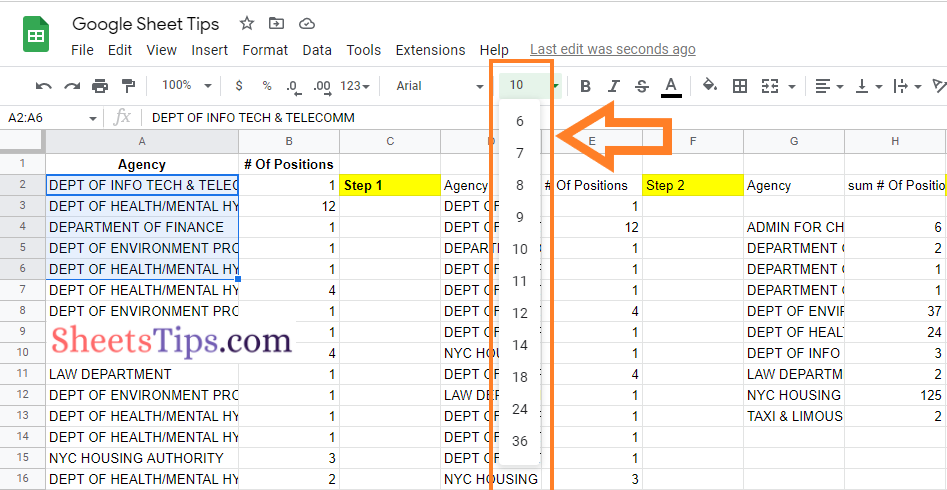
Now you will see the size of the font changing based on the choice made.
Pro Tip: To change the entire sheet font size, select the entire sheet by placing your cursor on the grey line and start changing the font size from the menubar.
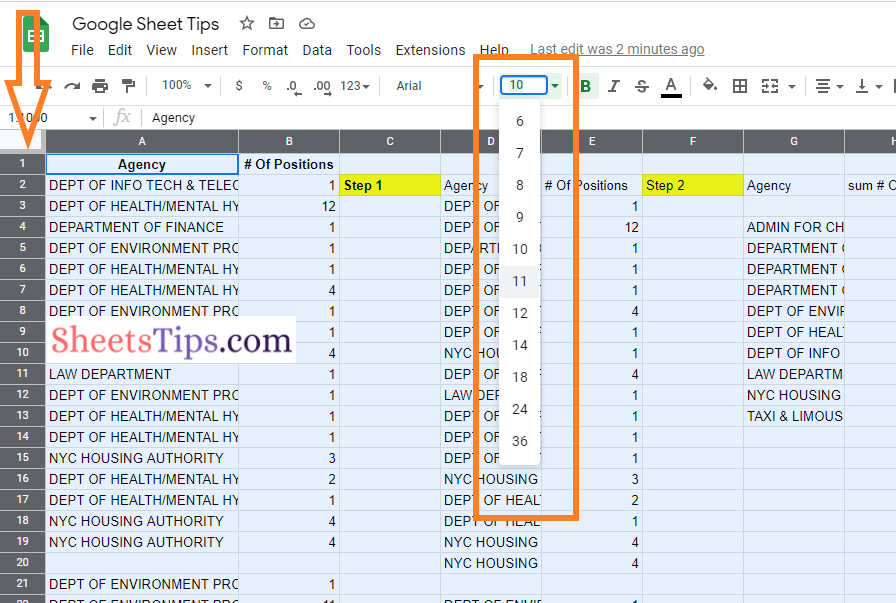
How To Change Font Size in Google Sheets using Format Option?
Google Sheets allows the user to change the font size using the format option. The steps to change the font size using the format option in the spreadsheet are given below:
- 1st Step: Launch the Google Spreadsheet on your device and select the dataset for which the size of the font needs to be changed.
- 2nd Step: Click on the Format option from the drop-down menu.
- 3rd Step: Choose the font size from the drop-down menu.
- 4th Step: Now select the font size as per your requirements and you will see the font is being changed.
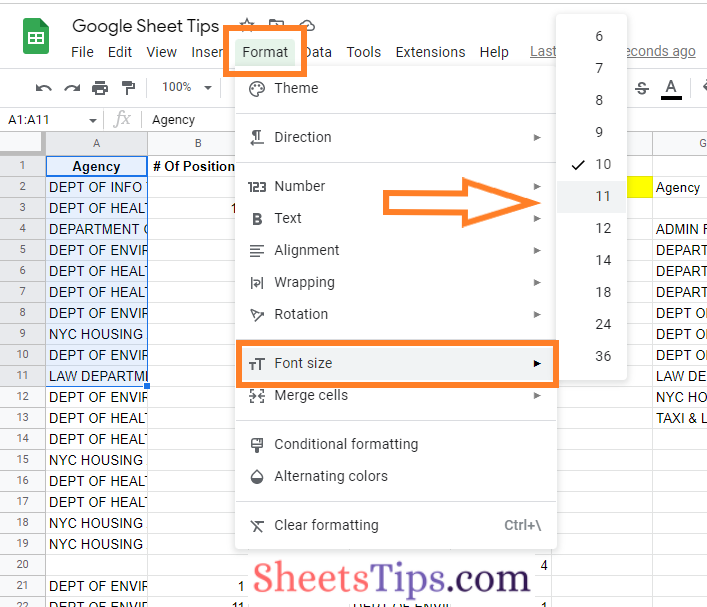
Changing font size plays a major role in making the dataset readable. With the help of the above methods listed, one can choose the easiest method and change the font size of the dataset.