Moving Photos from Google Drive to Google Photos: By default, most of our photos will be synced with Google Drive instead of Google Photos. The photos on Google Drive cannot be viewed in Google Photos. And hence comes the requirement where we need to transfer photos from Google Drive to the Google Photos application. Also, it is important for users to maintain a separate application to store their photos because the photos that are deleted in Google Photos will not be deleted in Google Drive, and the photos that are deleted in Google Drive will not be deleted in Google Photos. Hence, moving all photos to one application will be a great idea to manage photos in the Google application.
In this article, let us discuss how to move photos from Google Drive to Google Photos on iPhone, Android, and desktops. Scroll down to find more.
| Table of Contents |
How Do I Move Photos From Google Drive to Google Photos?
One of the easiest ways to move images from Google Drive to Google Photos is to download the photos from Google Drive and upload them to Google Photos. The detailed steps on how to do this are explained below.
- 1st Step: Open the Google Drive application on your device.
- 2nd Step: On the homepage, in the search bar, enter the command “type: image“.
- 3rd Step: Now all the images that are stored in Google Drive will be displayed. Click on the 3 dots (Settings) button.
- 4th Step: From the drop-down menu, click on the “Download” option. Now the files will be downloaded in a ZIP folder to your device.
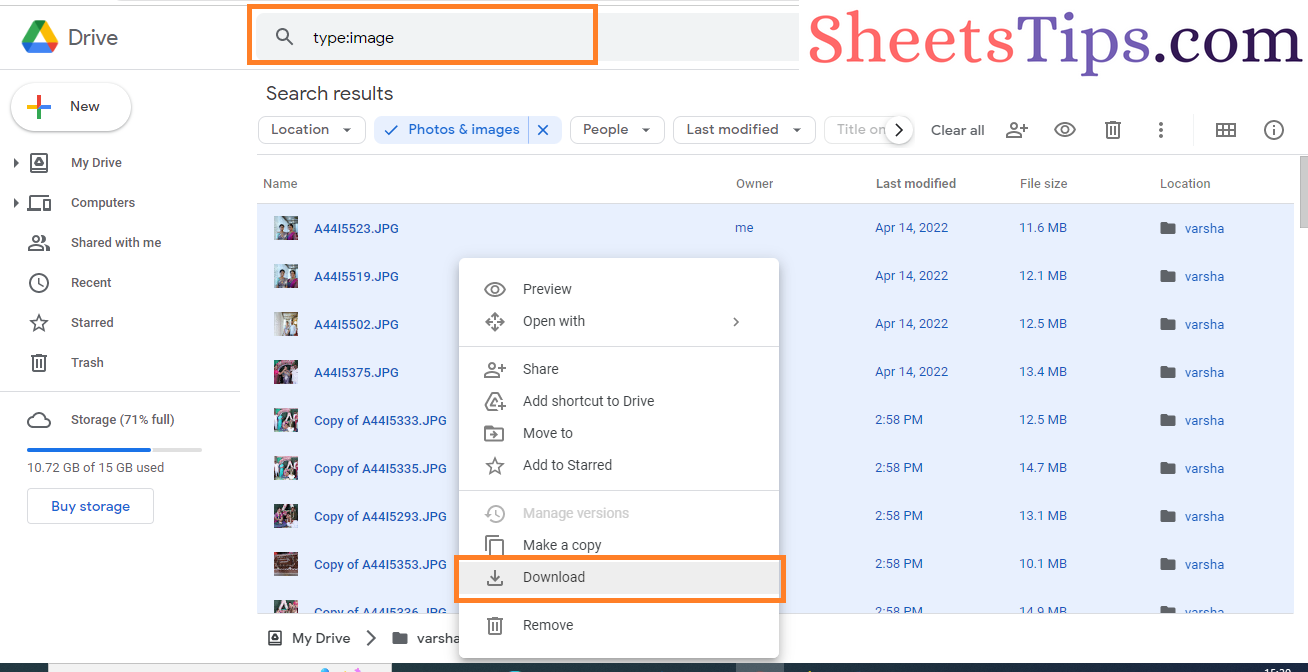
- 5th Step: Now extract the ZIP folder on your computer.
- 6th Step: Open the Google Photos application.
- 7th Step: Click on the “Upload” button.
- 8th Step: Select the downloaded photos from your device.

Now you will see all the photos have been uploaded to Google Photos.
Make sure you are deleting photo files on Google Drive since the photos on Google Drive will also consume space.
How Do I Transfer All Photos From Google Drive To Google Photos?
Follow the steps as outlined below to upload all the photos from Google Drive to Google Photos:
- 1st Step: Open the Google Photos application on your device.
- 2nd Step: Click on the “Upload” option and choose “Google Drive” from the drop-down menu.

- 3rd Step: In the “Search in Drive” box, choose “File Type“.
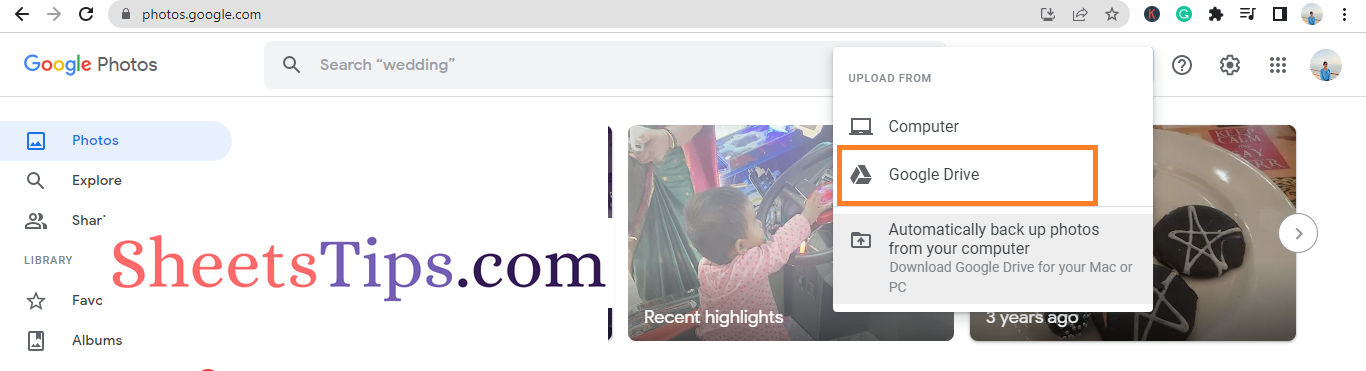
- 4th Step: Select images from the drop-down menu.
- 5th Step: Use the keyboard shortcut “Ctrl+A” and select all the photos.
- 6th Step: Now click on the “Upload” button and all the files will be uploaded to Google Photos.
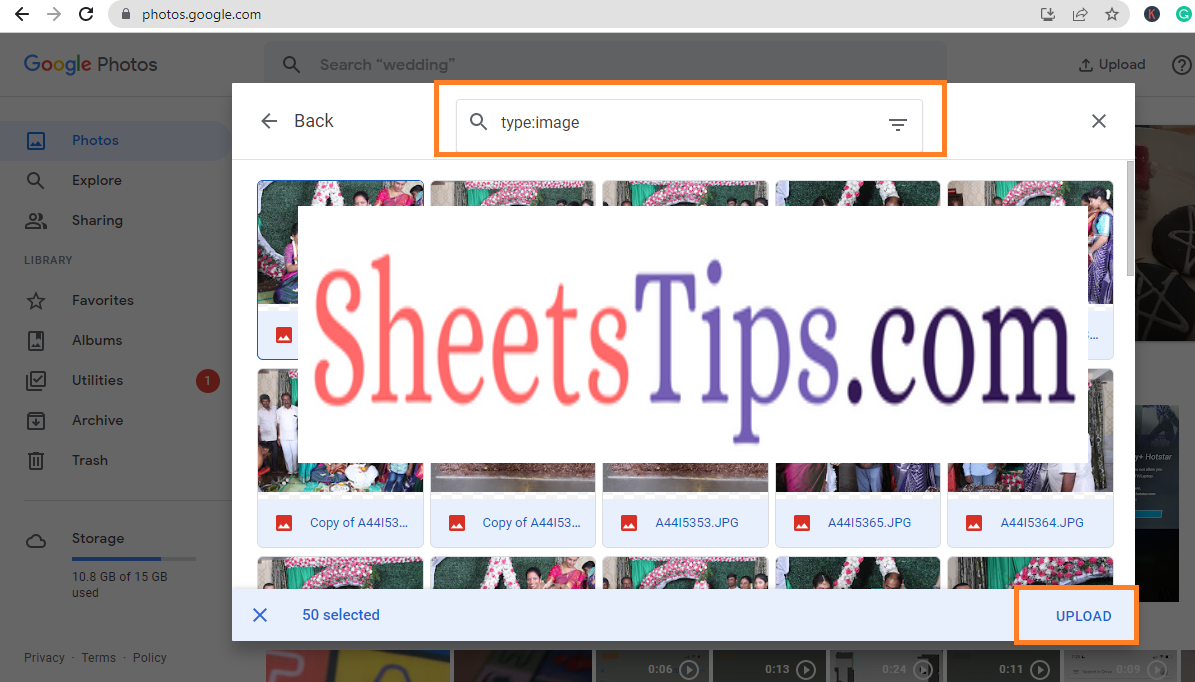
Using the Google Backup and Sync Option to Upload Photos
Another easy method to upload the photos from Google Drive to Google Photos is to use the “Backup and Sync” option. The detailed steps for how to move photos from Google Drive to Google Photos are explained here.
- 1st Step: Download the Google Backup and Sync application to your device.
- 2nd Step: Once the application is downloaded, open “installbackupsyc.exe“.
- 3rd Step: To log in, enter your Google account username and password.
- 4th Step: Choose “Upload images and videos to Google Photos“.
- 5th Step: After choosing the backup folder, click on “Next”.
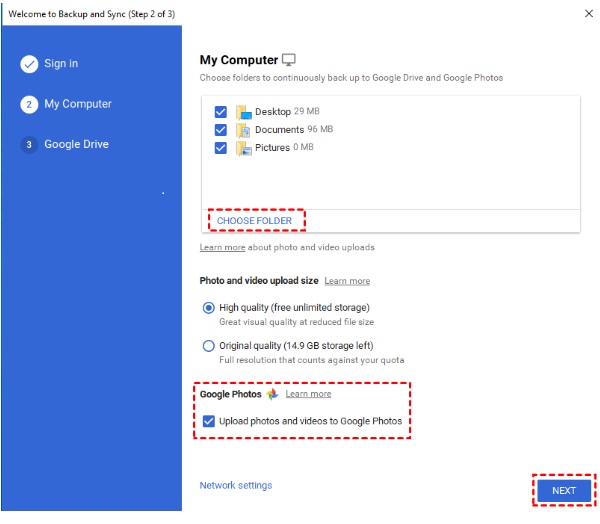
Now you will see the photos being uploaded to Google Drive.
Now that you know how to upload photos from Google Photos to Google Drive, you can start executing it. Now begin transferring your images using the methods presented on this page, and let us know whether it was successful for you.
