One of the best features of Google Sheets is that we can easily share, collaborate and work on a single sheet. However, when multiple users are working on a single Google Sheet, it might quite difficult to save the important data. Thus to save the important data, we can protect the range of cells in Google Sheets.
In this article, let’s understand how to protect the range of cells with the help of Google Sheets tips provided on this page. Read on to find more.
|
Table of Contents |
Who can Protect Range of Cells in Google Sheets?
The users who are falling under this category will be able to protect range cells in Google Sheets:
- Google Sheet Owner: If you own a spreadsheet, you can control who has access to which ranges and sheets.
- Google Sheet Editor Access: You can specify who can edit ranges and sheets if you can edit a spreadsheet, but you can’t take access away from the owners.
- View or Comment on Spreadsheet: You won’t be able to make any changes if you can see or comment on a spreadsheet.
How to Protect Range of Cells in Google Sheets?
- How to Create a Dependent Drop Down List in Google Sheets: Multiple Drop Down List
- How to Create a Drop Down List in Google Sheets: Add/Remove/Customize Drop Down Menu
- How to VLOOKUP from Another Sheet in Google Sheets: Vlookup Between Two Sheets
Follow the steps as listed below to protect or lock the range of cells in Google Sheets:
- Step 1: Open the Google Spreadsheet.
- Step 2: Move to the menubar and click on the “Data” tab.
- Step 3: Now select “Protected Sheets and Ranges” from the drop-down menu.
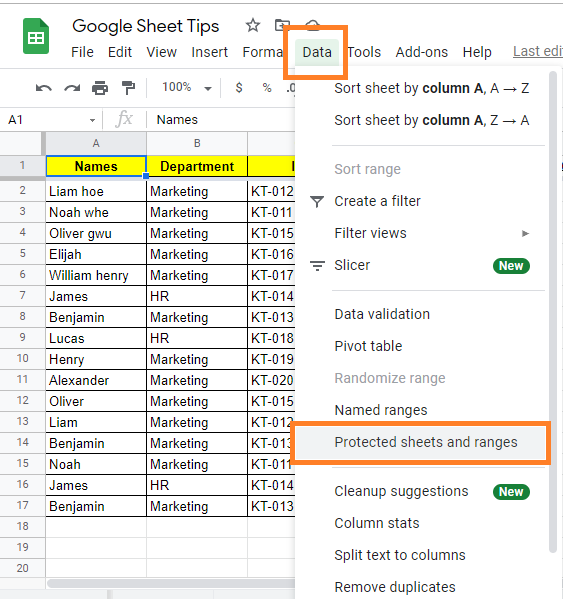
- Step 4: A protected ranges window will open up on the screen. Now click on “Add a sheet or range“.
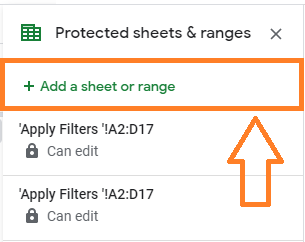
- Step 5: Add a description to your entry. While this is optional, if you have numerous ranges to secure, it will make it easier to manage.
- Step 6: Choose one of the two options below the description field (Range or Sheet). Since you wish to protect a range of cells in this scenario, choose Range.
- Step 7: Select the range of cells you want to protect in the sheet by clicking the grid symbol in the box below it.
- Step 8: Click the OK button.
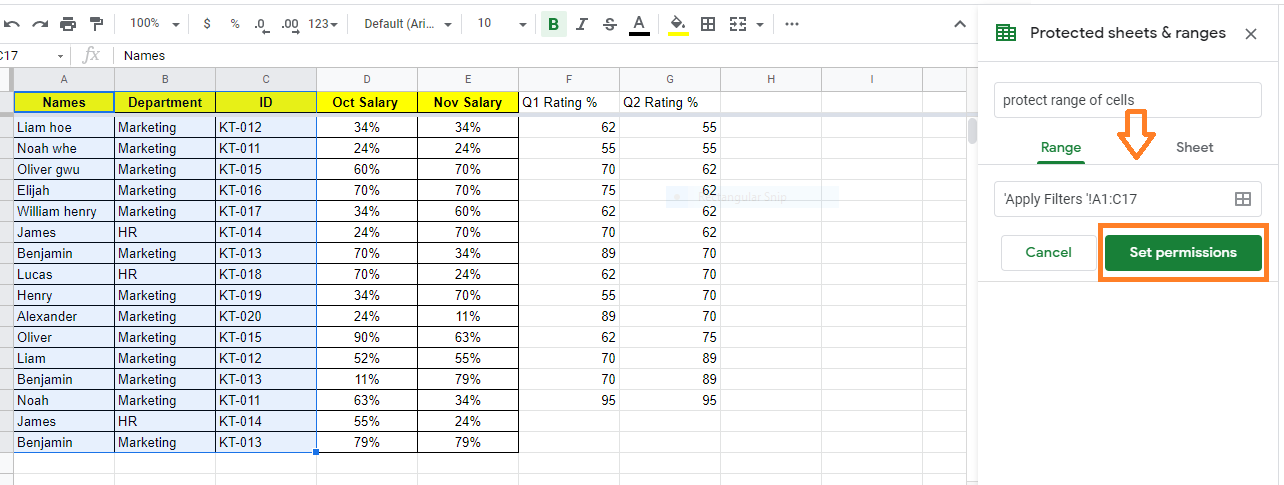
- Step 9: Set or change permissions by clicking Set permissions or Change permissions. Select how you would like to limit editing:
- To show a warning when anyone makes an edit: When someone makes an edit, a warning should appear: “Show a warning while modifying this range” is selected. It doesn’t prevent users from editing, but it does display a message asking them to confirm that they want to make the change.
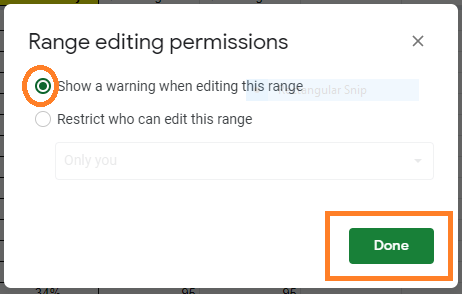
-
-
- To choose who can edit the range or sheet: To determine who has permission to update the range or sheet, do the following: “Restrict who can edit this range” should be selected. Choose:
-
- Only you (and, if you’re not the owner, the owner) can update the range or sheet.
- Only users in your domain can change the range or sheet if you use Google Sheets for work or education. This option is only available if the spreadsheet is editable by everyone in your domain.
- Custom: Only the persons you specify have access to change the range or sheet.
- Copy permissions from another range: Reuse the permissions you set up on one group of cells or sheet for another set of cells or sheet.
-
- To choose who can edit the range or sheet: To determine who has permission to update the range or sheet, do the following: “Restrict who can edit this range” should be selected. Choose:
-
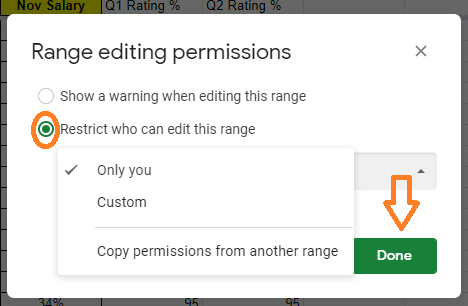
- Step 10: Select Save or Done from the drop-down menu.
How to Unprotect Range of Cells in Google Sheets?
If you are an owner of having editing access to the Google Sheet, you will be able to unprotect the range of cells in Google Sheets. Follow the steps as listed below to no protect the range of cells in Google Sheets:
- Step 1: In a Google Sheet, move to the menubar.
- Step 2: Click Data and then select Protect Sheets and ranges from the drop-down menu.
- Step 3: On the right panel that appears, to view all of the ranges with protections, click the Cancel button.
- Step 4: Find the protection range that you want to delete and then click on the Delete button.
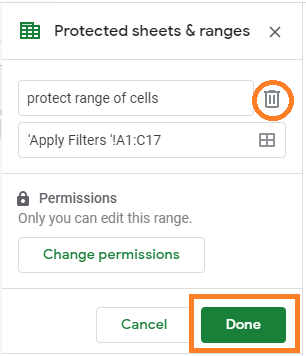
The protected range of cells is now deleted.
