If you are a person who is working with engineering and mathematical calculations, then it is quite common for you to have square numbers. Calculation of square numbers is made easy in Google Sheets. Google Sheets has multiple methods with the help of which one can easily convert a number into square numbers. In this article, let us discuss how to square a number in a spreadsheet using Google Sheets Tips. Read on to find out more.
Read Also: Java Program to Check Whether the Matrix is a Magic Square or Not
| Table of Contents |
How Do You Square Numbers in Google Sheets?
Squaring a number is very easy in Google Sheets. With the help of built-in functions and Apps Script, one can easily find the square of a number. However, before we discuss advanced methods to find the square of a number, let us learn the straight-forward method with the help of which we can find the square of the number by going through the steps below:
- 1st Step: First, launch Google Sheets on your device.
- 2nd Step: On the homepage, move to the cell where you want to find the square of the number.
- 3rd Step: Enter the formula “A2*A2“. Here, A2 is the cell range.
- 4th Step: Press the “Return” key and you will find the results as shown in the image given below.
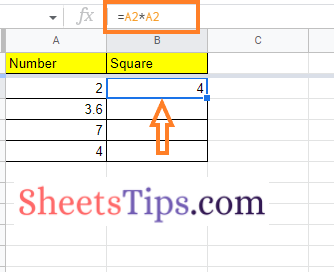
Finding the Square of a Number using the Square Symbol in Google Sheets
Follow the steps as outlined below to find the square of a number using the square symbol in Google Sheets:
- 1st Step: First, launch Google Sheets on your device.
- 2nd Step: On the homepage, move to the cell where you want to display the result of the square number.
- 3rd Step: Now enter the formula “A2^2“.
- 4th Step: Press the “Enter” key and you will find the results as shown in the image given below.
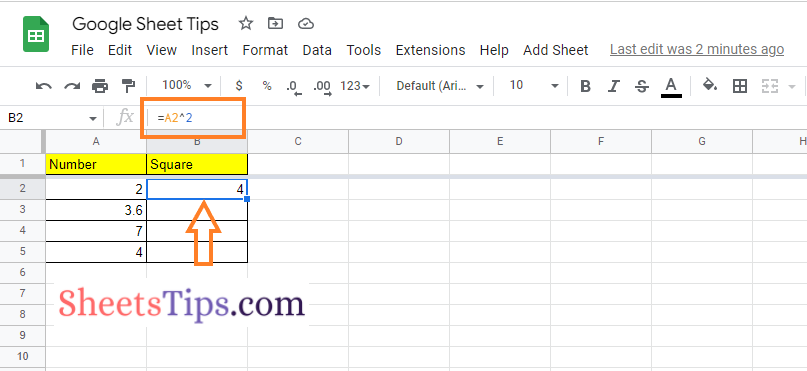
Squaring a Number using the POWER Function in Google Sheets
One can also square a number in Google Sheets using the POWER function. The detailed steps on how to use the POWER function to find the square of the number in the spreadsheet are given below:
- 1st Step: First, launch Google Sheets on your device.
- 2nd Step: On the homepage, move to the cell where you want to show the result for the square of a number.
- 3rd Step: Enter the formula “=POWER (A2, 2)“.
- 4th Step: Press the “Enter” key and you will find the results as shown in the image given below.
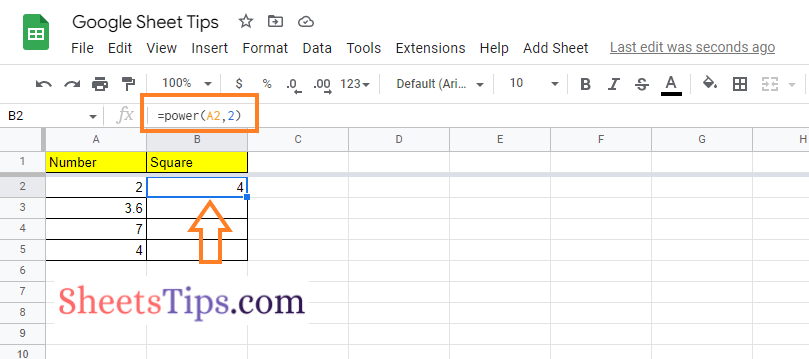
Find the Square of a Number using the SUMSQ Function
Follow the steps given below to find the square of the number using the SUMSQ function. The detailed steps on how to do this in Google Sheets are given below:
- 1st Step: Launch the Google Spreadsheet on your device.
- 2nd Step: On the homepage, go to the cell where you want to show the results for the square of the number.
- 3rd Step: Enter the formula “=SUMSQ (A2)“. Here, A2 is the cell range.
- 4th Step: Press the Enter key and you will find the results as shown in the image given below.
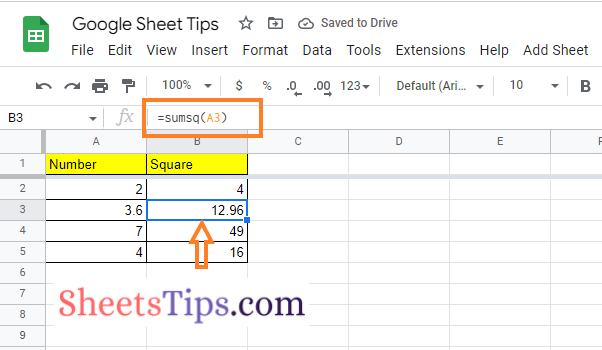
Finding the Square of a Number using the SERIESSUM Function
Another easy method to find the square of the number is to use the SERIESSUM function in Google Sheets. The SERIESSUM function is similar to the SUMSQ function. You can actually find the sum of any mathematical series using this more flexible method. The detailed steps on how to do this in Google Sheets are given below:
- 1st Step: Open the Google Spreadsheet on your device.
- 2nd Step: On the homepage, go to the cell where you want to get the results for the square of the number.
- 3rd Step: Enter the formula “= SERIESSUM (B3, 2, 0, 1)“.
- 4th Step: Press the “Return” key and you will find the results as shown in the image given below.
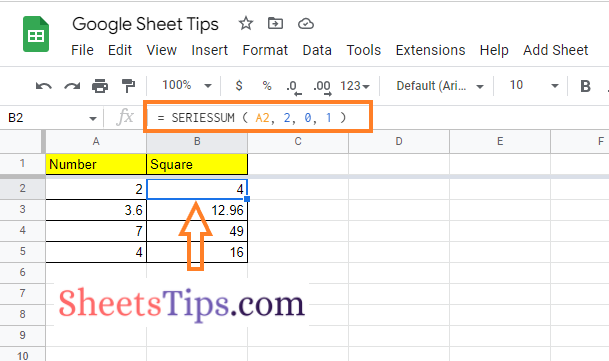
Formula Explanation:
This series’ exponent will begin at two. With every step in the sequence, the exponent will rise by 0. The series’ coefficient will be 1. The series only has one step because this coefficient is a single value rather than an array. The resulting series matches the square of A2 exactly.
There are several mathematical operators in Google Sheets that allow you to square numbers as well as perform a variety of other operations. With the help of the above-provided methods, one can easily square numbers in Google Spreadsheet without any difficulty.
