If you are a new iPhone user, then we are pretty sure that you are searching for the scanner app on your iPhone. Many iPhone users are not aware of the in-built scanner app on their iPhone and end up installing third-party scanner apps. However, without any third-party scanner application, one can easily scan the documents, and PDFs, and even edit the docs through the iPhone scanner app.
Also Read: Textiles Engineering Notes
And to help you get this done here is a detailed post that answers everything about “How to Scan and Edit a Document on the iPhone”. Read further to find out more.
| Table of Contents |
Can You Scan Docs on the iPhone Without Installing Apps?
Yes, one can easily scan the documents on the iPhone without installing the applications just by using the Notes application on their respective iPhones. Surprised by how to scan documents using the Notes application on the iPhone? Don’t worry, the detailed steps on how to scan the pictures, PDFs, or any other document using the iPhone are outlined below.
- Google Sheets Features 2021: Check Five Most Commonly Used Functions in Google Sheets
- How to Publish Google Sheets as Web Page: Share Google Sheets to Public
- How to Manage Date in Google Spreadsheet with List View? (Replace List View with Freeze)
How to Scan a Document on an iPhone?
Follow the steps outlined below to scan a document on your iPhone.
- 1st Step: Open your iPhone and launch the “Notes” application on your device.
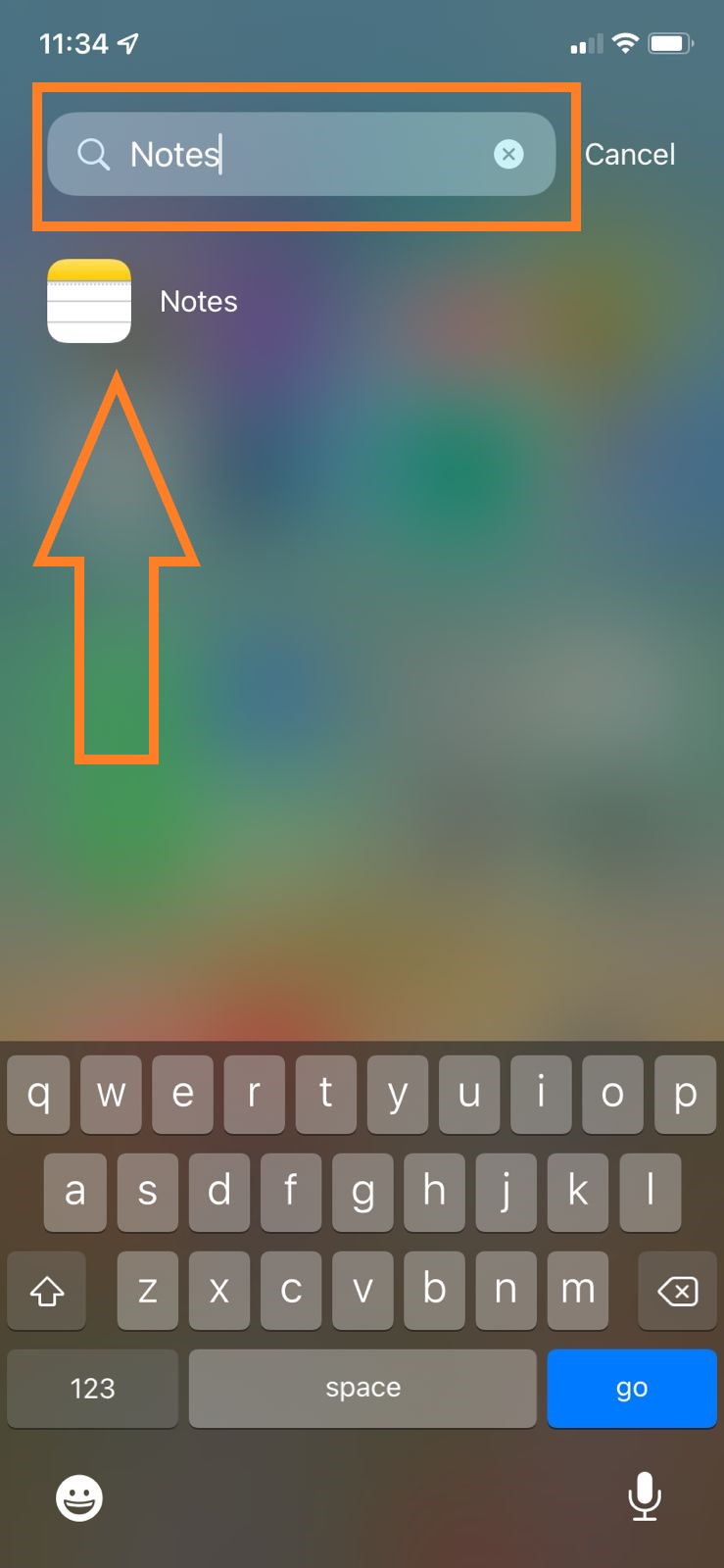
- 2nd Step: Open the existing “Notes” or tap on the “Add New Note” icon on the application.
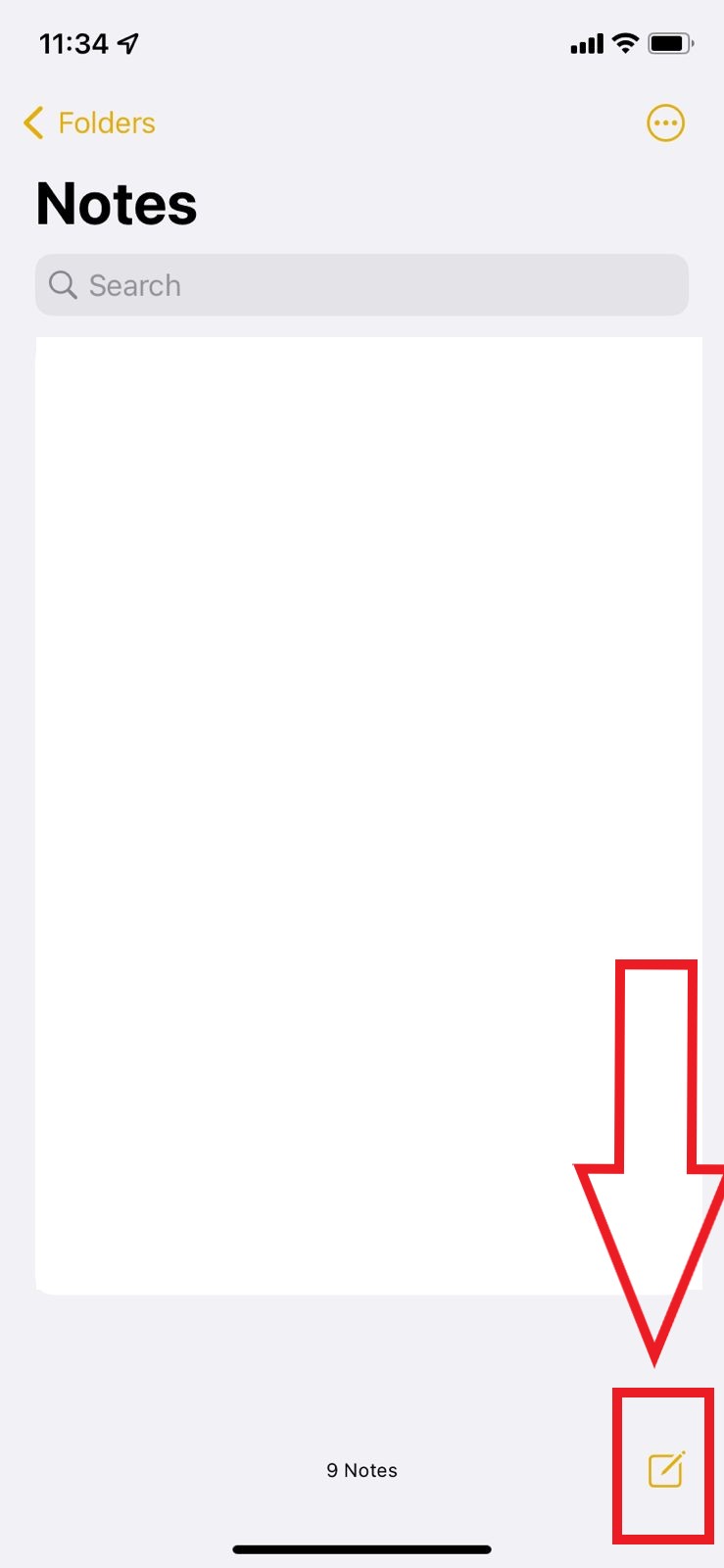
- 3rd Step: Now, click on the camera icon as shown in the image below.
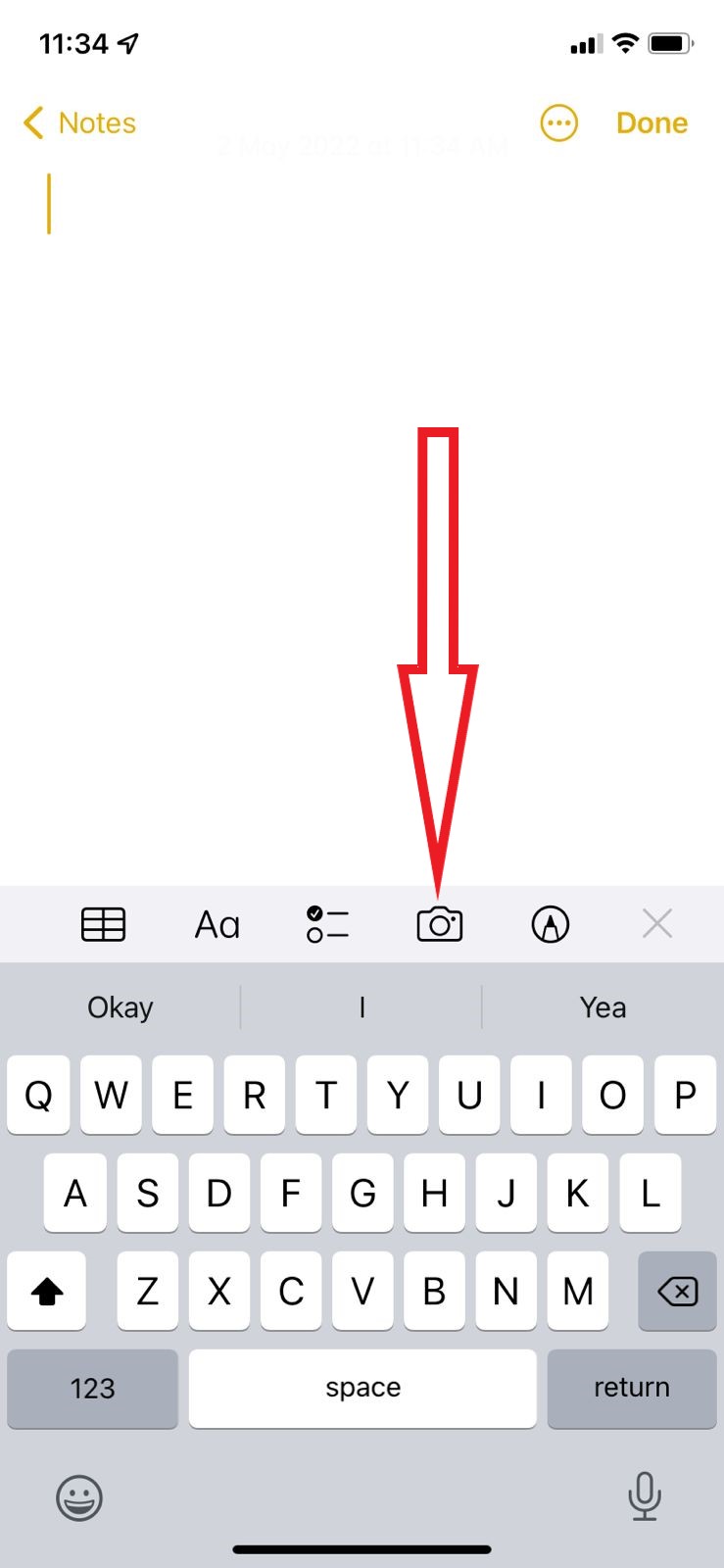
- 4th Step: Once you tap the camera icon on the iPhone, you will be provided with 4 options, namely: Choose Photo or Video, Take Photo or Video, Scan Documents, and Scan Text.
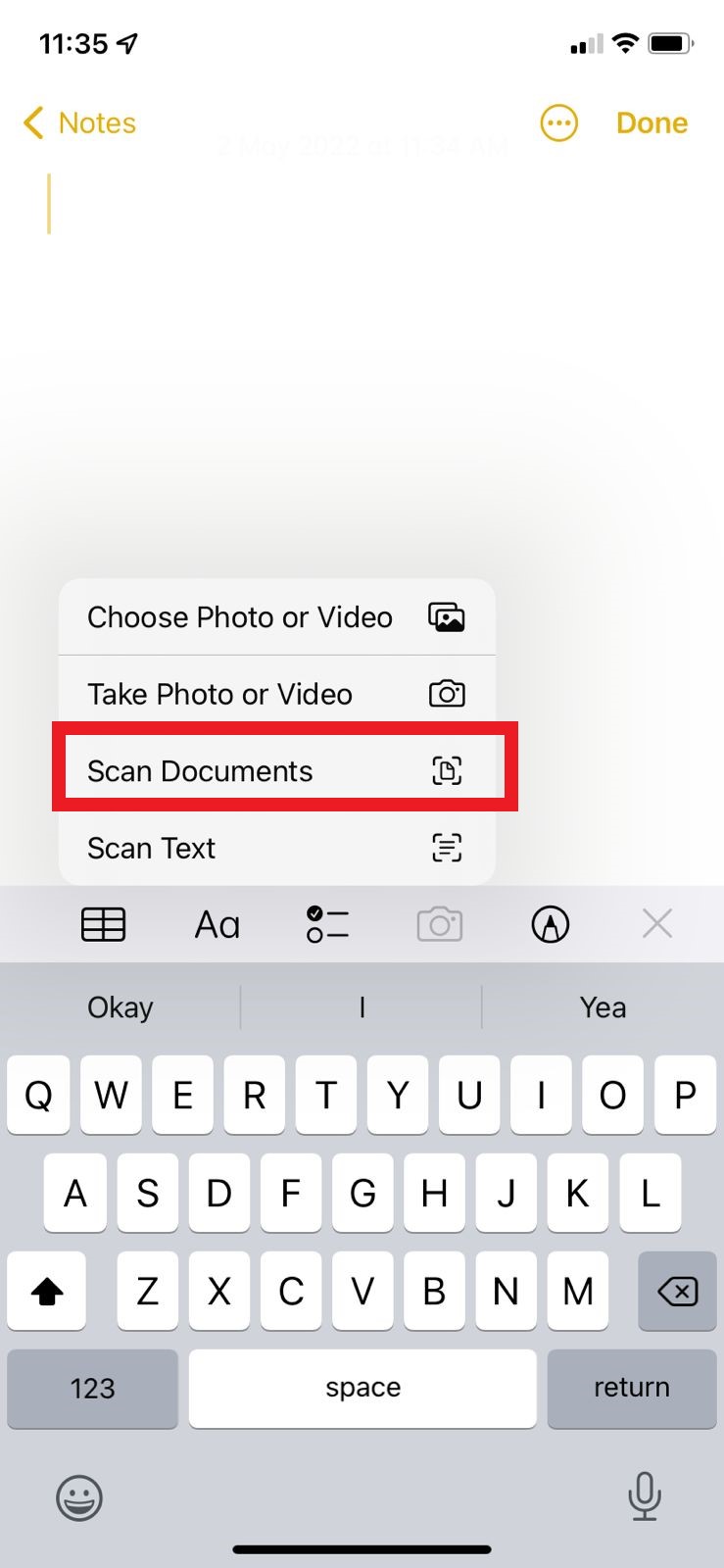
- 5th Step: To scan the documents, choose the “Scan Documents” option from the drop-down menu.
- 6th Step: If your device is in auto mode, then the application will start scanning the document automatically. If not, click on the shutter button or volume button to capture the scan.
- 7th Step: Once the scan is captured, drag the corners and adjust the scanned document to fit the page.
- 8th Step: To save the scanned documents, tap on the “Keep Scan” button.
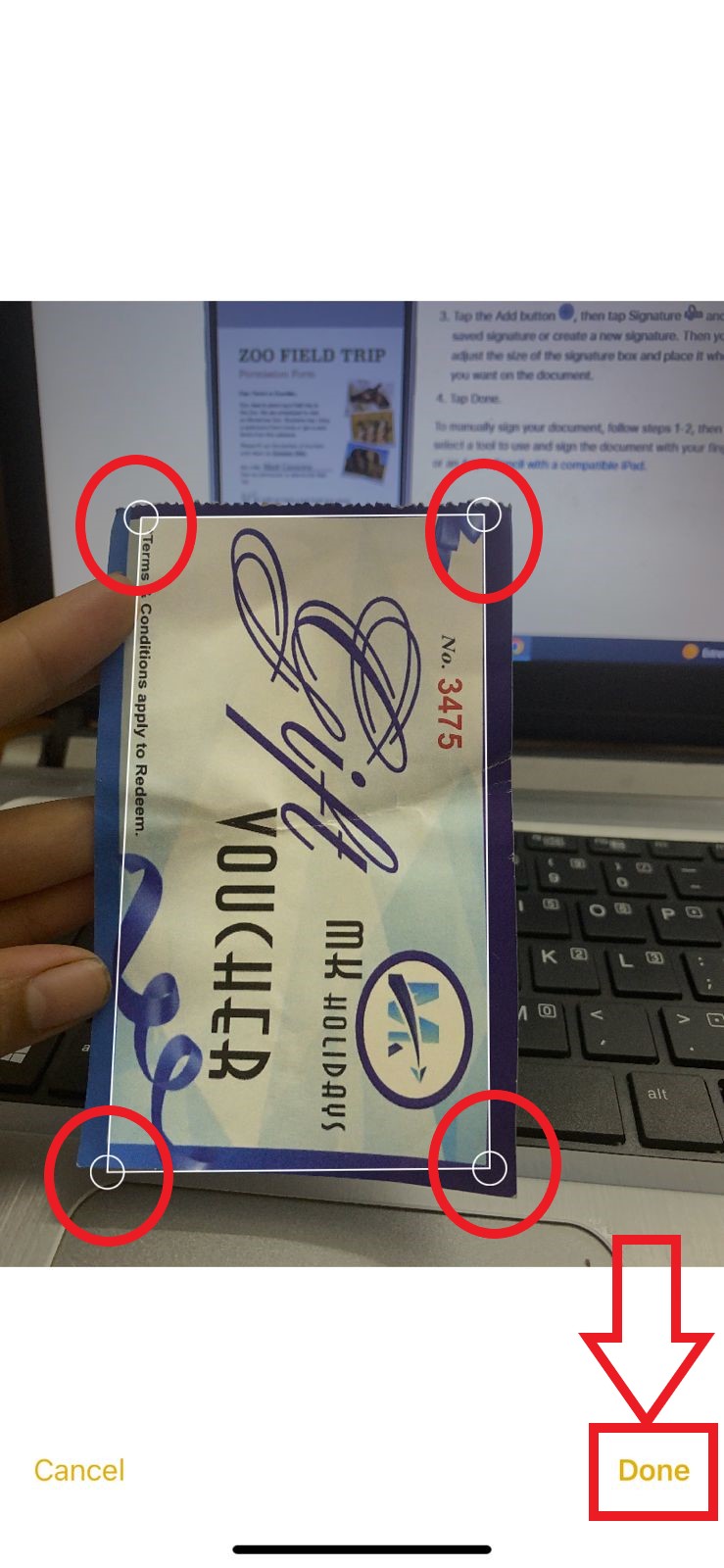
- 9th Step: Now click on the “Save” button and start scanning the other documents by following the same steps listed above.
That’s it. It is the simplest way to scan documents on the iPhone. If you don’t want to install any other apps and just want to scan the documents, then you can simply follow the above-listed steps for the scanning process. The pre-installed “Notes” application is one of the best ways to scan documents on the iPhone.
How to Edit Scanned Documents on the iPhone?
The iPhone also allows users to edit scanned documents. The steps to edit the scanned documents on the iPhone are given below.
- 1st Step: Open the “Notes” application on your iPhone.
- 2nd Step: Select the documents that need to be edited on the iPhone.
- 3rd Step: Tap the “Share” icon as shown in the image given below.
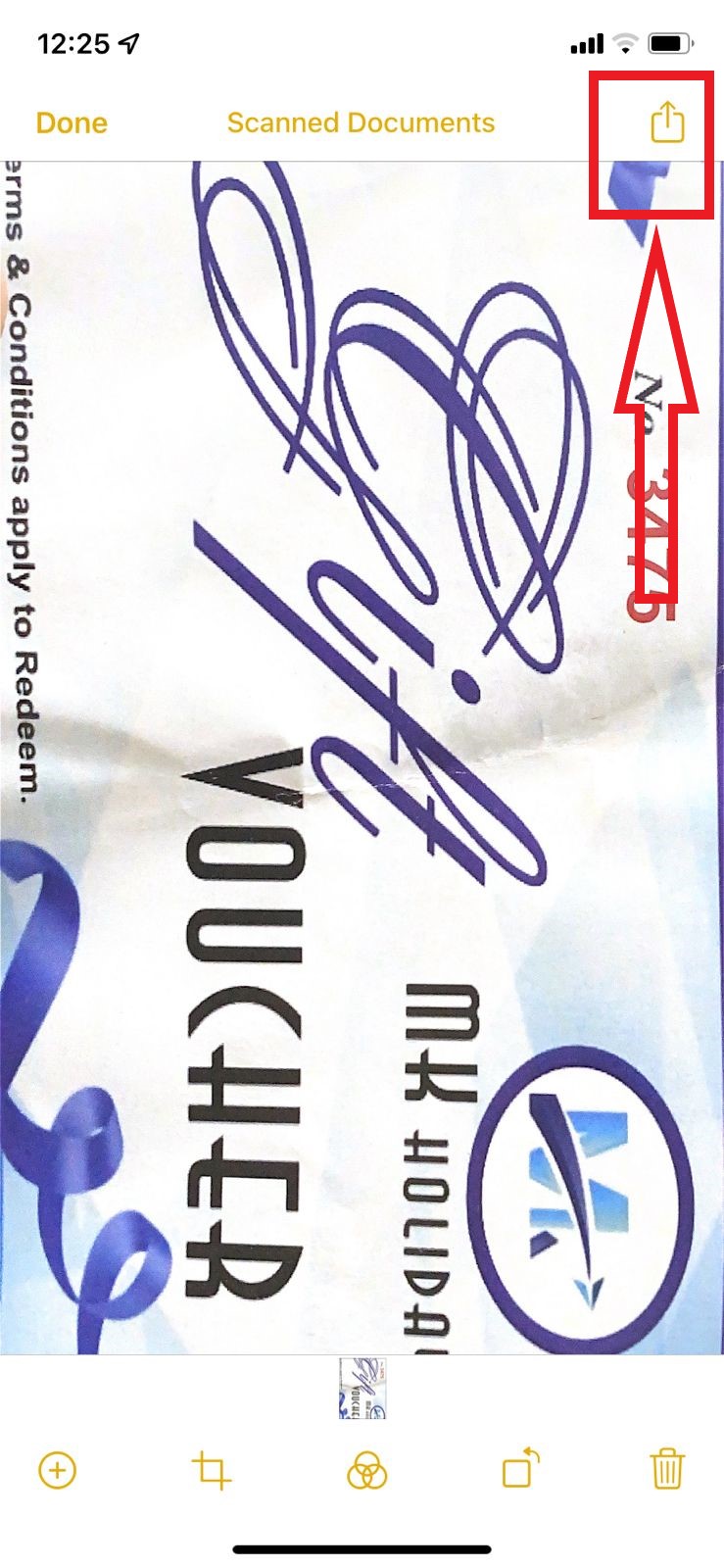
- 4th Step: Now choose the “Markup” icon.
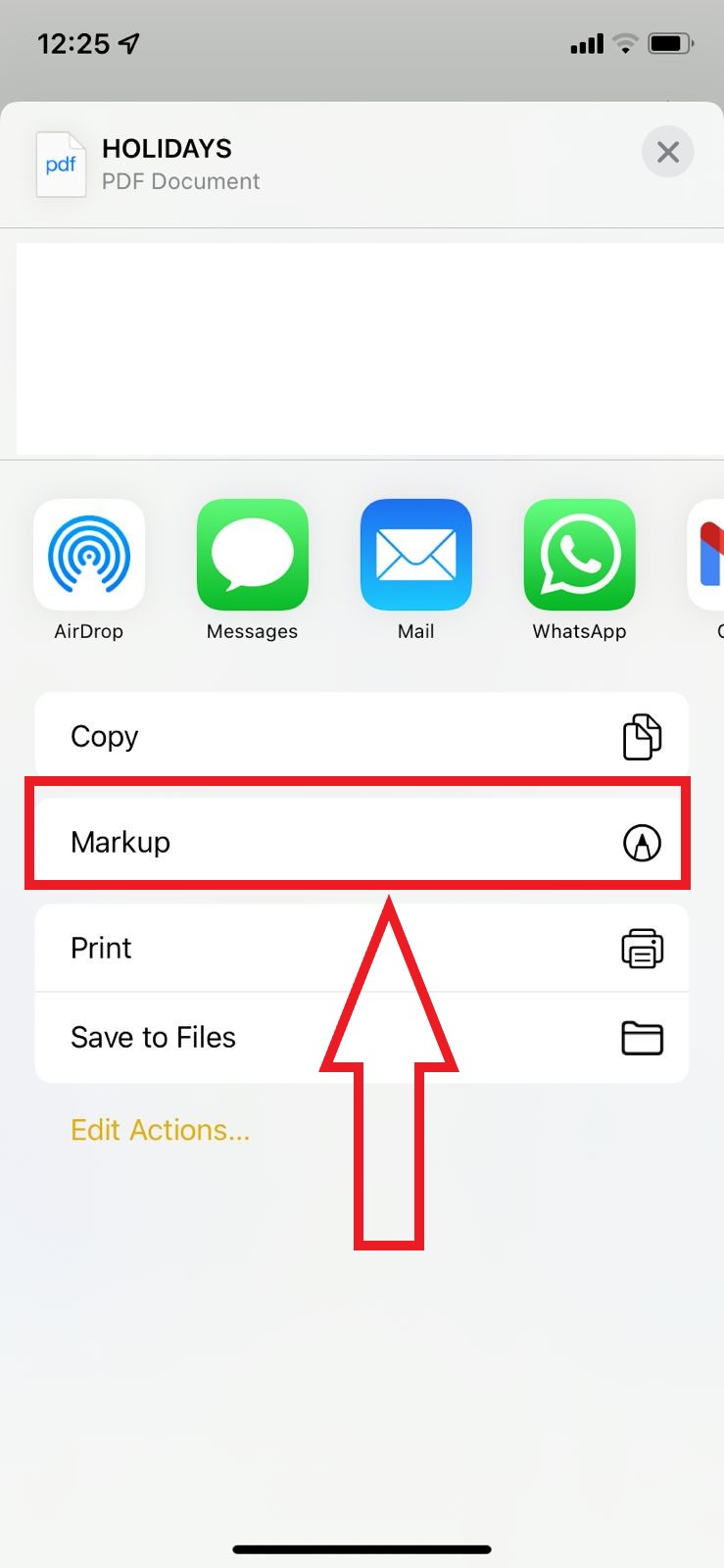
- 5th Step: Click on the “Add button” and here you will find 4 options, namely: Description, Text, Signature, and Magnifier.
- 6th Step: Now choose the option based on your requirements. Here we are choosing “Signature“.
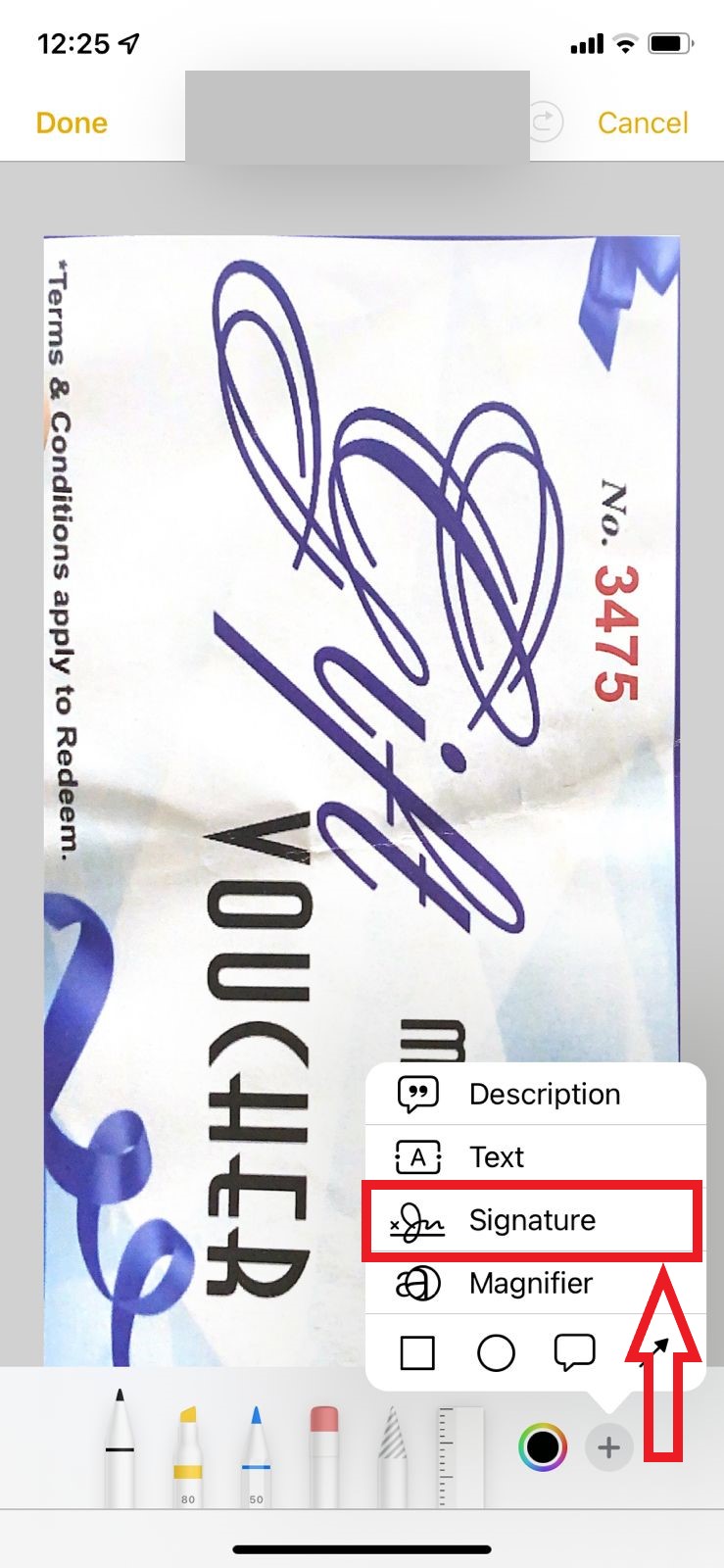
- 7th Step: Now again, choose “Add a saved signature” or “Create a new signature” from the options.
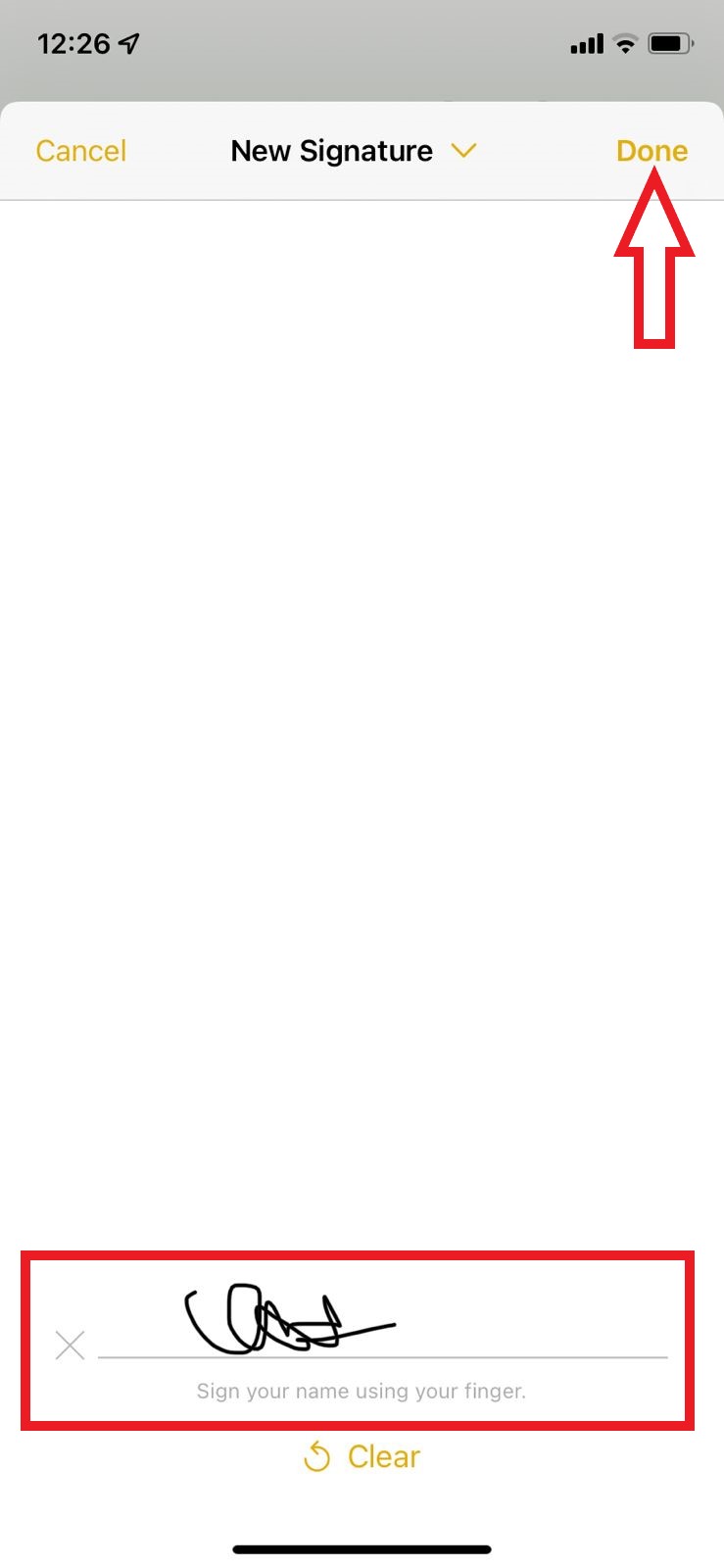
- 8th Step: After adding the signature, adjust the size of the signature box and place it wherever it is required on the document.
- 9th Step: Click on the “Done” button and your signature has been added.
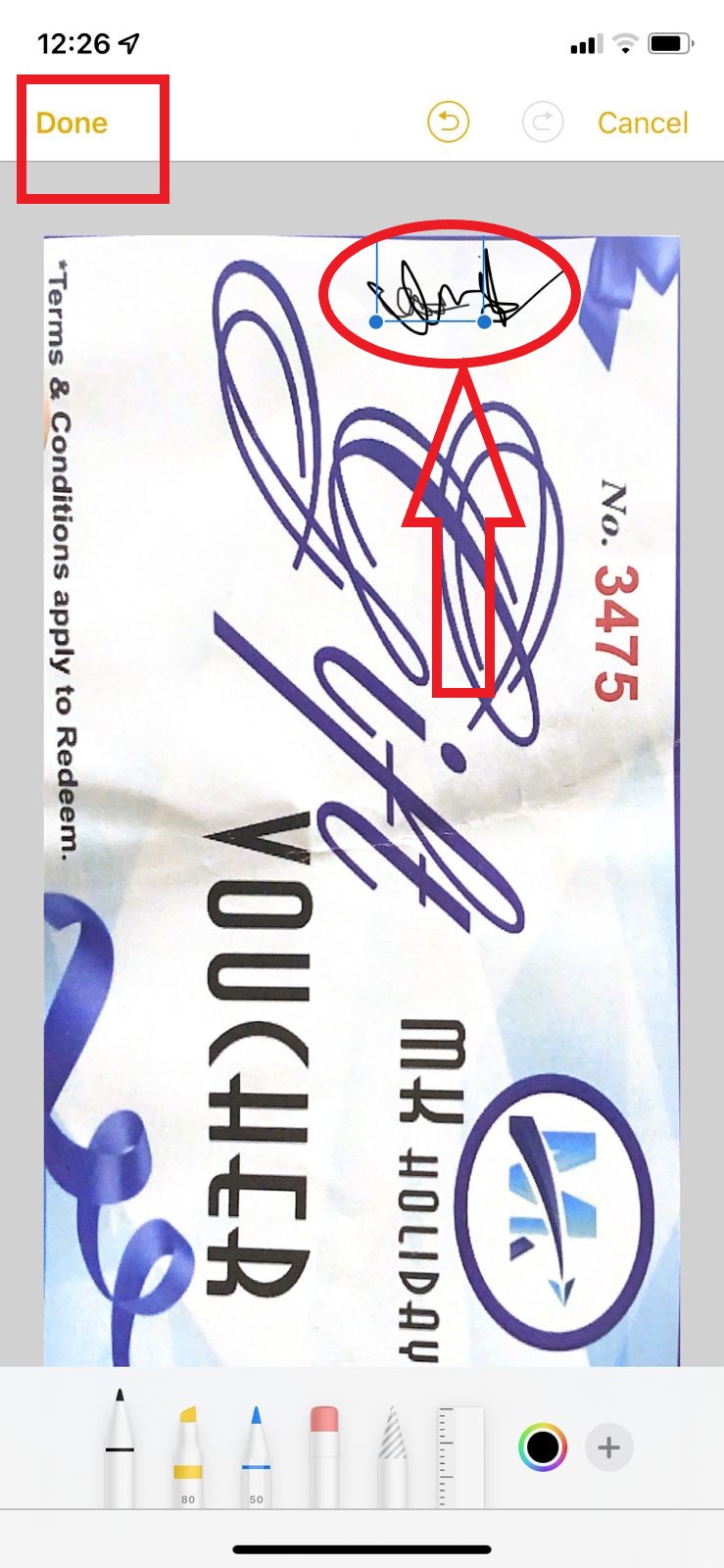
iPhone Scanner Apps for Free
iPhone users who do not find the above methods feasible for scanning the documents can simply download one of the other scanners available in the App store to complete the scanning process without difficulty. To help you with some of the best scanner apps for the iPhone, we did a little research and concluded that the below-listed apps are some of the free scanner apps that can be installed on the iPhone:
- Adobe Scan
- Microsoft Office Lenses
- CamScanner
- SwiftScan
