Google Sheets is free spreadsheet software that can be accessed using the Chrome web browser or the Google Sheets app for Android and iOS. To get started with Google Sheets, users will simply need a free Google account.
All the latest features and updates will be updated in Google Workspace and anyone can access it to know all the functions of the Google Sheets. Even if we read the Google Workspace updates regularly, we might tend to forget or use the features while working in the Google Sheets. However, there are few functions in Google Spreadsheet which are used most often. Are you wondering what are those functions? If yes, then this page is for you. This article will tell you everything about Google Sheets Tips and their advanced features. Read on to find more.
|
Table of Contents |
What Are the Features of Google Sheets?
The 5 best features of the Google Sheets are explained below:
1. Editing
One of the most useful features of Google Sheets is the ability to edit spreadsheets collaboratively in real-time. Rather than sending several copies of a document via email, a single document can be opened and changed by multiple individuals at the same time. All modifications made by other contributors are visible to users, and all changes are automatically stored to Google servers.
A sidebar suggestion or comment feature in Google Sheets allows collaborators to discuss edits in real-time and give recommendations on specific changes. The Revision History tool allows you to trace any changes made by your collaborators. An editor can go back over previous revisions and undo any changes they don’t like.
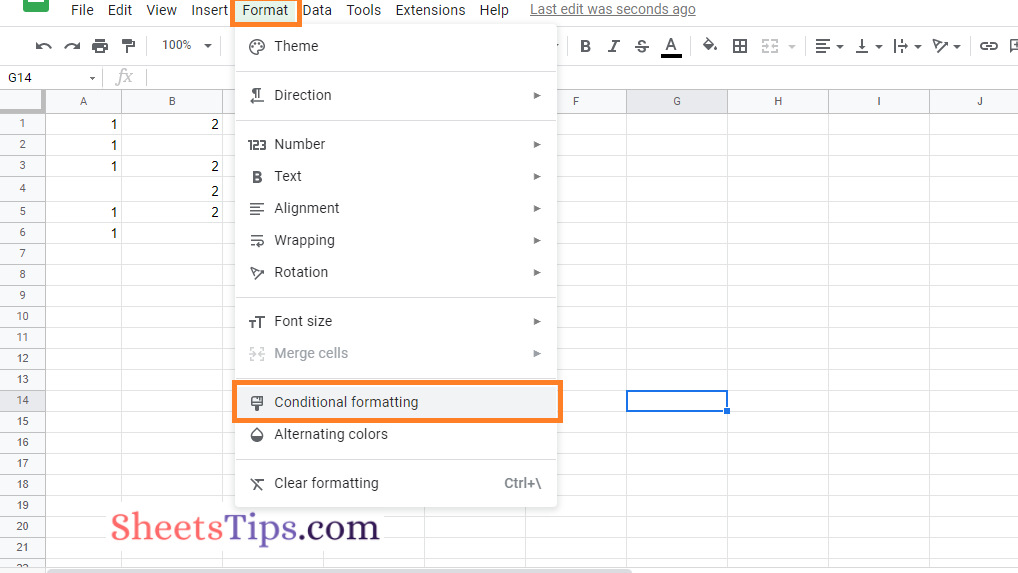
- How to Use MODE Function in Google Sheets? (Understand MODE & MODE.MULT Function)
- How To Show Formulas Instead of Values in Google Sheets?
- How to Print Labels from Google Sheets: Print Addresses on Envelopes in G-Sheet
2. Explore
Google Sheets Explore feature was originally introduced in September 2016, and it uses machine learning to provide new functionality. This function delivers a great deal of information based on the data entered into the spreadsheet, and it can automatically update itself based on the data entered.
Users can utilise the Explore feature to ask questions, generate charts, visualise data, construct pivot tables, and color-code the spreadsheet. For example, if you are creating a monthly budget and have entered all of your spendings into the spreadsheet, you may utilise the Explore function to find out how much food, travel, and clothing cost.
There is a box on the sidebar where you may type your question and get an answer. A list of suggested graphs that are indicative of the data input in the spreadsheet appears as you scroll down the Explore panel and that you can choose a pivot table, bar graphs, or pie chart.
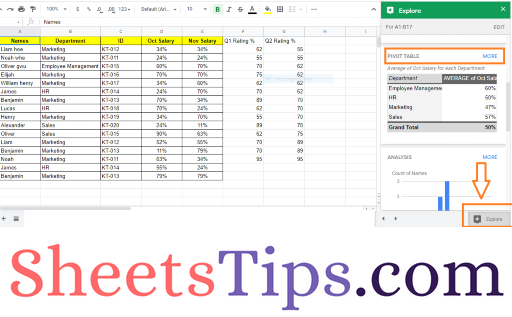
3. File Formats
Google Sheets accepts a variety of spreadsheet file formats and types. Google Sheets allows users to open, edit, save, and export spreadsheets and document files. The following are some of the formats that may be seen and changed in Google Sheets:
| .xlsx | .xltxm |
| .xls | .ods |
| .xlsm | .csv |
| .xlt | .tsv |
| .xltx |
4. Integrating Google Sheets with Other Products
Other Google products, such as Google Forms, Google Finance, Google Translate, and Google Drawings, can be connected with Google Sheets. For example, if you want to make a survey or inquiry, you can use Google Forms to generate the queries and then integrate the Google Forms into Google Sheets.
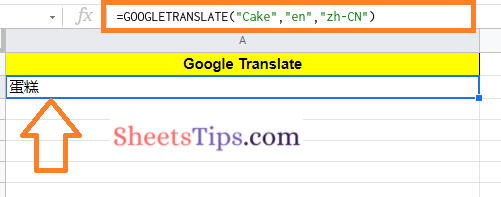
5. Offline Editing
Offline editing is available in Google Sheets, and users can edit the spreadsheet on their computers or mobile devices in offline mode. To allow offline editing for Google Sheets and other Google applications on the desktop, users must use the Chrome browser and install the “Google Docs Offline” Chrome extension. Users must utilise the Google Sheets mobile app for Android and iOS, which supports offline editing, while using a mobile device.
