The List View option in Google Sheets displays the spreadsheet data in a standard manner. The Google Sheets list view is especially handy for individuals who merely have viewing access but need to manage a large volume of data. Also, Google Sheets will automatically route to list view if a user tries to open a spreadsheet with more than 50 users presently viewing it.
However, with the new update in Google Spreadsheet, there is no list view available. And to overcome this issue and find an alternative way of List View, one can lock or Freeze feature in the Google Sheets. This page will tell you everything about List View and teaches you how to use the Freeze feature instead of List View with the help of Google Sheet Tips. Read further to find more.
Latest: In Google Spreadsheets, List View is no longer available. You may use the Freeze function to lock rows and columns in place to make your spreadsheets easier to read and navigate.

|
Table of Contents |
How to Use Freeze Option Instead of List View in Google Sheets?
When you have a large amount of data that needs to be scrolled up and down, you can use Google Sheets’ Freeze feature. The Google Sheet Freeze function allows you to freeze both rows and columns.
- Step 1: Open the Google Spreadsheet and navigate to the menubar.
- Step 2: Select “Freeze” from the “View” menu.
- Step 3: Select the number of columns that need to be frozen in the Columns section.
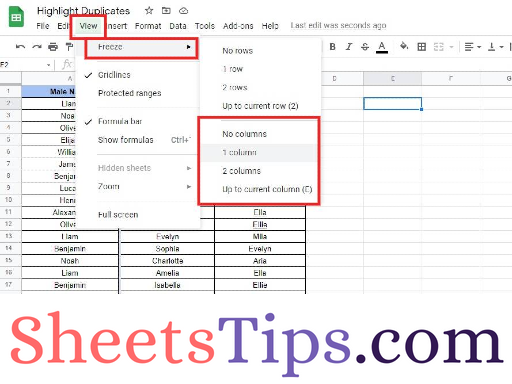
- How to Protect Range of Cells in Google Sheets? (Protect/Unprotect)
- How to Use Dark Theme in Google Sheets: Simple Steps to Change Google Sheets Theme
- Named Versions in Google Sheets: How to Name Version History in Google Sheets
Advantages of List View in Google Sheets
The advantages of Google Sheets List View are given below:
- On a slow Internet connection, you can view spreadsheets.
- Webkit-based browsers (iPhone, Android, Nokia S60, Palm Pre), Opera Mobile, or Opera Mini can be used to view spreadsheets on mobile phones.
- Get a basic view of your data that includes or excludes formatting.
- Data can be sorted and filtered without being changed.
- Enter data in a straightforward manner.
- Allow sorting and filtering on a read-only spreadsheet.
Disadvantages of List View in Google Sheets
- We cannot select cells in List View.
- Renaming sheets in List View is impossible.
- We cannot Format data in List View.
- Auto-fill is not possible in List View.
- We cannot edit formula in List View.
- Add, view, delete comments is not possible in List View.
- We cannot add new collaborators and viewers in List View.
- In List View, we cannot Insert images, charts and gadgets.