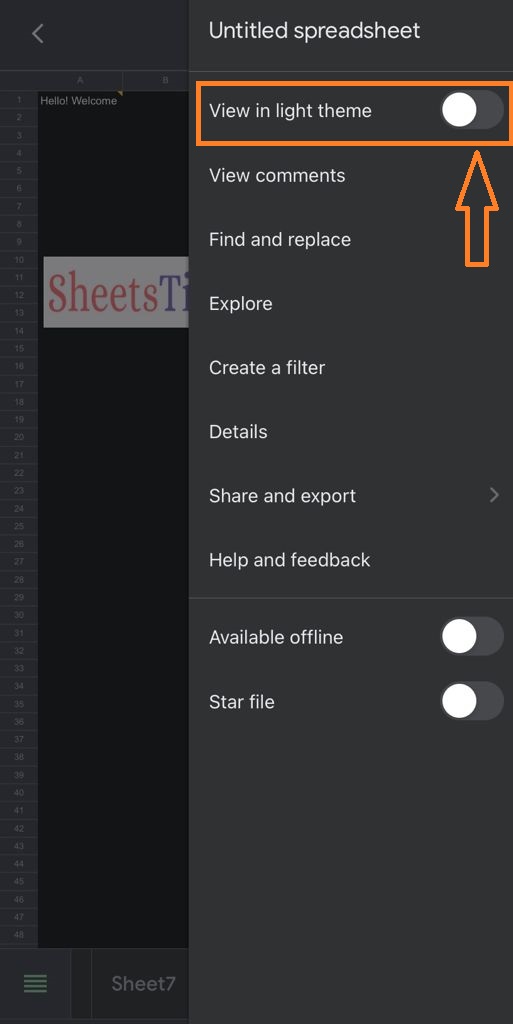It is no surprise for Google Sheets to have various features and functions which make one life easier when it comes to data analysis. One of the amazing features of Google Sheets is that it enables the user to change the theme of the sheet in Dark view, light view as well as in Normal view. However one must note that these options are available on the Phone.
On this page, let us understand how to use a dark theme in a Spreadsheet with the help of Google Sheet tips provided on this page.
- How to Use Spell Check in Google Sheets to Find Misspelled Words (Keyboard Shortcut Included)
- How to Protect Range of Cells in Google Sheets? (Protect/Unprotect)
- Calendar Template in Google Sheets: Create or Download Yearly/Monthly Calendar
How to Use Dark Theme in Google Sheets?
Follow the steps as outlined below to enable the dark theme viewer in Google Spreadsheet:
- Step 1: Open the Google Spreadsheet application on your device.
- Step 2: Now on the top left side of your device, tap the Menu icon as shown in the image below.
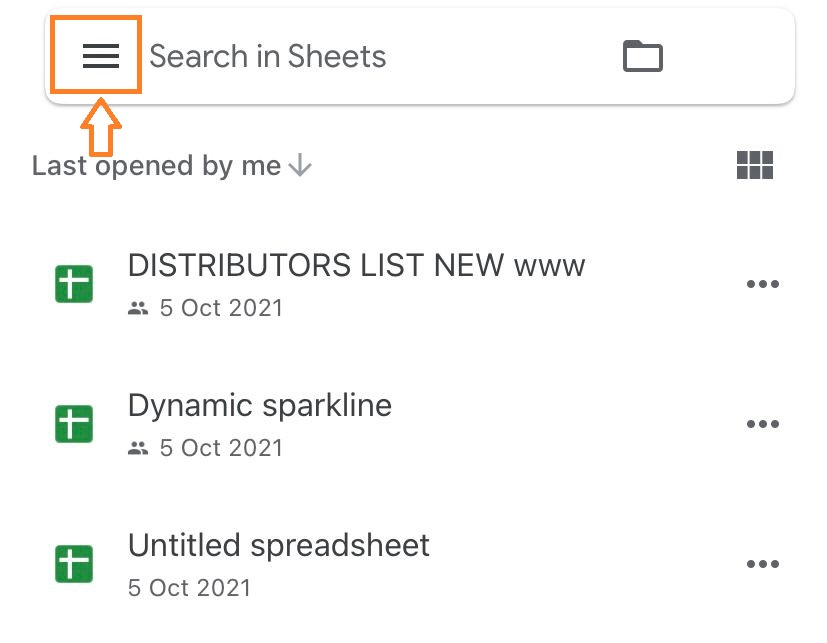
- Step 3: Now a menu will open on the screen. Choose “Settings” from the drop down menu.
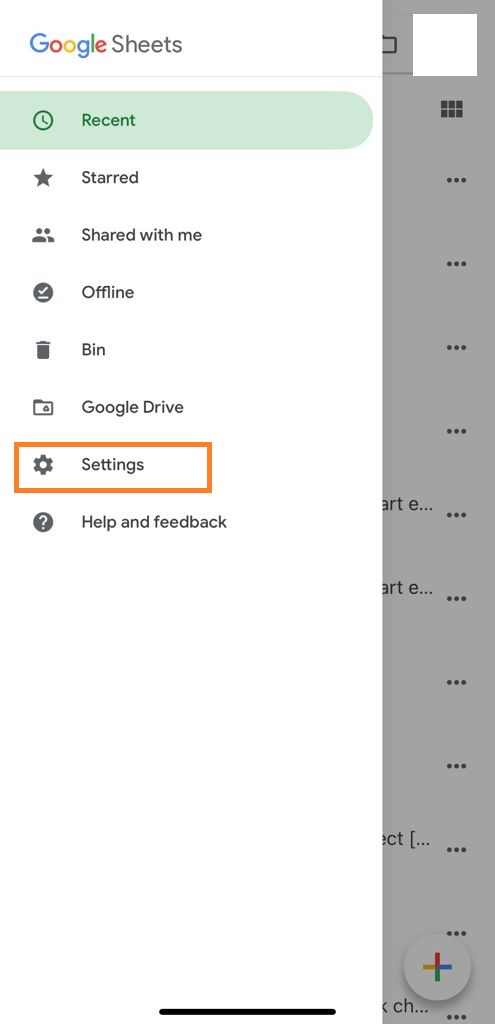
- Step 4: Now the Settings menu will open on the screen. Now choose “Theme” from the drop-down menu.
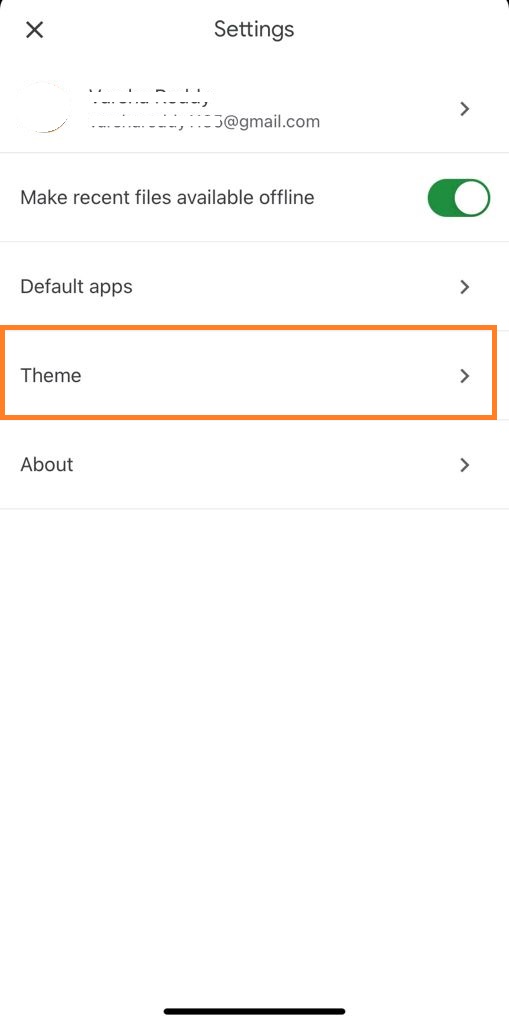
- Step 5: Now three theme options will open on the screen. Choose the “Dark” Theme from the three options.
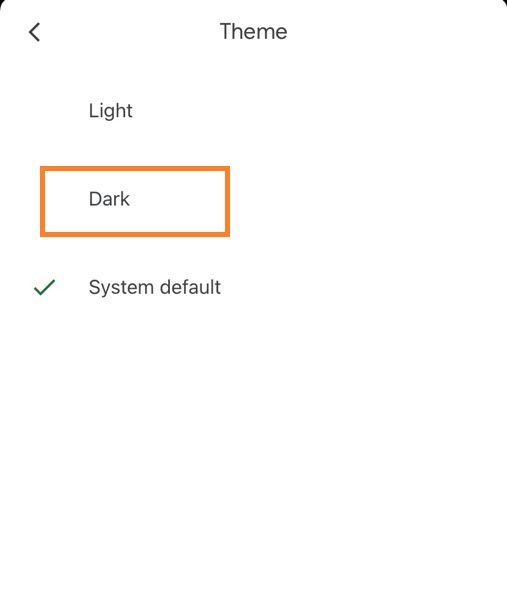
Step 6: Now the theme will be enabled and you will see a message from Google Spreadsheet. Click on the “Ok” button.
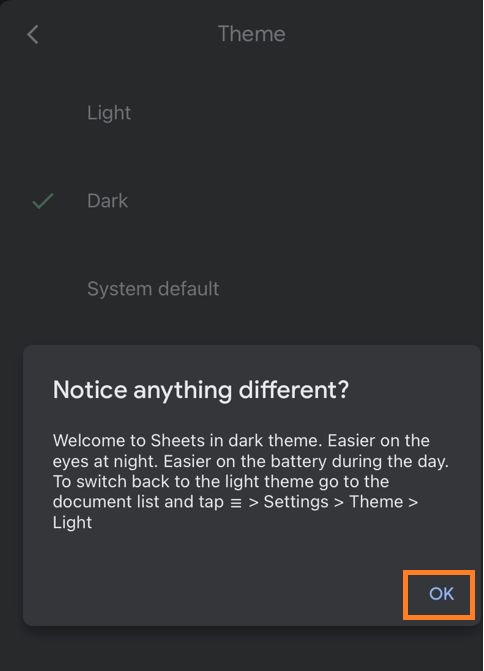
- Step 7: As soon as you click on the “Ok” button. You will see your Spreadsheet with dark mode as shown below.
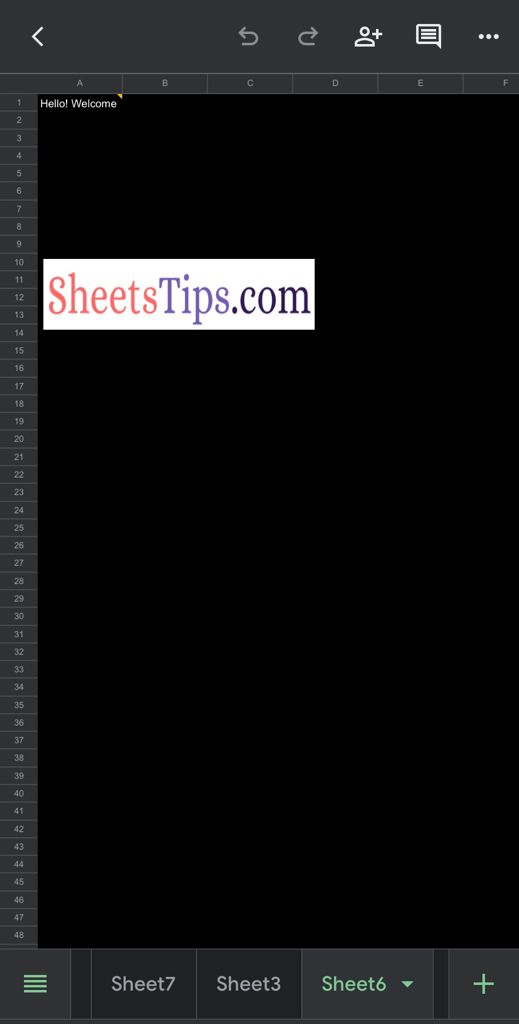
How To Turn Off the Dark Mode in Google Sheets?
Your documents and sheets are automatically adjusted to fit the dark theme and improve viewing. For collaborators, you can see how a document or sheet will look in the light theme. In order to turn off the dark mode in Google Sheets, follow the steps as given below:
- Step 1: Open the Google Spreadsheet where you want to change the theme view.
- Step 2: Now click on the “More” icon (three dots) towards the right side of the screen.
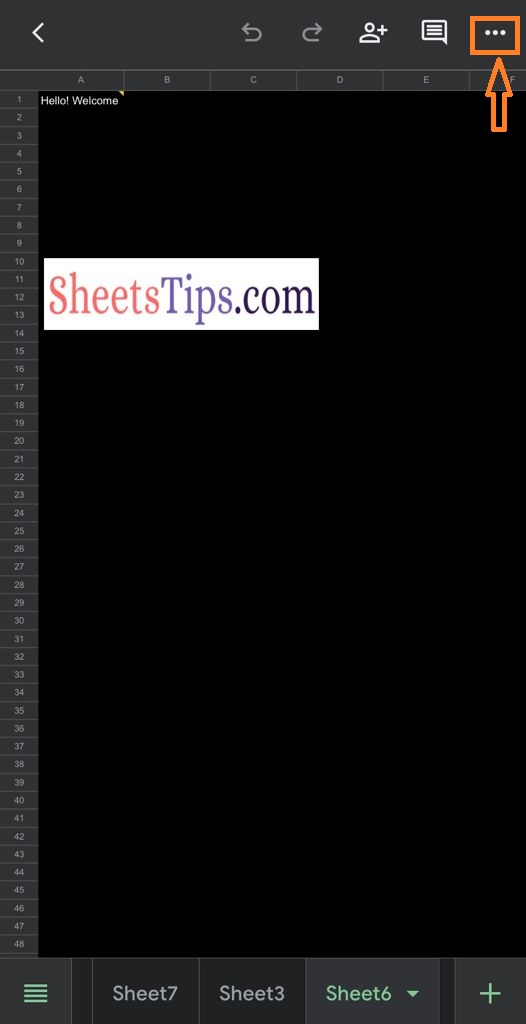
- Step 3: Now just uncheck the icon under “View in light theme“.