Google Sheets Add Ons is one of the best features for which anyone is always thankful. With the help of Google Sheets Add-ons, one can easily enable all functions and features that are not built-in in the spreadsheet. With the hundreds of Add ons, it is extremely difficult to choose which add-on to install to a spreadsheet, and to help you with this, here is a detailed list of both paid and best free Google Sheets Add ons. Read this article to find more.
Also, don’t miss out on checking Google Sheets Tips which makes it easy for you to use the Spreadsheet like a pro.
|
Table of Contents |
How To Install an Add On in Google Sheets?
Follow the steps as outlined below to install an Add ons in the Google Spreadsheet.
- 1st Step: Open the Google Spreadsheet on your device.
- 2nd Step: Now on the homepage, click on the “Add-ons” tab from the menubar.
- 3rd Step: Click on the option “Get add-ons” from the drop down menu.
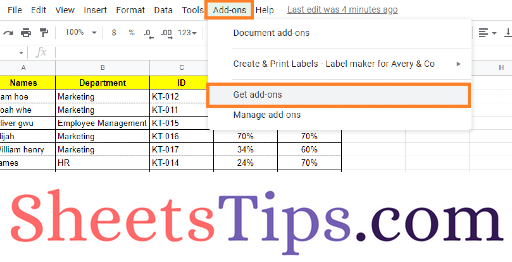
- 4th Step: The Google Workspace Marketplace window will open on the screen. Click on the “Search apps” section and type the add-on name.
- 5th Step: From the results choose the Add-On which you would like to install.
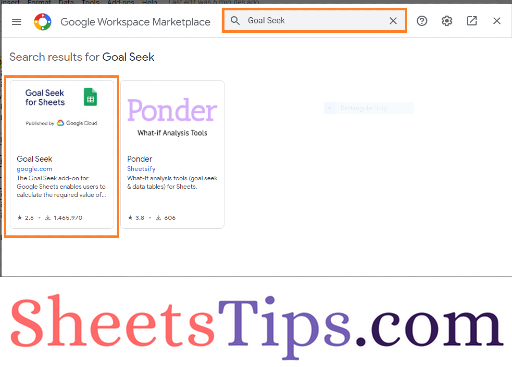
- 6th Step: Now the Add on will open on the screen. Before installing any add-on, make sure you completely understand the permissions and have trust in the developer. And now click on the “Install” button.
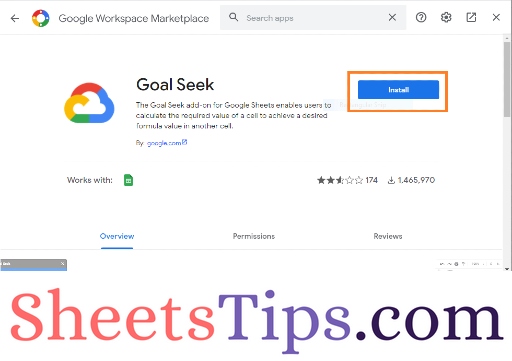
- 7th Step: Now grant specific permissions to add-ons after they have been installed. These are required in order for the add-on to work properly. When Permissions options are shown, click on the “Continue” and “Allow” button.
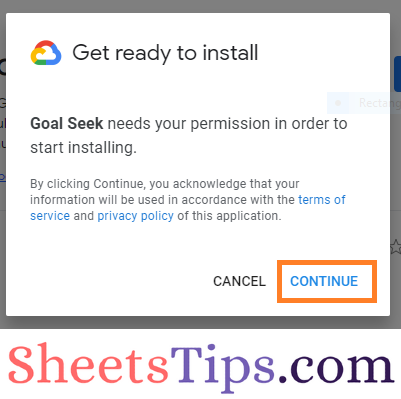
- 8th Step: That’s it the Add on has been installed.
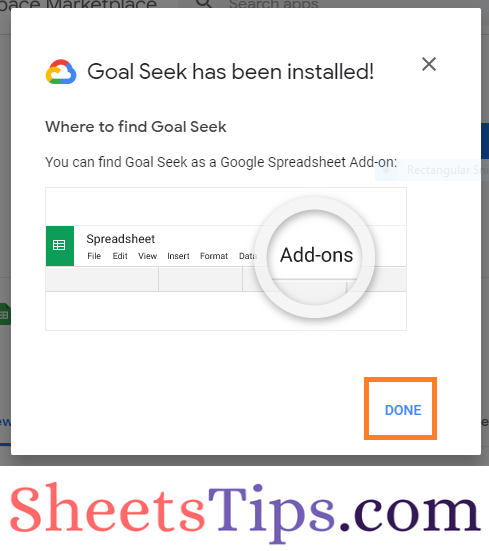
How To Know If Add-On is Installed or Not?
To know if Add-on is installed or not, follow these steps:
- 1st Step: Open the Google Spreadsheet on your device.
- 2nd Step: Now click on the “Add-ons” tab in the menubar.
- 3rd Step: The Add-Ons which you have installed will be displayed in the drop-down.
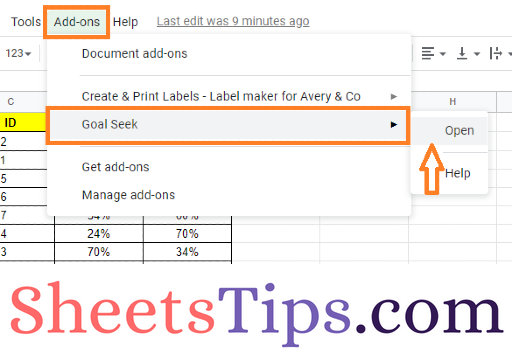
- How to Print Labels from Google Sheets: Print Addresses on Envelopes in G-Sheet
- What If Analysis in Google Sheets Using Goal Seek (With Examples)
- Auto Suggested Pivot Chart in Google Sheets: Parameters for Creating Pivot Table Using Explore
Best Google Sheets Add-ons
Here we have listed out the best 5 Google Sheets Add-Ons which serve as better help to complete the tasks 10X faster.
1. WolframAlpha: Find Facts and Compute Formulas
WolframAlpha is one of the best free Google Sheets Add ons. Also, WolframAlpha is the best Google Sheets add-ons for teachers. You will never have to leave Google Sheets to look up mathematical equations, scientific and technology inquiries, historical information, or whatever thanks to WolframAlpha’s free add-on.
WolframAlpha answers questions, does analyses, and generates reports for just about everything you can think of or need to know using massive databases and algorithms. Select any text or cells in your spreadsheet that you wish to quantify or even to find any information and then click “Compute Selection with Wolfram Alpha” from the WolframAlpha add-on menu to replace the chosen text with the results.
2. Supermetrics: Generate Business Reports
Supermetrics is a powerful add-on for Google Sheets that turns it into a complete business reporting system with SEM, SEO, web analytics, and social media integration. Data from several sites may be combined into a single spreadsheet, saving you time and effort when comparing data from different portfolios. It integrates analytics platforms such as Google Analytics, AdWords, Facebook Ads, Twitter Ads, Amazon Ads, Instagram, and others.
You can also apply filters to fields you want to be added to your spreadsheet when importing data. Spreadsheets are then automatically updated, ensuring that all of your data is up to date. After that, you may set up automated emails in PDF, Excel, CSV, or HTML formats, as well as share your reports with others using Google’s sharing tools.
- Price: $69/user/month
- Free version for 14 days
3. Yet Another Mail Merge
Yet Another Mail Merge (YAMM) allows you to send emails to your contacts based on templates, automates email campaigns, and keeps track of the emails you send out. Importing all of your contacts into a Sheets document, generating a prototype email template in Gmail, and then running the add-on is all that’s required. You may also use markup instructions to change the email’s text straight from your spreadsheet, customising each email to a specific user.
For the first 50 emails sent every day, YAMM is free to use. Paid options begin at $28 per year and include scheduled delivery and the ability to send up to 400 emails each day.
4. Template Gallery
More than 100 templates are available in Template Gallery to assist you in filling up calendars, creating schedules, creating invoices and timesheets, creating and managing budgets, keeping track of your money, and more. You may use a keyword search to find related templates, then copy your favorites to your Google Sheet.
5. Translate My Sheet
The Translate My Sheet Google Sheets add-on is extremely useful if you collaborate with multinational organisations or if your own company is worldwide.
With over 100 languages to choose from, Translate My Sheet delivers exactly what it claims. You can immediately translate your complete sheet, or a subset of rows and columns, with just one click. The add-on recognises the source language automatically, so all you have to do is choose the target language.
Translate My Sheet performs well with lesser amounts of data (under 100 rows or columns), but it will operate regardless of the size of your Sheet.
The tool’s free edition comes with everything you need to get started, while the $8 version includes unlimited translations.
