Google Sheets Pivot Table is one of the best features which helps to summarize or view a large number of data in a simpler format. Also, with the help of the Pivot table in Google Sheets, we can apply filters and perform various operations and view the results without making any changes in the actual data. With these advantages, anyone would like to make use of Pivot tables for analyzing the data. And to help you with it, this page will tell you everything about how to create Pivot Tables with the help of Google Sheet tips. Read on to find more.
|
Table of Contents |
Auto Suggested Pivot Tables in Google Sheets
If you are a person who is looking to create a Pivot Table, then you will have a question “How do I automate a pivot table in Google Sheets?”.
Well, this depends on the dataset you have created. Let us understand about auto suggested Pivot Tables in Google Sheets with the following example.
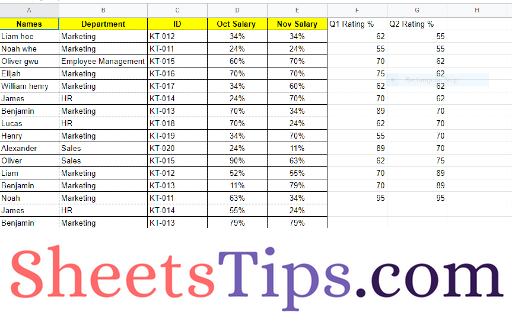
- How to Refresh Pivot Table in Google Sheets: 3 Ways to Refresh Pivot Tables
- How to Insert a Pivot Table in Google Sheets? (Create/Edit/Customize Pivot Tables)
- How to Add & Use Calculated Fields in Google Sheets Pivot Tables
For the above dataset, the Google Spreadsheet will automatically suggest the Pivot Tables. In order to know how to insert the auto-suggested Pivot Tables, follow the suggestions given below:
- Step 1: Open the Google Spreadsheet and create a dataset as shown in the image above.
- Step 2: Once the data has been created, click on the “Explore” button which is towards the right bottom side of Google Sheets.
- Step 3: Now the “Explore” window will open on the screen. Now you will various features suggested based on the data. In the same way, you will see the Pivot Table feature being suggested as shown in the image given below.
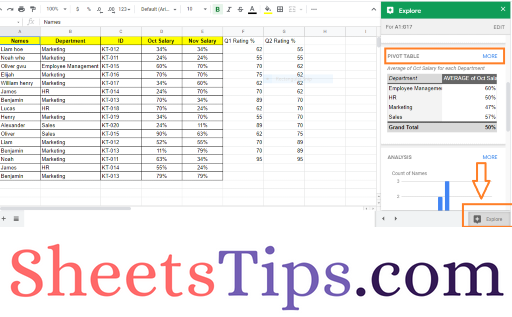
- Step 4: As soon you click on the “Pivot Table” a new window will open the screen as shown below. This screen will show how the Pivot Table will be created on the Google Sheets.
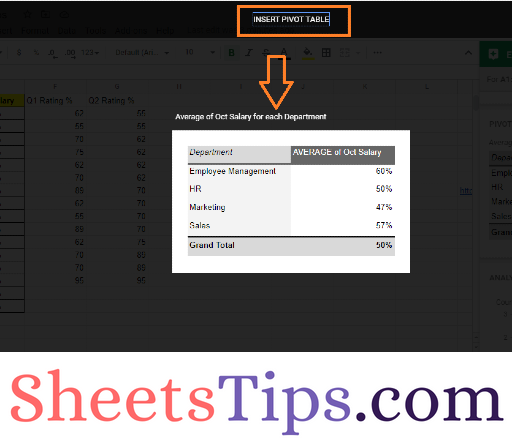
- Step 5: Simply click on the “Insert Pivot Table” button. This will insert the Google Sheets auto suggested pivot tables into the spreadsheet.
How to Manually Insert Pivot Tables in Google Sheets?
What if Pivot Tables are not auto suggested by Google Sheets? Well, you don’t have to worry if Pivot tables are not auto suggested. You can also insert the Pivot Tables manually to the selected dataset by following the steps given below:
- Step 1: Open the Google Spreadsheet which has the dataset to create Pivot Tables manually.
- Step 2: Now click on the “Data” tab in the menubar.

- Step 3: Choose “Pivot Tables” from the drop-down menu.
- Step 4: Now a Pivot Table window will appear on the screen. Under “Data Range” choose the cell range to which you would like to create a Pivot table.
- Step 5: Under “Insert to” you have got two options – New Sheet and Existing Sheet.
- Step 6: Now click on the “Create” button. This will simply create Pivot Tables into the Google Spreadsheet.
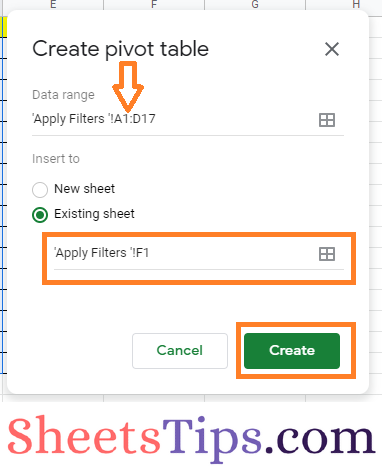
Also, Check Our Articles:
