Google Sheets Pivot Table is a dynamic approach to summarise vast volumes of data rapidly. A Pivot Table can be used to study numerical data in depth and to answer unexpected queries about your data. However in some instances, if even there is a modification in data, the Pivot table wouldn’t show up. This is where we need to refresh the Pivot table.
In this article, let’s understand how to refresh the Pivot table with the help of Google Sheet tips provided on this page. Read on to find more.
|
Table of Contents |
How to Refresh Pivot Table in Google Sheet?
Pivot tables don’t need to be refreshed manually in most cases. Whenever the data being pulled by the table is updated, they are automatically refreshed to reflect the new information. As a result, you may still encounter circumstances where the Pivot table data is not updated.
Why Pivot Tables doesn’t Refresh?
The pivot table doesn’t refresh because of the following reasons:
- If you add data outside the Pivot table range.
- If you use filters in the Pivot table
- If your dataset contains formulas that need to be re-calculated.
Pivot Table Doesn’t Refresh While Adding New Row
A pivot table is created based on the cell range specified when generating the table. Suppose if you add a row or column outside the Pivot table cell range, the table will not reflect the data.
Solution:
There are many instances where we would like to add more rows, once the pivot table is generated. In order to avoid this kind of issue, while creating a pivot table, just select more cell ranges.
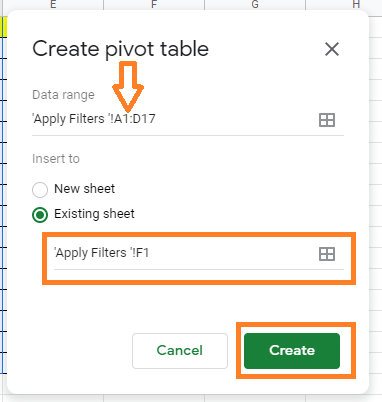
- How to Insert a Pivot Table in Google Sheets? (Create/Edit/Customize Pivot Tables)
- Auto Suggested Pivot Chart in Google Sheets: Parameters for Creating Pivot Table Using Explore
- How to Group by Month in Pivot Table in Google Sheets (With Examples)
Pivot Table Doesn’t Refresh if Filters are Used
If your pivot table consists of filters, then your data will not be updated, even you make changes in the original data sets. If the Pivot table employs filters, your data will not be updated when the original data values change. This is a kind of restriction in the Google Sheets Pivot table.
Solution:
The only solution to overcome this problem is to remove the filters from the Pivot table.
Remove the filters in the Google Sheets Pivot table and then make the necessary changes in the original data. Once the necessary changes are made, click on the “Filters” category under the Pivot table editor and apply the filters. Now you will see the necessary changes.
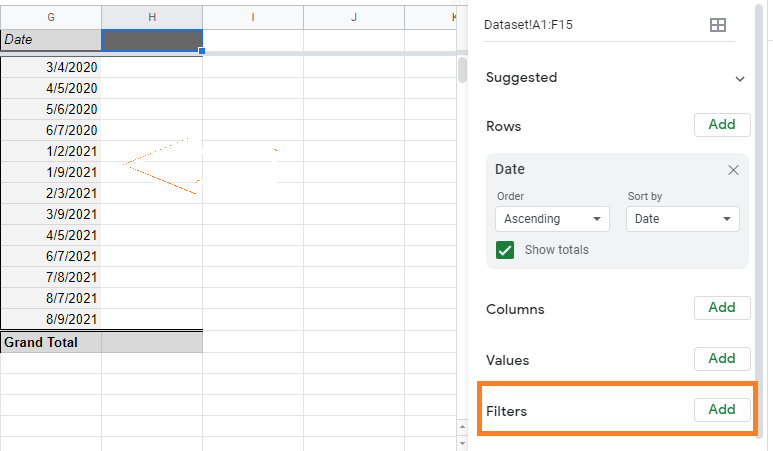
Pivot Table Doesn’t Refresh When Formula Needs To Re-Calculated
The Pivot table doesn’t refresh when we use the formulas such as RANDOM and TODAY. This is because the pivot table doesn’t work well when we use the functions which need to refresh.
Unfortunately, there is no solution for this problem, all we have to do is avoid this kind of function when creating the Pivot table in Google Sheets.
