Google Sheets is a great tool that is also used for performing financial calculations. When performing financial calculations in Google Spreadsheets, we might need to change the currency settings as per the county we are residing in. Google Sheets comes with various currency options with the help of which we can adapt the calculations as per the expectations which we need.
On this page let us understand everything on how to change the currency in Spreadsheet using the Google Sheets Tips. Read further to find more.
|
Table of Contents |
How to Set Default Currency for the Current Google Sheets?
To set the default currency for the current Google Sheets, follow these steps:
- 1st Step: Open the Google Spreadsheet for which you want to set the default currency.
- 2nd Step: Now on the homepage, click on the “File” tab.
- 3rd Step: Choose “Settings” from the drop down menu.
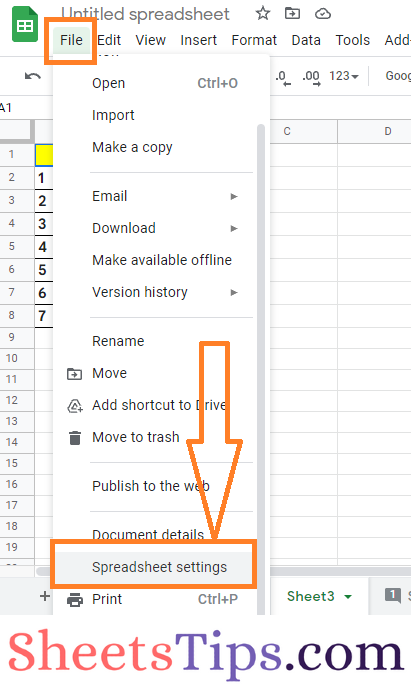
- 4th Step: The “Settings for this Spreadsheet” window will open on the screen.
- 5th Step: Click on the “General” tab.
- 6th Step: Now click on the drop down menu which is below the “Locale” settings.
- 7th Step: When you click on the drop down menu, the list country name will appear on the screen. Choose the country name here to adapt the currency expectations according to your country selection.
- 8th Step: Just click on the “Save Settings” button and this will change the currency settings.4
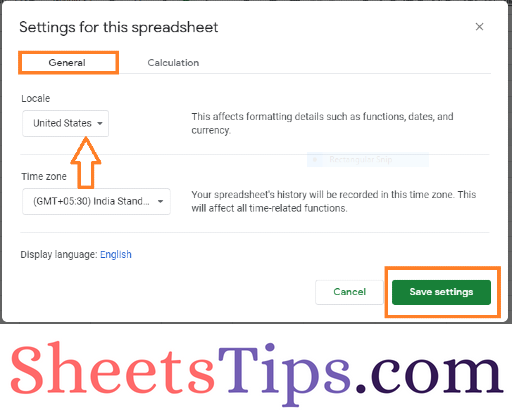
Now whenever you perform the currency calculations in Google Spreadsheet, the currency which you have set will be automatically taken and calculated.
- Google Spreadsheet Locale Settings: How to Change Settings in Google Sheets?
- How to Convert Currency in Google Sheets? – Google Finance Currency Conversion
- How to Set Print Area in Google Sheets: Page Setup, Print Layout in Google Sheets
Any money amounts previously entered in the sheet will be immediately converted to the currency format of the locale you picked once you change your locale, and any currency values you write after that will match the locale. This modification is only for this spreadsheet.
How To Set Default Currency for All Google Sheets?
Follow the steps as described below to set the default currency for all the Google Spreadsheets which you will be using now or in the future:
- 1st Step: Vist the My Google Account or simply enter the following URL in Search Engine – myaccount.google.com.
- 2nd Step: Move to the Preferred language section. By default, Google would have assigned some preferred language for you.
- 3rd Step: When you click on the “Preferred Langauge” edit option, a list of languages will appear on the screen in the form of drop down.
- 4th Step: Choose the Language as per your preference and click on the Select button.
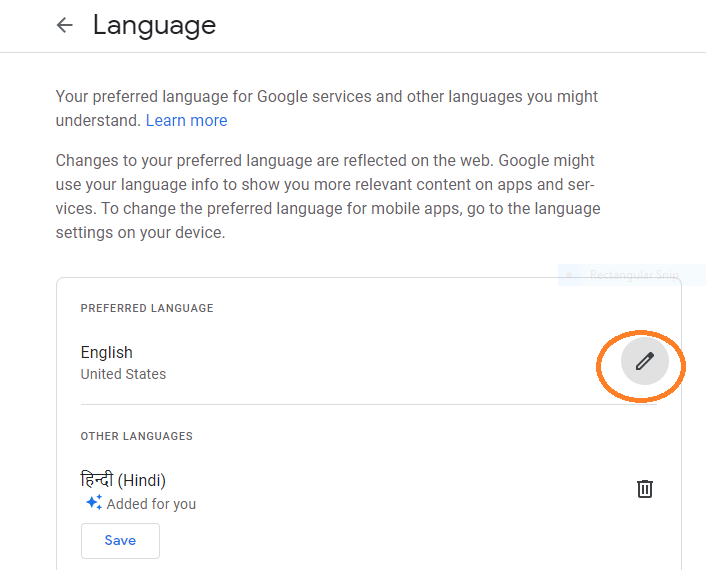
This will set the currency as per the language you have selected and will apply the same currency for upcoming currency related calculations in Google Sheets.
Note: Since the above method will default the currency only for the upcoming currency calculation, You will need to manually update the currency for each sheet using the manner indicated in the first section for changing the currency settings in the existing sheets.
How To Check If Correct Currency is Set Default?
After performing the above steps, if you want to cross check if you have chosen the correct currency for financial calculations, you will need to follow the steps as given below:
- 1st Step: Open the Google Spreadsheet to check the default currency which you have set.
- 2nd Step: Click on the “Format” tab in the menubar.
- 3rd Step: Now choose “Number” from the “Format” tab menubar.
- 4th Step: The Number sub drop down menu will open on the screen. Here you will see the option “Currency”.
- 5th Step: Next to the Currency option, you will see the Currency Symbol. Cross check if your currency symbol is matching the currency symbol.
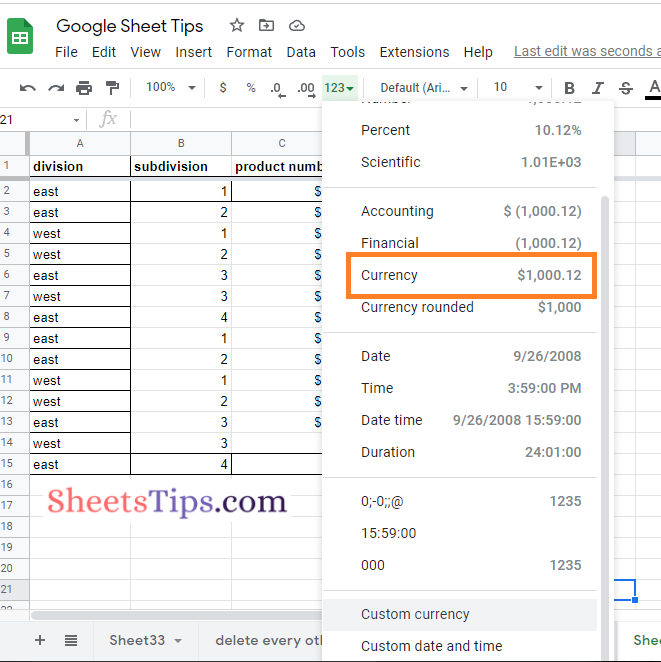
If it is matching, then yes, you have set the default currency which you required as per your expectations in the Google Sheets.
