One of the best platforms or tools that are used to share videos is Google Drive. This is because sharing files in Google Drive can be done in just a few clicks. Google Drive is not only limited to sharing videos but is also compatible with sharing any format of files, such as audio, PDFs, zip files, and many more. And for this reason, most users simply use Google Drive to share files.
So if you are the person who is looking to share videos on Google Drive, then this page tells you everything about it. Let us explore how to share videos on Google Drive on this page. Read further to find out more.
| Table of Contents |
How to Share a Video on Google Drive?
Before we share a video on Google Drive, we must ensure that there is an existing video on Google Drive. If there is no video that has been uploaded on Google Drive, then you will have to upload one manually.
So let us first understand how to upload a video on Google Drive.
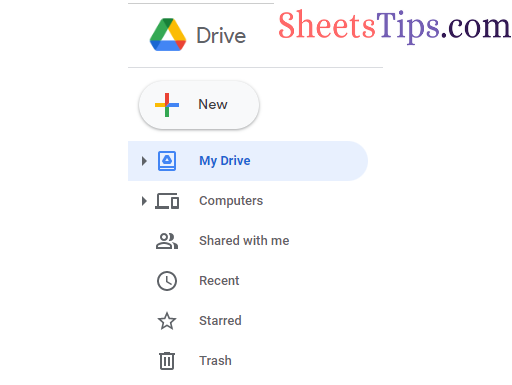
- How to Publish Google Sheets as Web Page: Share Google Sheets to Public
- How to Open Google Sheet on a Specific Tab? (Link or Share Specific Tab in Google Sheets)
- How to Convert PDF to Google Sheets: Free Online Conversion
How Do I Put Videos on Google Drive?
The steps to upload videos to Google Drive are as follows:
- 1st Step: The first step is to open your Google Drive.
- 2nd Step: Click on the “New” tab and choose “File Upload” from the drop-down menu.
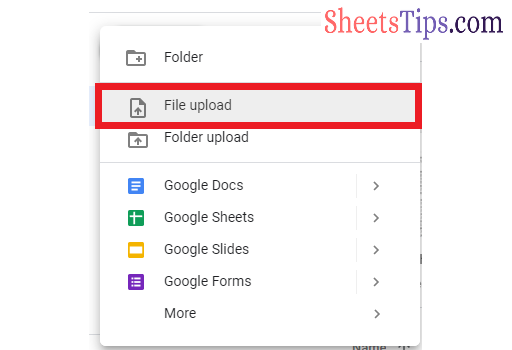
- 3rd Step: Now a small box appears on your screen, where you have to choose the file name.
- 4th Step: After choosing the appropriate file, click on the “Open” tab.
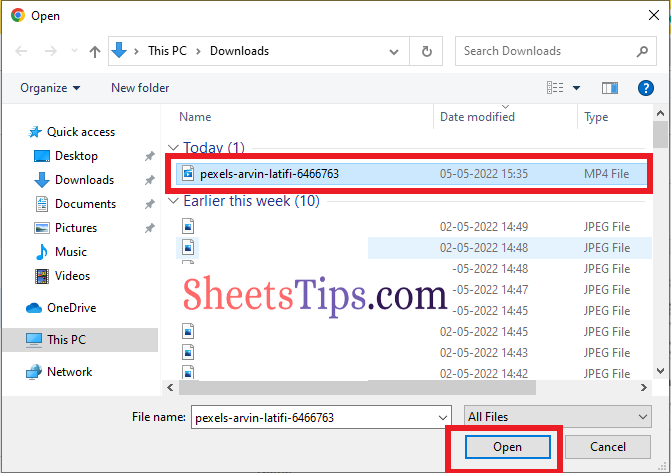
- 5th Step: The video will be uploaded to the drive.
Now the next step is to share the uploaded video. Let us understand how to do this with the help of Google Sheets Tips.
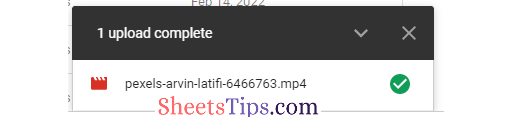
How to Share a Large Video File on Google Drive?
Not only for large videos. One can also share video files of any size on Google Drive. The steps to sharing a file in Google Drive are listed below:
- 1st Step: Right-click on the video that you would like to share on the G-Drive.
- 2nd Step: Now choose the “Share” option from the drop-down menu.

- 3rd Step: Here is a sharing window pop-up. Simply enter the email ID of the person with whom you would like to share the video.
- 4th Step: Now click on the “Done” button and the video will be shared with the concerned person.
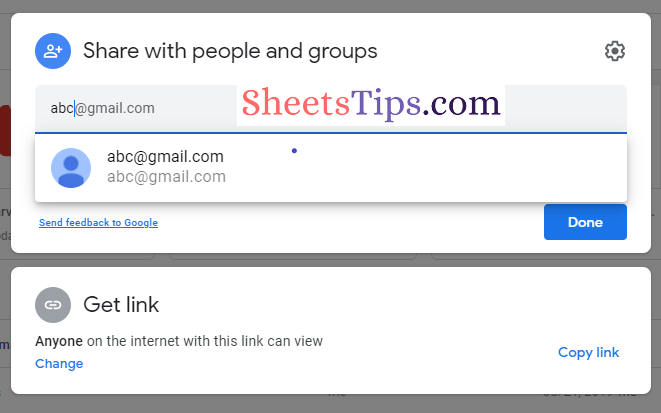
The above steps let you share the video only with the person whose email address is known to you.
However, if you want to share your video with anyone with the link, then Drive lets you do the same. The steps to get this done in Google Sheets are given below:
- 1st Step: Right-click on the video that needs to be shared from Google drive.
- 2nd Step: Simply choose the “Share” option from the drop-down.
- 3rd Step: In the sharing window, move to the “Get Link” Section.
- 4th Step: Under “Anyone with Link” you will find 3 options namely – Viewer, Commenter, Editor.
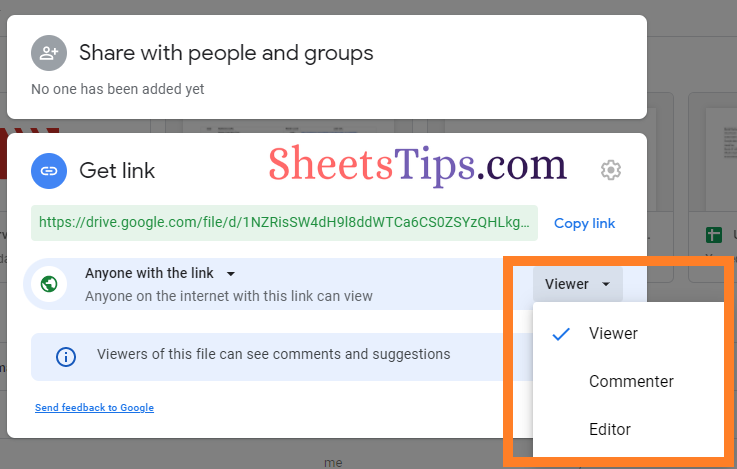
- 5th Step: You can choose the appropriate option suitable for your video sharing and then click on the “Done” button.
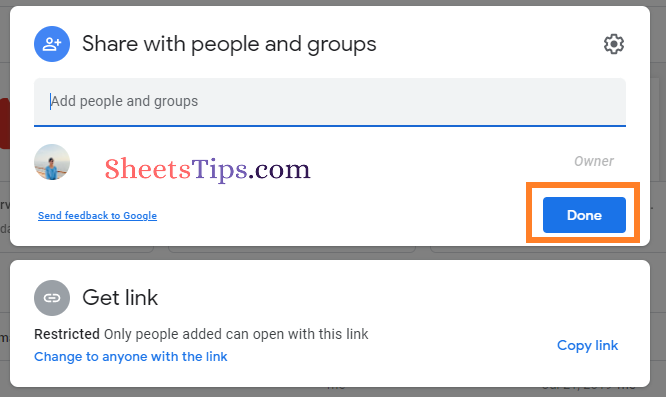 Note:
Note:
- Viewer Access: When you are sharing the video with the viewer access, anyone with the shared link will be able to only view the file shared.
- Commenter Access: If a video is shared with comment access, anyone with the video link will be able to comment on the file shared.
- Editor Access: If a video is shared with edit access, anyone with the shared link will have access to edit the video.
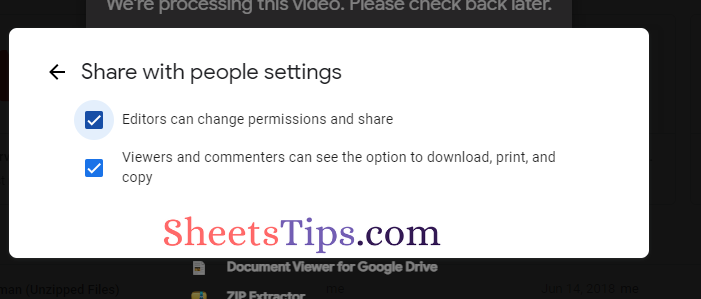
Google Drive Video Sharing Limit
- If you have purchased the storage, you can store videos up to 5 TB. Otherwise, you’re limited to the amount of storage space you have.
- You can upload any resolution video, but the maximum playback resolution is 1920 x 1080.
List of File Formats Supported for Google Drive Videos
Google Drive allows you to share the videos which have supported file formats by Google. Thus one will be able share the video files which are supported by Google Drive. The list of formats that are supported by Google Drive are listed below:
- AVI (MJPEG video codec; PCM audio)
- FLV (Adobe – FLV1 video codec, MP3 audio)
- MPEG4, 3GPP, and MOV files (h264 and MPEG4 video codecs; AAC audio codec)
- MPEGPS (MPEG2 video codec; MP2 audio)
- MTS
- OGG
- WebM files (Vp8 video codec; Vorbis Audio codec)
- WMV
How to Share Video From Google Drive to WhatsApp?
One can also easily share the videos from Google Drive to WhatsApp or any other social media. For sharing the videos from google drive to WhatsApp, simply copy the link by clicking on the “Copy link” under the Get Link section and paste them in the chat where you to share. On clicking the URL or link shared, it will directed to the video which is save in your Google drive. 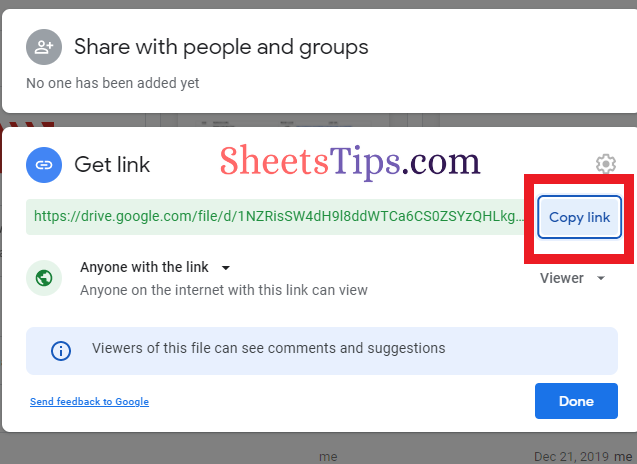 Final Thoughts Sharing videos from Google Drive is very simple and any one can get this done with the help of fewer clicks. However while sharing the videos make sure to share the video files supported by Google Drive.
Final Thoughts Sharing videos from Google Drive is very simple and any one can get this done with the help of fewer clicks. However while sharing the videos make sure to share the video files supported by Google Drive.
