Using a unique URL of an individual worksheet, you can open a Google Sheet on a specific tab.
We can use some smart ways to view and share our Drive files and sheets because everything in Google Sheets is accessible via a web connection i.e., URL. We use the unique URL of an individual worksheet in Google Sheets to discover a direct link.
In this article, let us understand everything about how to Open Google Worksheets on a specific tab with the help of Google Sheet tips. Read further to find more.
|
Table of Contents |
How to Get a Unique URL for an individual worksheet in Google Sheets?
Below are the steps to get the unique URL for individual worksheets in Google sheets,
- Step-1: From the Google applications, Select Sheets.
- Step-2: Select Blank Sheet from the Start a new spreadsheet.
- Step-3: Create new data in Sheet 1.
- Step-4: Click on the + symbol (Add Sheet) which is available on the bottom left side.
- Step-5: Create new data in Sheet 2.
- Step-6: Unique URL for Sheet 1 will be available in the address bar as shown in the below image.

The Unique URL is – https://docs.google.com/spreadsheets/d/1hOFIRWj6swqM5Cxikh7bm-5gDnOREanEWPdKg6JdV54/edit#gid=0
The URL is divided into individual parts,
- Standard first part: https://docs.google.com/spreadsheets/d/
- Sheet Unique ID: 1hOFIRWj6swqM5Cxikh7bm-5gDnOREanEWPdKg6JdV54
- Worksheet ID: /edit#gid=0
Step-7: Click on Sheet 2 which is available at the bottom left-hand side and the Unique URL for Sheet 2 will be available in the address bar as shown in the below image,
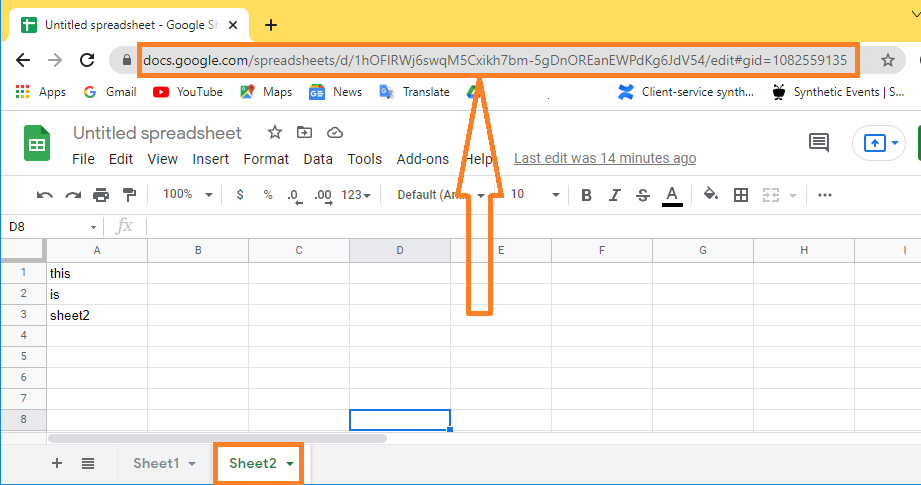
- How to VLOOKUP from Another Sheet in Google Sheets: Vlookup Between Two Sheets
- How to Create Filter Views in Google Sheets? (Share/Delete/Save/Duplicate Filter Views)
- How To Share a Video on Google Drive? Link Sharing on Android & iPhone
Here, The Unique URL is – https://docs.google.com/spreadsheets/d/1hOFIRWj6swqM5Cxikh7bm-5gDnOREanEWPdKg6JdV54/edit#gid=1082559135
The URL is divided into below individual parts,
- Standard first part: https://docs.google.com/spreadsheets/d/
- Sheet Unique ID: 1hOFIRWj6swqM5Cxikh7bm-5gDnOREanEWPdKg6JdV54
- Worksheet ID: /edit#gid=1082559135
NOTE: If you have a Spreadsheet with multiple sheets, the ID at the end of the URL will change as you move between them.
How to Get a Unique URL for Filter Views in Google Sheets?
Below are the steps to get the unique URL for filter views in Google sheets,
- Step-1: From the Google applications, Select Sheets
- Step-2: Select Blank Sheet from the Start a new spreadsheet
- Step-3: Create new data in Sheet 1
- Step-4: Click on the + symbol (Add Sheet) which is available on the bottom left side
- Step-5: Create new data in Sheet 2
- Step-6: Place the cursor on the cell having the data and click on the Filter views from the toolbar
- Step-7: Select Create a new filter view
- Step-8: Now you get the Unique URL with the filter ID created as shown in the below image,
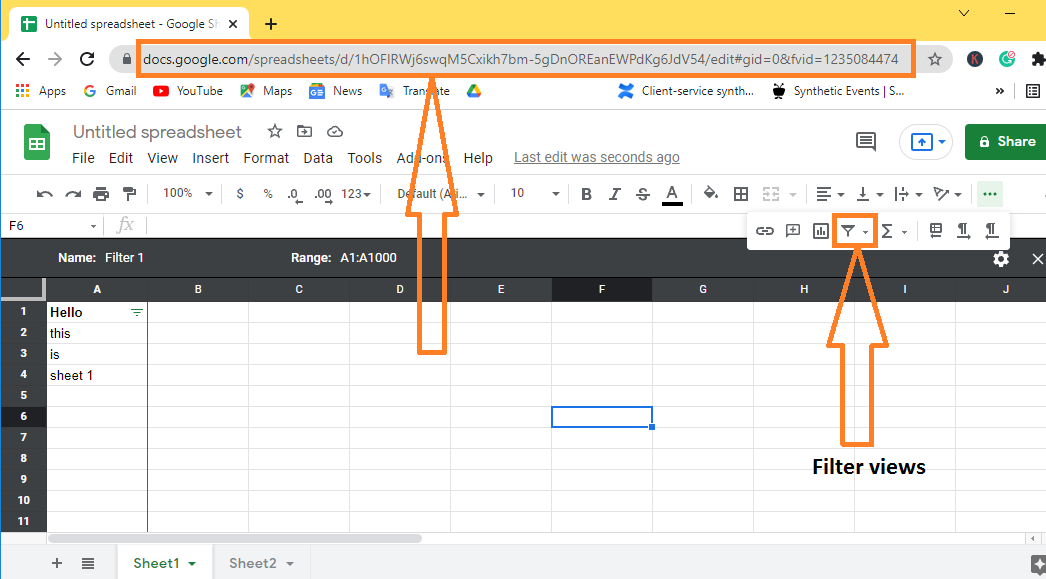
Here, The filter id URL is – https://docs.google.com/spreadsheets/d/1hOFIRWj6swqM5Cxikh7bm-5gDnOREanEWPdKg6JdV54/edit#gid=0&fvid=1235084474
The URL is divided into below individual parts,
- Standard first part: https://docs.google.com/spreadsheets/d/
- Sheet Unique ID: 1hOFIRWj6swqM5Cxikh7bm-5gDnOREanEWPdKg6JdV54
- Worksheet ID: /edit#gid=0
- Filter ID: &fvid=1235084474
If you want to link someone to a certain sheet, simply copy and paste the URL into the address bar, and it will open on that sheet.
You may send these URLs to a colleague in an email or a chat message to send them exactly where you want them, providing a customized view for each user.
