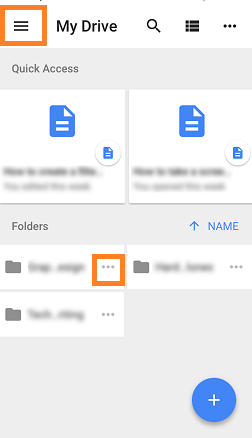When working with a large number of Google Spreadsheets, we might accidentally tend to delete the files. However, if you want to recover the deleted Google Sheets, we can make use of Google Drive Integration. With the help of Google Drive, we can restore or recover the deleted files. In this article, let’s understand how to recover the deleted files with important Google Sheet tips. Read on to find more.
|
Table of Contents |
How to Recover Deleted Google Spreadsheet?
All deleted Google Sheets files are saved in a folder called “Trash” on Google Drive.
It keeps the files there until you manually delete them from the “Trash” folder. On the other hand, it is important to note that a worksheet that is deleted from the “Trash” folder, is lost forever.
The steps to recover deleted files in various devices are explained in the below section of the article.
How to Restore Deleted Google Sheets in Web Browser?
When you are using your PC and want to restore the deleted files, then you directly head to the Google Drive Trash folder. However, it is applicable only if you are the owner of the sheet. If you are not the owner of the sheet and deleted the shared Google Sheets, then you will have to follow the steps explained in the below section.
- How to Convert PDF to Google Sheets: Free Online Conversion
- How to Import and Open CSV File in Google Sheets: 3 Shortcut Methods
- How to Convert Excel to Google Sheets: Saving Excel Sheet in Google Drive
Let’s understand how to recover the deleted Google files in a web browser by following the steps listed: below:
- Step 1: Go to Google Drive’s “Trash” folder. You can get to it by going to https://drive.google.com/drive/trash or clicking “Trash” in the Google Drive sidebar navigation. This page will show you all of your Google files that have been deleted.
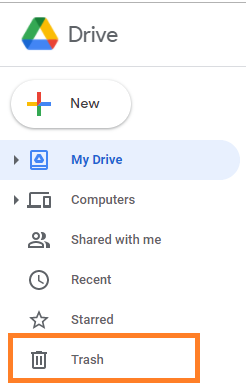
- Step 2: Right-click the Google Sheets file you wish to restore and select Restore from the menu
- Step 3: Then, from the right-click menu, choose “Restore.” This will restore the file to its original location in your Google Sheets file list.
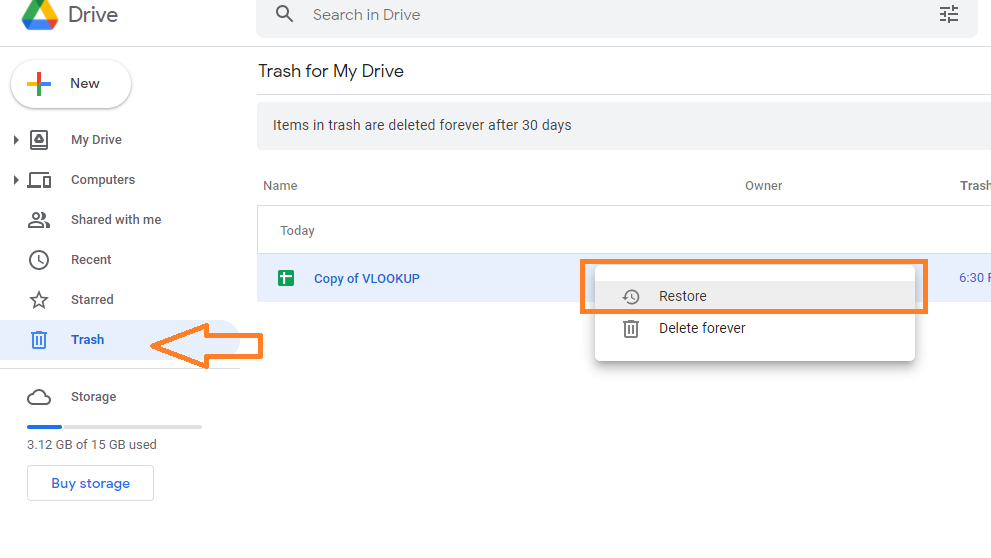
How to Restore Deleted Files Through Mobile Phone?
The above-mentioned steps are applicable only when you are using the browser. However, when you are away from your laptop and access a deleted file, then you will have to install the Google Drive app on your mobile phone. The steps to recover the deleted files in the mobile phones are explained below:
- Step 1: Make sure you are having Google Drive App on your mobile. If not install and log in with your Google Account.
- Step 2: Now click on the Hamburger Navigation tab.
- Step 3: Now the navigation menu will be expanded on your mobile phone. Here choose the “Trash” option from the drop-down menu.
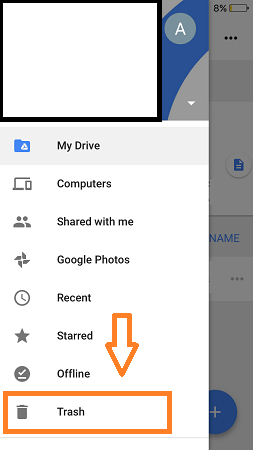
- Step 4: The trash window will now open on the screen. Here the list of deleted files will be displayed on the screen.
- Step 5: Choose the file which you would like to restore and click on the 3 dot options.
- Step 6: Select “Restore” from the drop-down menu.
- Step 7: The deleted file will be restored to the location from where it was deleted.
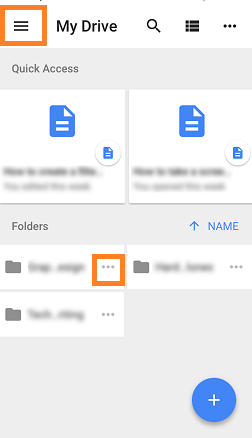
How to Restore a Google Sheet from Deleted Folder?
We might tend to delete a folder that is unnecessary. However, we might need that one file which is extremely important from the deleted folder. The steps to restore a file from the deleted folder in Google Sheets are explained below:
- Step 1: Open your Google Drive.
- Step 2: Now move to the search bar. In Google Drive’s search bar, type the query “type:spreadsheet is:unorganized“.

- Step 3: Press the “Enter” button.
- Step 4: If you have any spreadsheets that have been lost due to folder deletion, “Chrome Syncable File System” will appear in the search results. To begin your search, open this folder.
- Step 5: Else You will come across folders with strange names at this point. To locate the lost Google Sheets file, look through these directories.
- Step 6: Once the file is found, click on the 3 dots and select “Restore“. The file will be restored from the deleted folder.