Text Rotation and Accounting are the two latest features that are new in Google Spreadsheet. Text rotation feature in Google Sheets will help the text to tilt up, down, stack vertically, rotate up, down, and so on. And when it comes to Accounting, this feature in Google Sheets enables us to create a balance sheet and much more.
On this page, let us understand everything about Text Rotation and Accounting with the help of Google Sheet tips. Read further to find more.
|
Table of Contents |
How to Use Text Rotation in Google Sheets?
There are basically two methods with the help which we can rotate the text in Google Spreadsheet and they are using Tools and Format options.
The steps to use the Google Sheets text rotation feature using Format Options on the dataset are given below:
- Step 1: Select the dataset which you would like to rotate in the Google Sheets.
- Step 2: Now click on the “Format” option in the menubar.
- Step 3: Here a drop down menu will open and now choose “Text Rotation” from the drop down menu.
- Step 4: Now a Text Rotation sub menu will appear on the screen.
- Step 5: Here you will have various options such as Tilt up, Tilt down, Stack vertically, Rotate up, Rotate down, and so on.
- Step 6: Choose the option based on which you want to rotate the text and the text will be rotated accordingly.
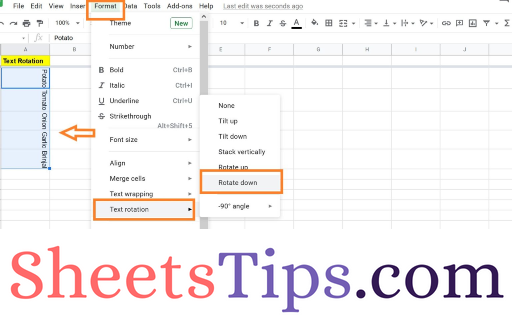
- How to Rotate Text in Google Sheets: Stack, Flip, Rotate Upside Down in G-Sheet
- How To Insert Indents in Google Sheets? – Know How to Tab Down in Google Sheets
- How to Search in Google Sheets and Highlight Matching Data? (4 Easy Methods)
Rotating Text using Icons Present in Toolbar
We can also rotate the text using tool icons present in the toolbar. The steps to rotate the text using icons present in the toolbar are given below:
- Step 1: Open the Google Spreadsheet.
- Step 2: Now click on the “Text Rotation” icon in the toolbar as shown in the image given below.
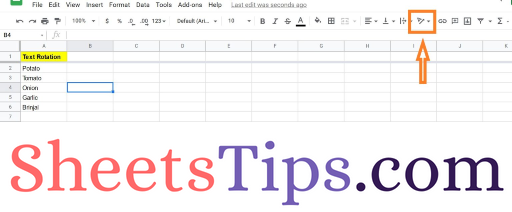
- Step 3: As soon as you click on the Text Rotation icon in the Google Sheet, you will see various kinds of text rotation options.
- Step 4: Choose the best-suited option according to which you would like to rotate the text. This will rotate the selected text based on the rotation option you have chosen.
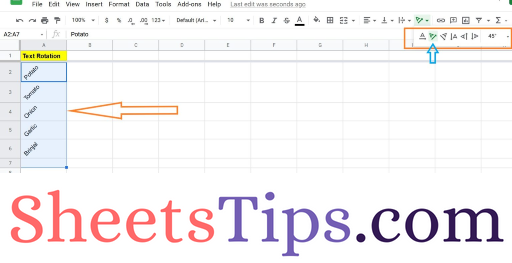
How to Perform Accounting in Google Sheets?
With the help of Google Sheets, we can also perform various accounting operations. However, in order to perform the accounting operations in Google Spreadsheet, we will have to navigate into few options and they are listed below:
- Step 1: Open the Google Sheets where you want to perform accounting operations.
- Step 2: Now select the cells where on which you want to perform accounting operations.
- Step 3: Then click on the Format tab in the menubar.
- Step 4: Now choose the “Number” from the Format menubar.
- Step 5: From the Number submenu, choose the “Accounting” option.
- Step 6: This will account the selected dataset.
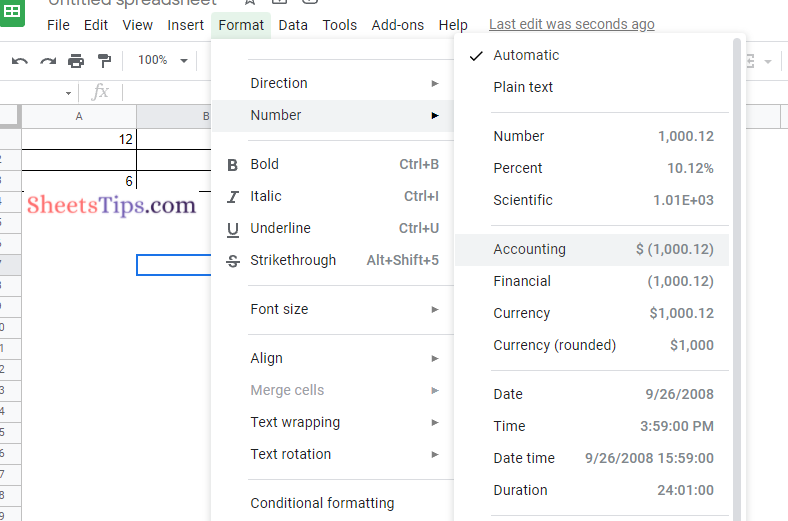
How to Remove Text Rotation in Google Sheets?
To remove the text rotation in Google Sheets follow the steps as given below:
- Step 1: Select the text from which you want to remove the text rotation.
- Step 2: Now click on the “Text Rotation” option in the menubar.
- Step 3: Click on the “None” option from the drop down menu. This will remove the text rotation feature which you have enabled previously.
