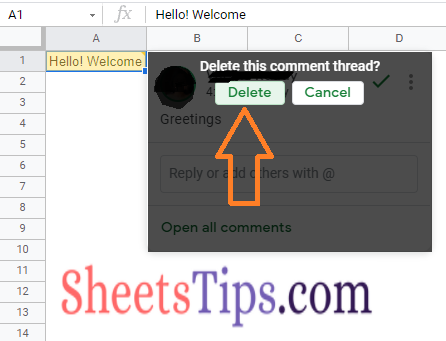Comments are one of the useful features that allow you to collaborate in Google Sheets. Users will be able to provide feedback, suggestion, and tag contacts in the comments. In this article, let us understand how to Add, Edit, View, Filter, And Delete the comments in Google Spreadsheet with the help of Google Sheet tips provided on this page. Read on to find more.
|
Table Of Contents |
How to Add a Comment in Google Sheets?
To add a comment in google sheets, you need to follow the below steps.
- Step-1: Click on the cell that you need to add the comment
- Step-2: To add the comment, click on the Add comment icon which is available in the toolbar
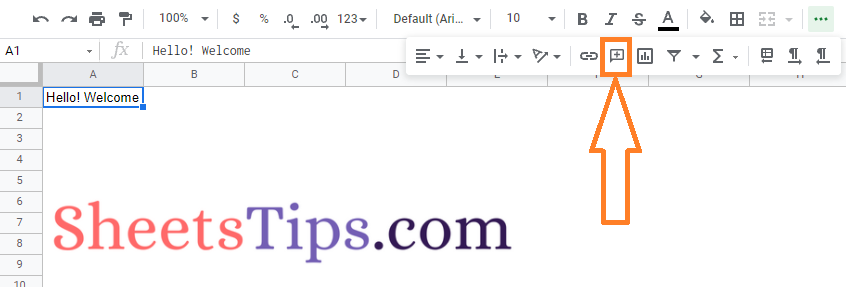
Additionally, you can also right-click on the cell for which you want to add a comment and select the Comment option. Also, the keyboard shortcut key would be Ctrl+Alt+M
- Step-3: Type your Comment that you want to add
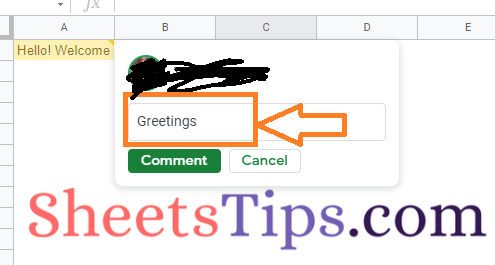
- Step-4: Click on the Comment which is highlighted in green color in the above image.
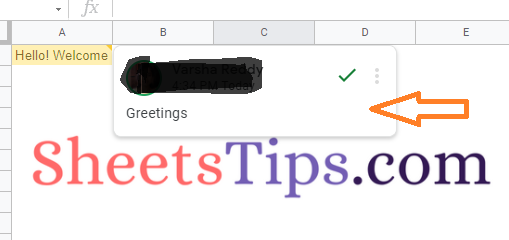
You could see in the above image, the comment is added to A1 cell.
- How to Protect Range of Cells in Google Sheets? (Protect/Unprotect)
- How to Insert a Pivot Table in Google Sheets? (Create/Edit/Customize Pivot Tables)
- How to Use Slicer in Pivot Tables in Google Sheets (Add/Delete/Customize Slicers)
How to Edit a Comment in Google Sheets?
You can always edit a comment which you have added. To Edit the comment in the google sheets, you need to follow the below steps.
- Step-1: Click on the cell that you need to edit the comment
- Step-2: Click on the More icon and select the Edit option.
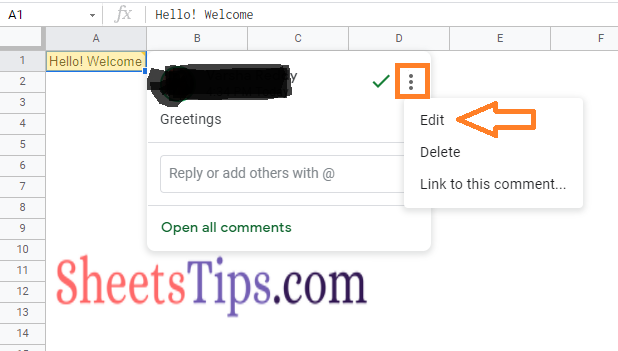
- Step-3: Type the new message and click on the save
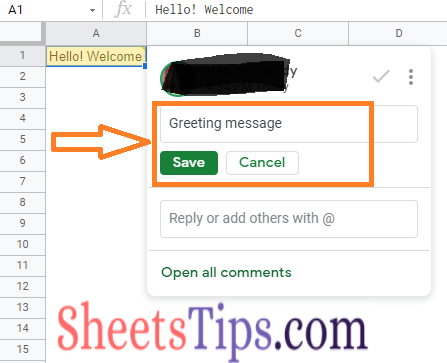
How to View a Comment in Google Sheets?
To view the comment in the google sheets, you need to follow the below steps.
- Step-1: On the top right page, click the Open comment history icon
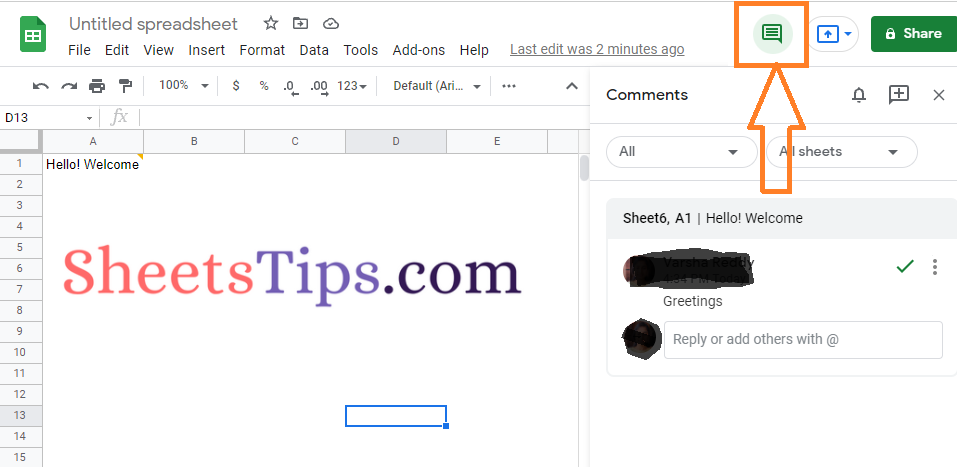
- Step-2: Now you can view all the comments. To close, click on the same Open comment history icon again.
Additionally, At the bottom of any comment window, you can also click Open all comments.
How to Find a Comment in Google Sheets?
To find the comment in the google sheets, you need to follow the below steps.
- Step-1: On the top right page, click the Open comment history icon
- Step-2: Click on the cell name, you could see the comment and its location in google sheets
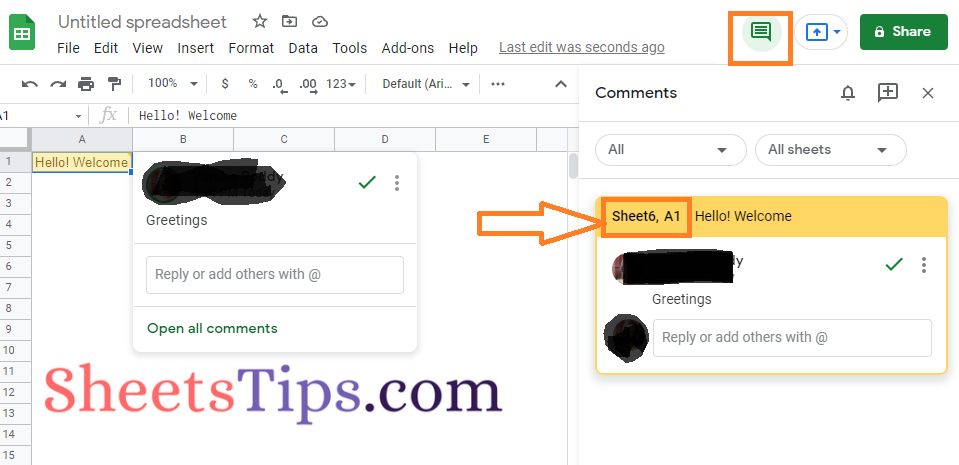
Additionally, To see all comments in the sheet, click See all comments from the drop-down list.
How to Filter a Comment in Google Sheets?
To Filter the comment in the google sheets, you need to follow the below steps.
- Step-1: On the top right page, click the Open comment history icon
- Step-2: On the left side of the Comments window, click the “All” drop-down list to filter the comments by any of the following:
- All
- For you
- Open
- Resolved
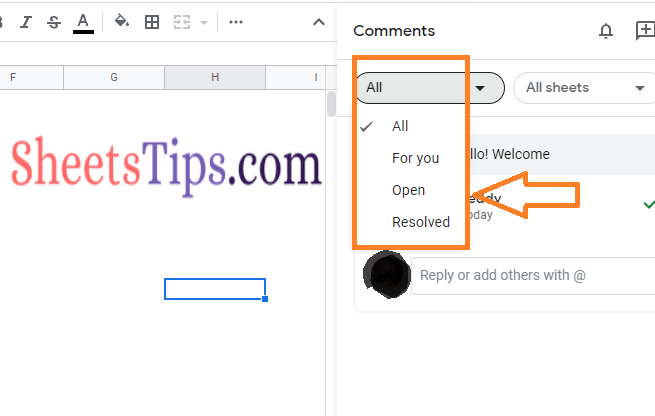
- Step-3: All comments in that list will appear in the window
How to Delete a Comment in Google Sheets?
You can always delete a comment which you have added. To delete the comment in the google sheets, you need to follow the below steps.
- Step-1: Click on the cell that you need to delete the comment
- Step-2: Click on the More icon and select the Delete option
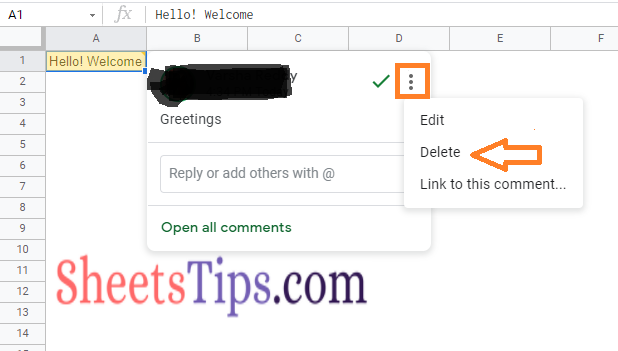
Step-3: Now, click on the Delete button to delete the comment in google sheets.