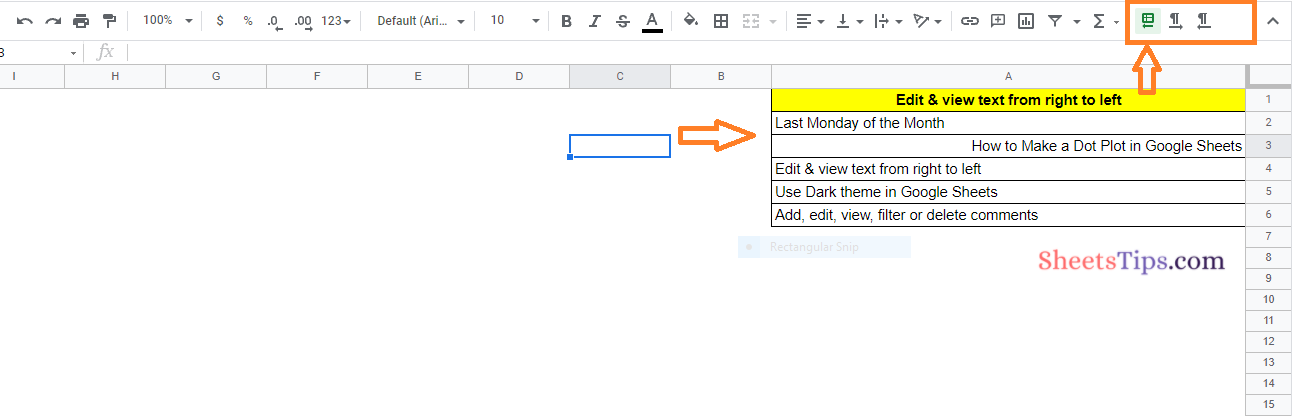When you open a spreadsheet with right-to-left text, or when you add text in a right-to-left language, right-to-left controls are activated automatically. However, if the right to left language controls is not activated, you can manually enable the same in Google Sheets.
In this article, let us understand how to edit and view the text from right to left in a spreadsheet with the help of Google Sheet tips provided on this page. Read on to find more.
How to Turn On Right to Left Language Controls in Google Sheets?
In order to set up the right to left language controls in the Google Sheets, follow the steps as given below:
- Step 1: Open the Google Spreadsheet on your device.
- Step 2: Now click on the “Menu” from the top left side of the screen.
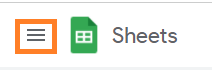
- Step 3: Choose “Settings” from the drop-down menu.
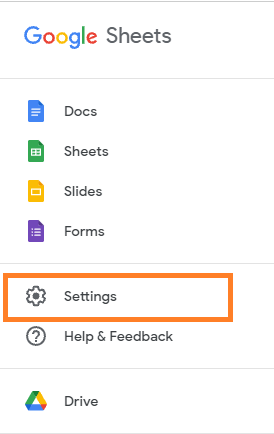
- Step 4: Now a sub-menu will open on the screen. Now tick the checkbox “Always show right-to-left controls“.
- Step 5: Click on the “Ok” button as shown in the image below.
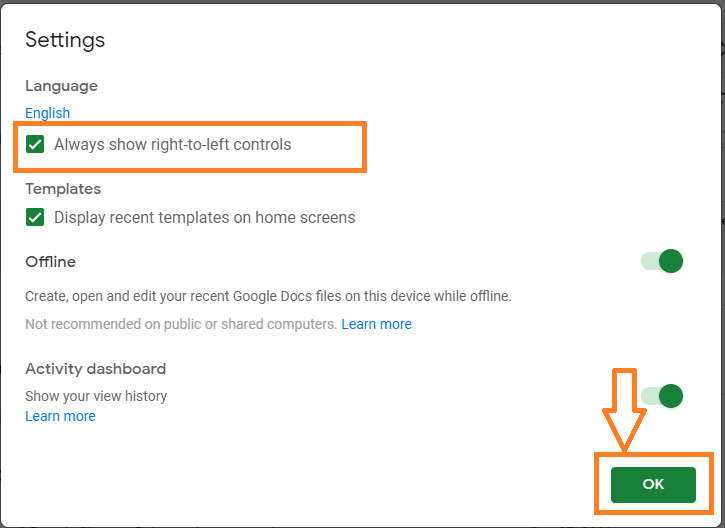
Now this action will enable the right to left language controls in the Google Spreadsheet.
- Google Sheets Keyboard Shortcuts for PC, MAC, Chrome OS
- How to Protect Range of Cells in Google Sheets? (Protect/Unprotect)
- How to Copy a Sheet from One Google Sheets to Another (4+ Methods)
How to Change Direction of the Text Inside a Cell in Google Sheets?
Consider the following dataset. Here we need to change the direction of the text inside a cell in Google Spreadsheet.
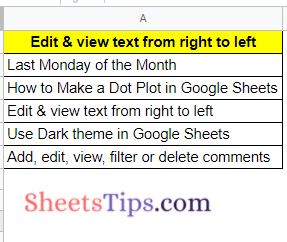
Follow the steps as given below to change the direction of the text inside a cell in Google Sheets:
- Step 1: As soon as you enable the Turn On Right to Left Language controls in Google Sheets, you will be able to see Right to Left Language controls enabled in the toolbar.
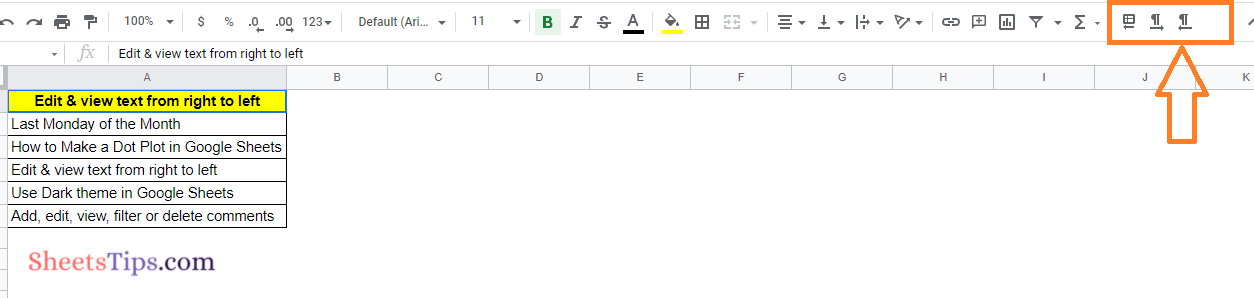
- Step 2: Now select the cell, where you would like to change the direction of the text.
- Step 3: Click on the “Right to Left” icon in the toolbar.
- Step 4: This will change the text directions as shown in the image below.
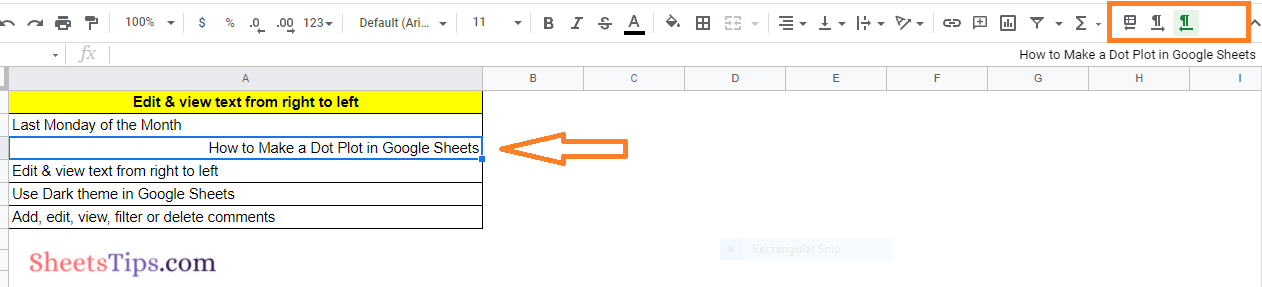
How to Change the Directions of the Columns in Google Spreadsheet?
Google Sheets also allows us to change the directions of the columns. In order to change the column directions in the Google Sheets, follow the steps as given below:
- Step 1: Open the Google Spreadsheet, where you would like to change the directions of the columns.
- Step 2: Select the columns to change the directions.
- Step 3: Now in the menubar, click on the “Right to Left” icon.
- Step 4: As soon as you choose the icon, the column directions will be changed in sheets as shown below.