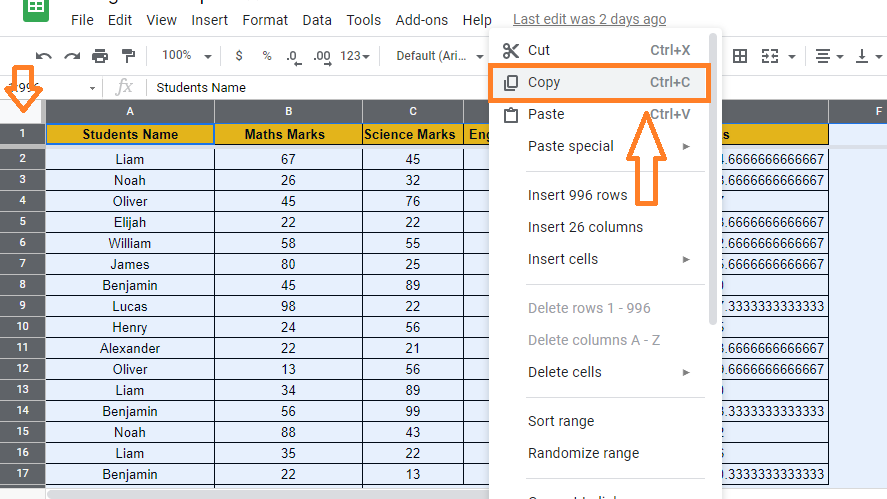Google Sheets is an excellent tool for creating and sharing spreadsheets with friends, family, and colleagues. Copying a sheet onto a new or current sheet may be useful depending on your project. It’s easy to replicate a Google Sheet to a new or existing spreadsheet. Let’s understand how to copy a sheet with important Google Sheet tips. Read on to find more.
|
Table of Contents |
How to Copy a Google Sheet Into a New or Existing Google Spreadsheet?
Follow the steps listed below to copy a Google Spreadsheet to a new or existing sheet.
- Step 1: Open the Google Sheet which you would like to copy.
- Step 2: Now right-click anywhere on the sheet that you would like to copy.
- Step 3: A new window will open. Now select the “Copy to” option from the drop-down menu.
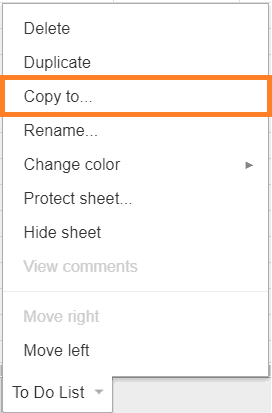
- Step 4: As soon as the dialogue box appears, you must choose which Google Sheets you would like to copy the sheet to. Google Sheets document could be in your Google Drive or one that has been shared with you by another person (with edit rights). After selecting the Google Sheets in which you want to copy the sheets, click on Select to begin the copying.
- Step 5: As soon as you click on the Copy Sheet button, you will see a prompt that says “The sheet has been copied.” You can also open the Google Sheets document that contains the copied sheet by clicking on the “open” button.
When the sheet is copied, it remains in the original worksheet. In the target document, a copy of the sheet is made.
- How to Import and Open CSV File in Google Sheets: 3 Shortcut Methods
- How to Use IMPORTRANGE Function in Google Sheets (with Examples)
- How to Insert Bullets in Google Sheets: Adding Bullets in MAC, IOS, Android
How to Duplicate a Google Sheet on the Computer?
The steps to duplicate a Google Spreadsheet on your computer are explained below:
- Step 1: Open the Google Spreadsheet that would like to duplicate.
- Step 2: Right-click anywhere on the sheet which you would like to duplicate.
- Step 3: Now a window will appear on the screen. Now select “Duplicate” from the drop-down menu.
- Step 4: As soon as you click on “Duplicate“, you will get a copy of the sheet, designated as such, with all the original data on it right away.
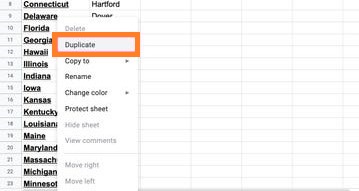
How to Create a Copy of Google Sheet?
Follow the steps as listed below to make a copy of Google Sheets:
- Step 1: Open the Google Spreadsheet which you would like to make a copy of.
- Step 2: Now move to the menubar of the sheet.
- Step 3: Click on the tab “File“.
- Step 4: Select “Make a copy” from the drop-down menu.
- Step 5: The Google sheet which was copied will now open in a new tab. The name copy will be prefixed before the title of the sheet.
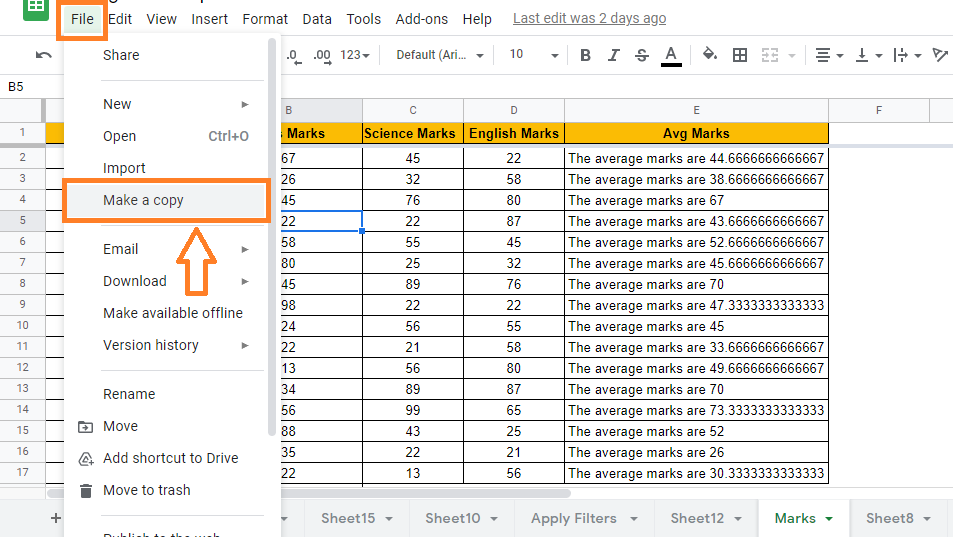
How to Copy the Google Sheets Manually?
If you want to copy the Google Spreadsheets manually, then you can follow the steps as listed:
- Step 1: Open the Google Spreadsheet.
- Step 2: Now select the entire sheet. Click on the Grey Line as shown below.
- Step 3: Then Press “Cntrl + C“. The entire sheet will be copied.
- Step 4: Now move to the sheet where you would like to paste the data. Now use “Cntrl + V“. The selected data will be copied.