Does Google Sheets Work Offline? If this is your question, then the answer is Yes. Yes, you heard it right. With the latest updates from Google Workspace, one can access and work with Google Drive even in offline mode. However to access Google Drive in offline mode, one will have to install an extension. So want to know more about how to enable offline mode for Google Sheets? Then don’t worry, here is a detailed page that explains everything about how to work with Google Drive in offline mode using the Google Sheets Tips. Scroll down to find more.
| Table of Contents |
How to Access Google Sheets Offline?
We can simply access the Google Sheets in an offline mode just by adding an extension to Google Chrome. The extension which you need to install for accessing the Sheets in offline mode is “Google Docs Offline“. The steps to install the extension are as follows:
- 1st Step: Open the Google Home Page on your device and install the Chrome browser.
- 2nd Step: Now in the Chrome browser, access the extension page.
- 3rd Step: In the search bar, enter the “Google Docs Offline” in the search bar.
- 4th Step: Press the “Enter” button.
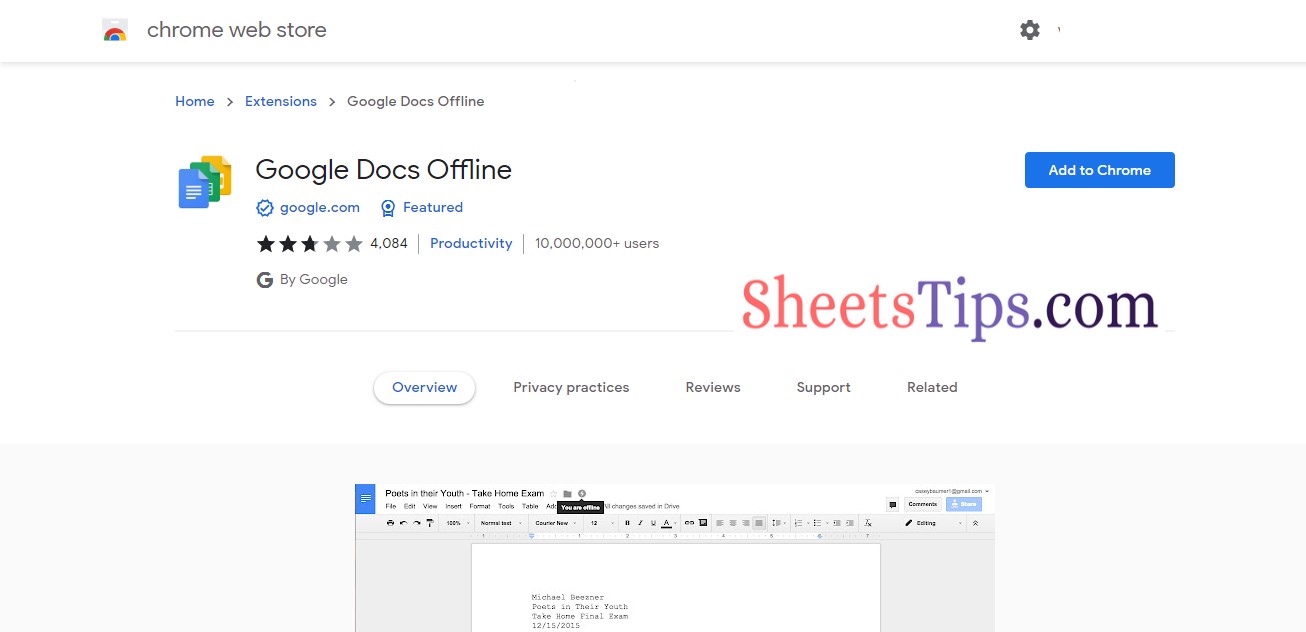
- 5th Step: Now click on the extension and install the extension.
- 6th Step: Then hit on the “Add extension” button.
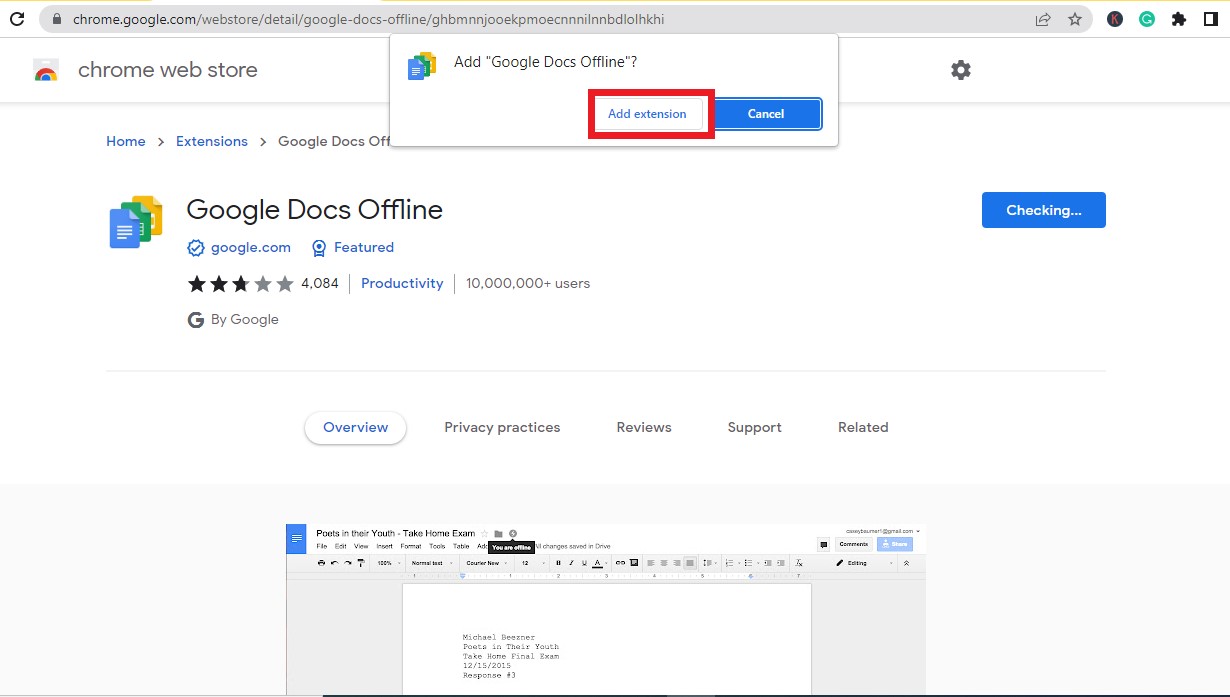
- 7th Step: Now the extension has been added to Google Chrome.
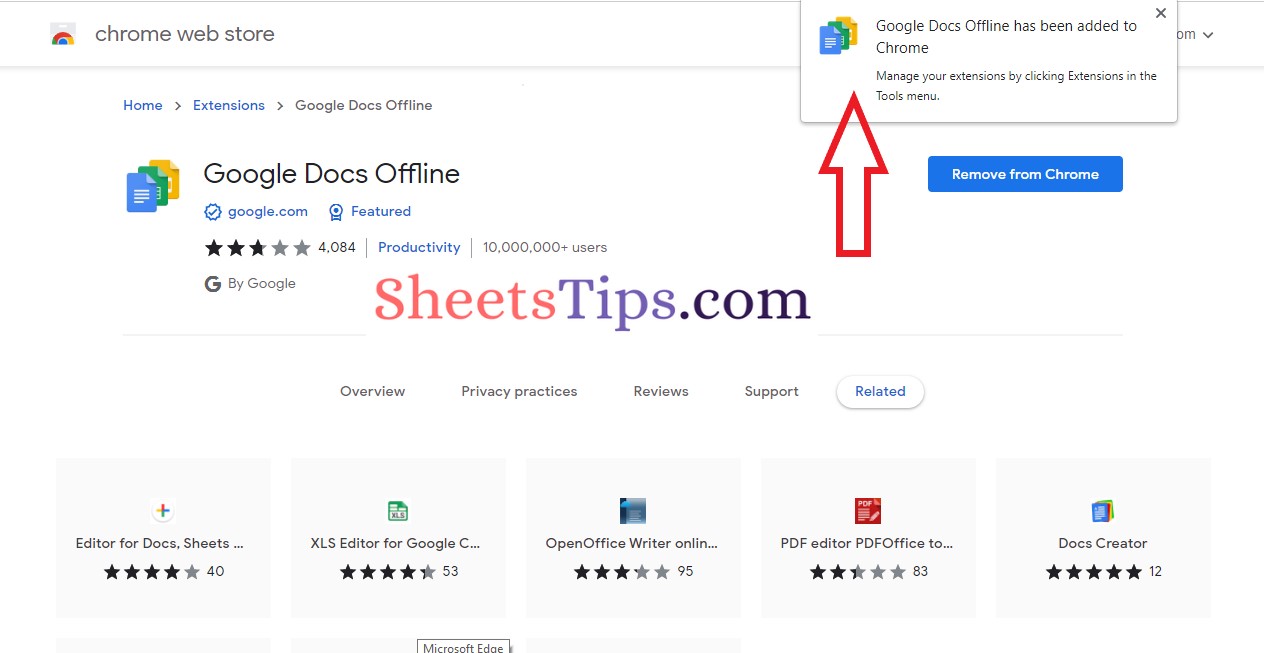
How To Enable Offline Working Mode for Google Sheets?
Now that we have installed the extension, we should enable the offline working mode for Google Sheets. As soon you enable the extension, Google Drive will show you the following message.
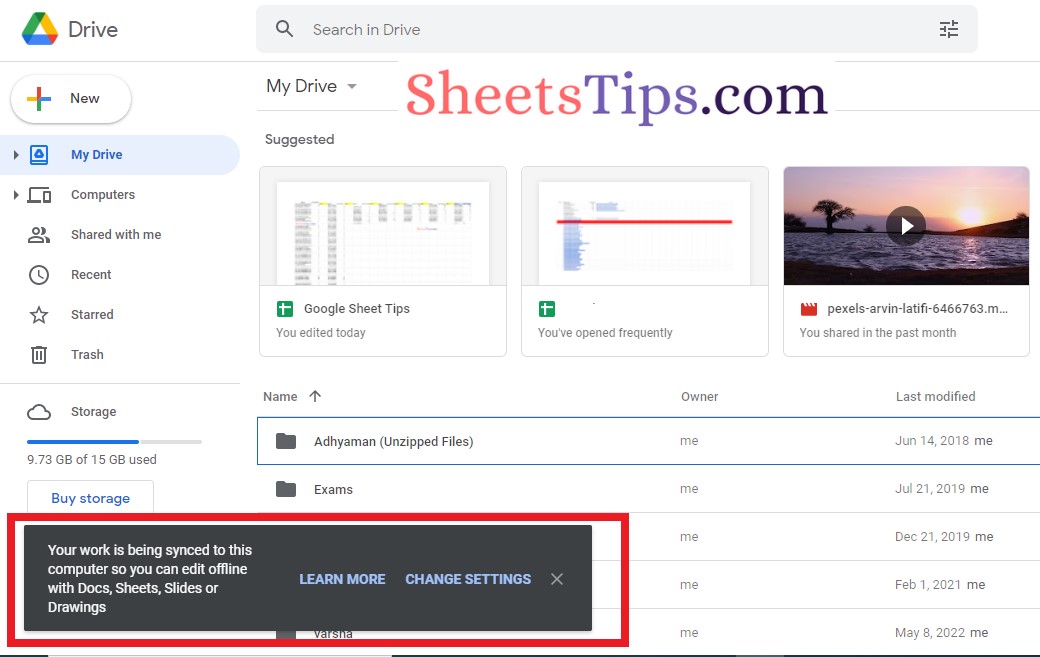
- Google Sheets Features 2021: Check Five Most Commonly Used Functions in Google Sheets
- How To Check Version History in Google Sheets? – Restore or View Named Versions
- How To Use Google Translate Directly in Google Sheets: Google Translate Formula
When you see the above message, it denotes that the offline mode has been enabled for Google Docs, Sheets, Slides, and Drawings.
However, if you are unable to find the above message, you can manually enable the offline editing for the sheets in the spreadsheet. The steps to enable the offline mode in the Google Sheets are as follows:
- 1st Step: Open the Google Spreadsheet.
- 2nd Step: Click on the “File” tab in the menubar.
- 3rd Step: Choose “Make available offline“.
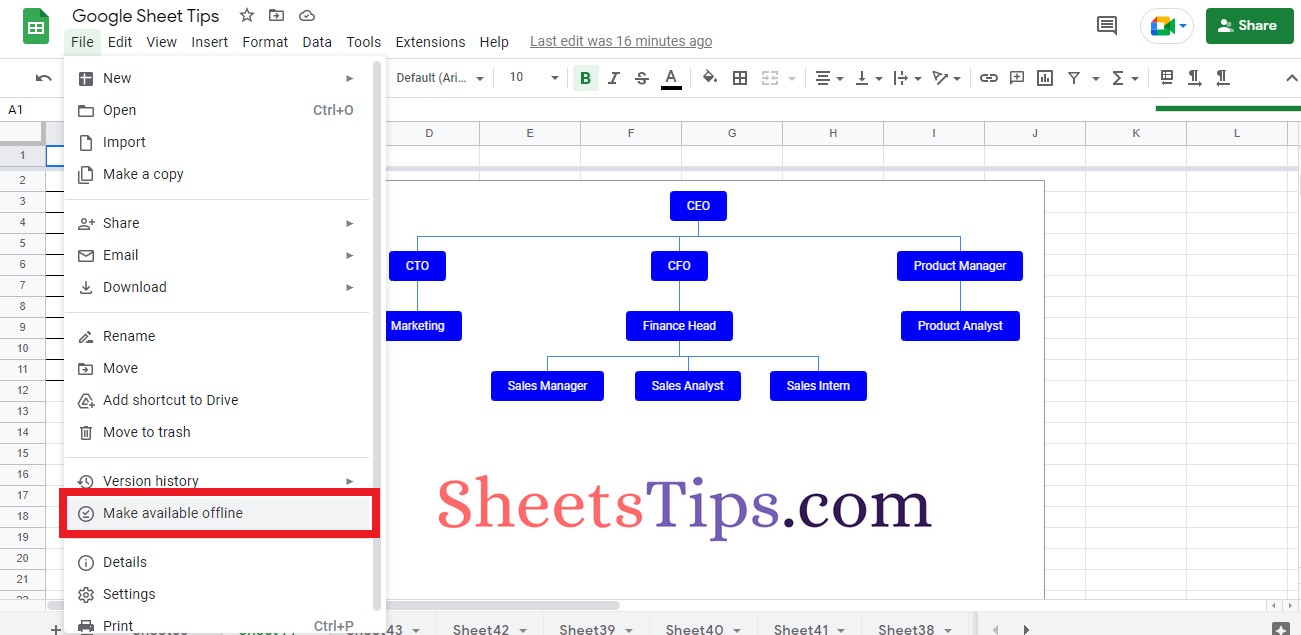
That’s it. By doing so, the file is available for editing in offline mode.
How To Make Specific Google Sheets Available Offline?
If you want to make only specific documents for editing offline, then we get the same done in Google Sheets. The steps to get this done in Google Spreadsheet are as follows:
- 1st Step: Open Google Drive and search for the files which need to be edited in offline mode.
- 2nd Step: Now right click on the file and choose the “Available Offline” option from the drop down menu.
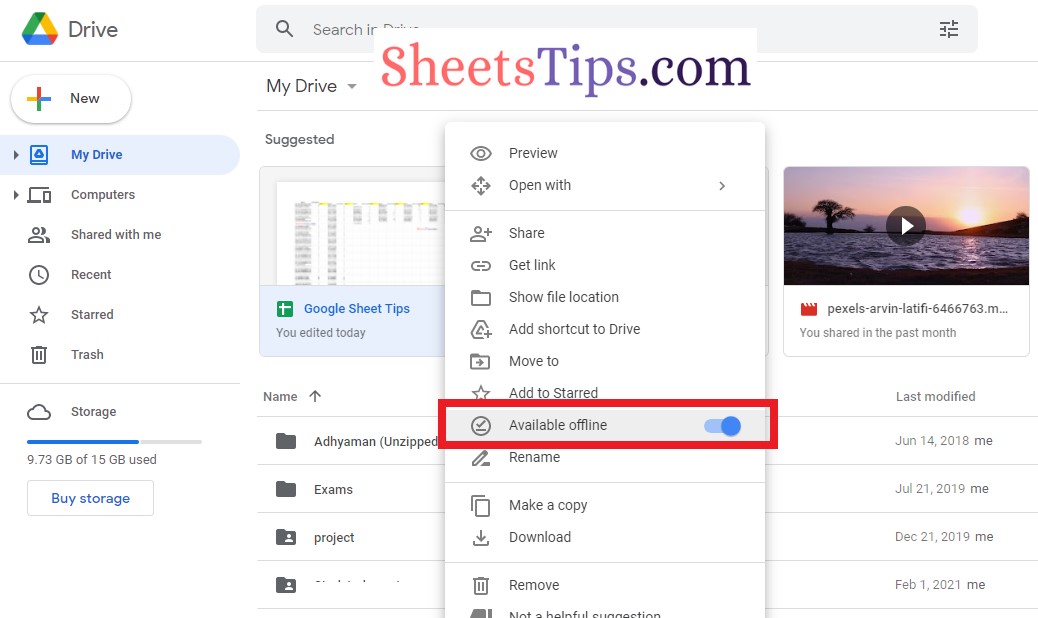
By doing so, the file is available for offline editing.
The ability of Google Sheets to grant offline access reduces the need to always have an internet connection. When working offline, any changes you make to your spreadsheet are saved to your device’s local storage. As soon as you regain internet access, the changes are synced to the cloud. You simply need to ensure that your device has enough storage space to store the offline changes.
