While working in a Google Sheets that you own and is shared with multiple members, you will have fear of losing data. Also, it would be quite difficult to identify which user has made what changes in the spreadsheet if multiple persons are making changes at one go.
However, with the Google Sheets Turn on Notifications feature, you can easily identify which user has what changes in the spreadsheet. The Turn on Notifications feature of G-Suite will set up notifications to be notified when other people make changes to your spreadsheets and to see what they have changed.
In this article, let us understand how to enable the notifications if someone makes changes to the dataset with the help of Google Sheet tips provided on this page. Read further to find more.
|
Table of Contents |
How To Set Notifications on Google Sheets?
Only you have the ability to configure notifications for yourself. When you make changes to your spreadsheet, you won’t receive notifications, but you will receive notifications when others do.
Follow the steps given below to get notified when a user makes changes in your Google Spreadsheet:
- Step 1: Open the Google Spreadsheet to enable the notifications.
- Step 2: Click on the “Tools” tab from the menubar.
- Step 3: Select “Notification Rules” from the drop-down menu.
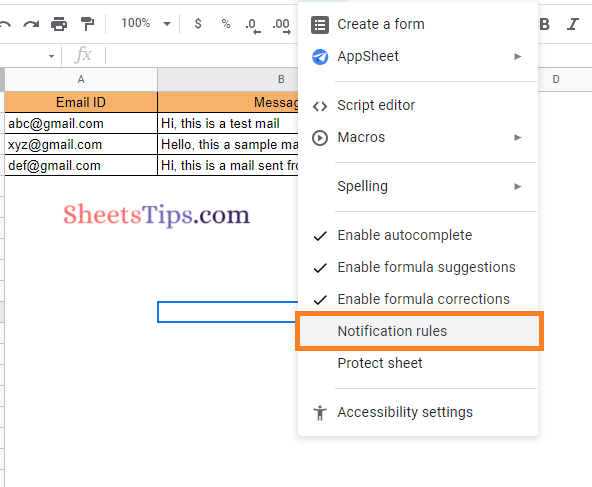
- Step 4: Now a window will open on the screen with various options listing down. Move to the When Section, where further you will have two options.
- Any Changes are Made: When someone makes a change to a spreadsheet, you can set up notifications to notify you.
- User Submits a Form: When someone fills out a form, you can receive notifications.
- Step 6: Select “how often” you want to receive notifications in the window that appears. You will be notified with:
- Email – daily digest: Every day, send a summary of all changes.
- Email right away: For each change, send an email.
- Step 7: Choose the options as per your choice and click on the “Save” button.
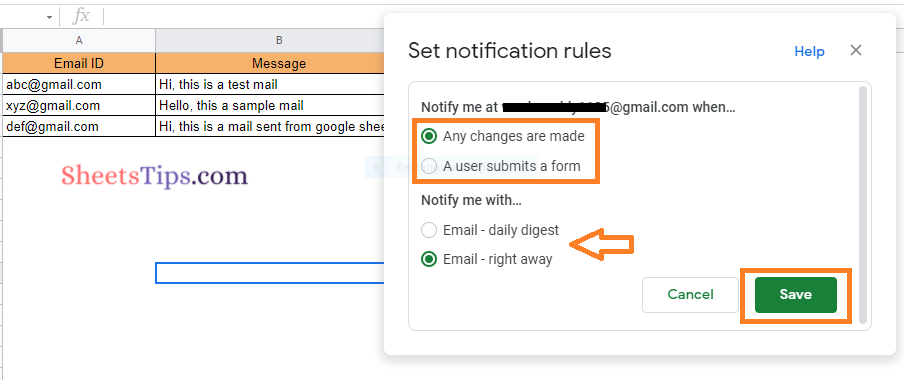
Explanation:
Here when you choose daily digest, you will list of changes made by multiple users as a summary at one go to your mail id. However, when you choose “Email Right Away“, you will start receiving the emails as and when a user is making changes to your Google Spreadsheet.
- How to Protect Range of Cells in Google Sheets? (Protect/Unprotect)
- How to Use Dark Theme in Google Sheets: Simple Steps to Change Google Sheets Theme
- How to Group Columns in Google Sheets? (Group Multiple Columns, Collapse)
How to See Who Makes Changes in Google Sheets?
Depending on your level of spreadsheet access, you can see who makes changes to your spreadsheet.
- If you are an editor, you’ll be able to see the usernames of those who make changes.
- If you are a viewer, you’ll be able to set notifications but won’t be able to see usernames.
Use Apps Script to create more specific notification rules, such as when someone modifies a specific range of cells.
How to Turn Off Notifications in Google Sheets?
The steps to turn off the notifications in Google Sheets are given below:
- Step 1: Click on the Tools from the menubar.
- Step 2: From the drop-down menu, choose “Notification Rules“.
- Step 3: Now a window will open up on the screen. Here click on the “Delete” button.

This will turn off the notifications in Google Sheets.
If you want to edit or change the permission under the how often and when section, click on the “Edit” options instead of Delete to change the permissions.
