Google Sheets is one of the great tools that is used by all types of firms right from small-scale traders to large-scale businesses. Thus Google Sheets is one of the most widely used spreadsheet software, where we can various kinds of mathematical operations, organize and store data, and much more. With plenty full of functions in Google Sheets, we can also create a Star Rating system in Google Sheets. This rating system is widely used by Schools and corporate companies to rate their employees, students, staff respectively.
Read Also: Operating System Notes
So if you are wondering on how to create a Star Rating System in Google Sheets, then this post is for you. In this article, we will discuss how to create a rating system with the help of Google Sheet tips. Read on to find more.
|
Table of Contents |
How Do I Add a Star Rating in Google Sheets?
On this page, we are using REPT and CHAR functions to calculate 5 star ratings.
- REPT Function: In Google Sheets, the REPT function is used to repeat an expression a specified number of times.
- CHAR Function: In Google Sheets, the CHAR Function returns a character specified by a code number that refers to your device’s character set.
Star Rating System in Google Sheets Example
Now let us assume the following dataset which consists of employee names in column A and their ratings in column B as shown in the image below.
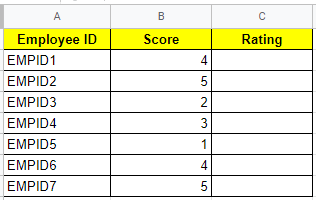
- How to Create Candlestick Chart in Google Sheets (With Examples)
- How To Show Formulas Instead of Values in Google Sheets?
- How to Insert Checkbox in Google Sheets: Add/Remove/Customize Checkbox
Follow the steps given below to create a star rating system in column C.
- Step 1: Move to the cell where you would like to create a Star Rating System. In our example, we are creating a rating system in column C (Cell C2).
- Step 2: Now type the formula in Cell C2 – “=REPT( CHAR( 9733 ) , B2 )“.
- Step 3: Press the “Enter” button.
- Step 4: Now drag the formula applied cell to other cells till where you would like to insert the Star Rating. Alternatively, Google Sheets also suggest the AutoFill formula which you can use to insert the formula automatically.
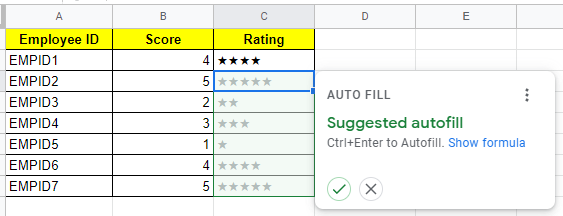
Now you will see the results as shown in the image below.
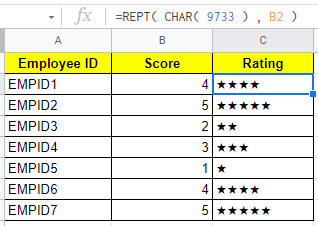
Explanation of Star Rating System in Google Sheets
In our example, Column B contains a numerical value that represents the rating. Column C is where you convert that value into a more visually appealing star rating.
The star is created using the CHAR function, which returns a Unicode character based on a number. The REPT function is used in this case to repeat the star that corresponds to the rating value.
