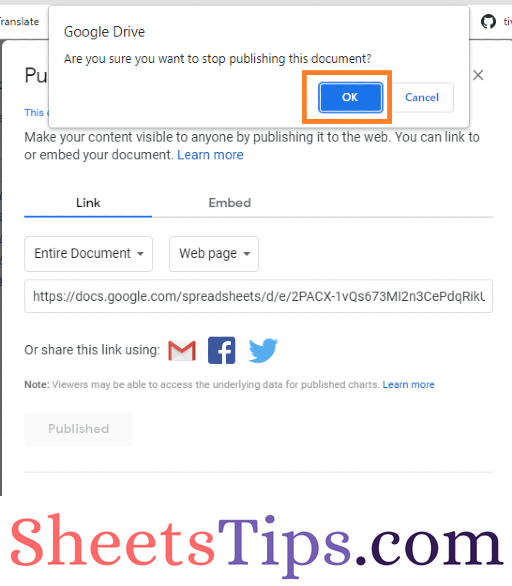By default, the links provided in Google Sheets will open only after double-clicking them. Although, double-clicking on a hyperlink will be quite annoying if you have multiple links to open at the same time.
However, with the help of Google Sheets Tips provided on this page, you can open the hyperlinks in Spreadsheet with just a single click. Read further to find more.
|
Table of Contents |
How to Create a Single Click Link in Google Sheets?
The steps to create a single one click hyperlink in Google Spreadsheet are given below:
- Step 1: Open Google Spreadsheet on your device where you want the hyperlink to open in a new tab.
- Step 2: Now click on the “File” tab in the menubar and choose “Publish to the web” from the drop down menu.
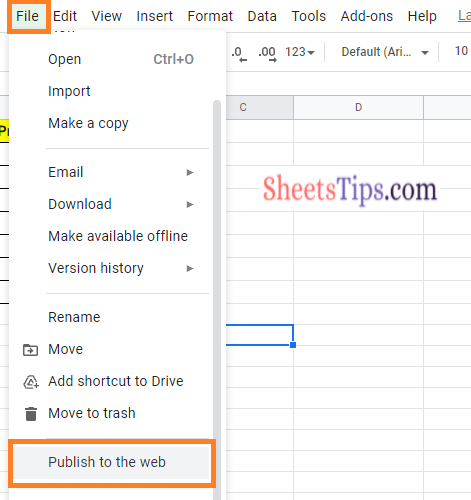
- Step 3: Here the “Publish to the web” window will open on the screen with various options.
- Step 4: Under the “Link” section, choose “Entire Document” from the drop down menu.
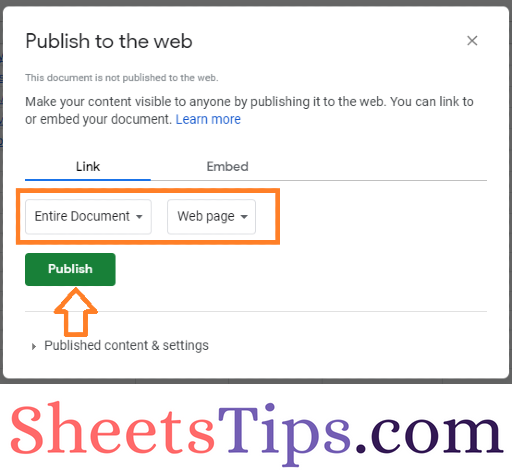
- Step 5: In the second drop down menu, choose “Web Page” from the options list.
- Step 6: Now move to the “Published Content and Settings” section and click on it.
- Step 7: The extended pop-up section will open on the screen. Now choose the “Automatically republish when changes are made” option and then click on “Start Publishing”.
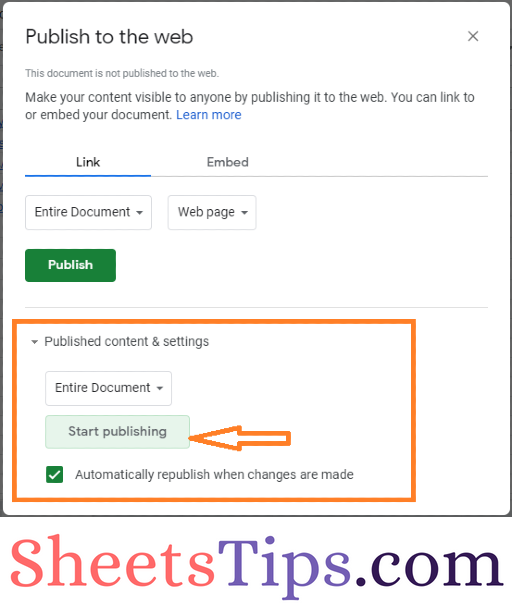
- Step 8: Now a prompt window will appear on the screen. Read the message and click on the “Ok” button.
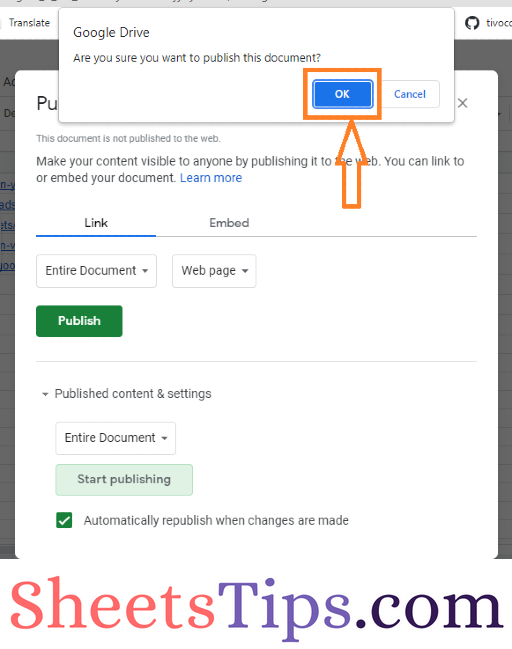
- Step 9: Here you will see a pop up “Publish to the web”. Now move to this link box and copy the link. Use Ctrl+C to copy the link.
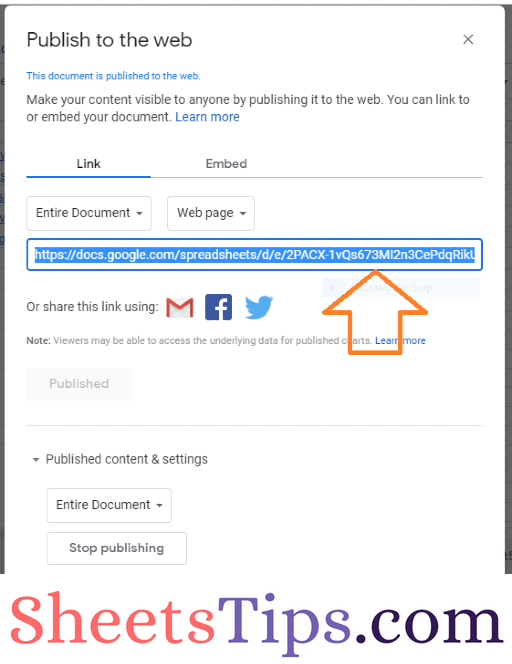
- Step 10: Now open a new browser window in your device and paste the copied link in the address bar.
- Step 11: This will open the Google Spreadsheet in the new window. Now you can start clicking on the hyperlinks and this will start opening the hyperlinks in the new tab.
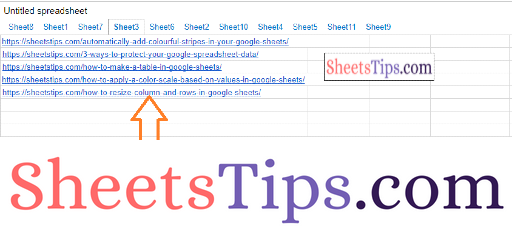
That is how you make it easier to open links in your spreadsheets!
- How to Create Hyperlinks in Google Sheets (Step-by-Step Guide)
- How to Create a Table of Contents in Google Sheets (Add/Update TOC)
- How to Insert a Google Sheets Into Google Docs (Merge Google Sheets with Docs)
How to Unpublish Google Sheets from Web Formatting?
For privacy reasons, it is usually better to unpublish the web page once you have finished working with your links. To do so, open your spreadsheet in Google Sheets and follow the steps given below:
- Step 1: Click on the File tab.
- Step 2: Choose the “Publish to the web” from the menubar.
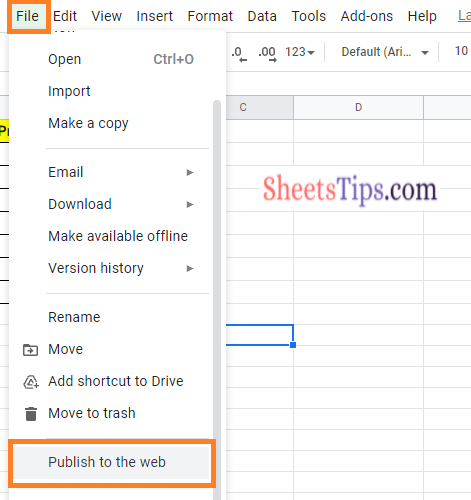
- Step 3: Now a window will open on the screen. Choose “Stop Publishing” under “Published Content & Settings“.
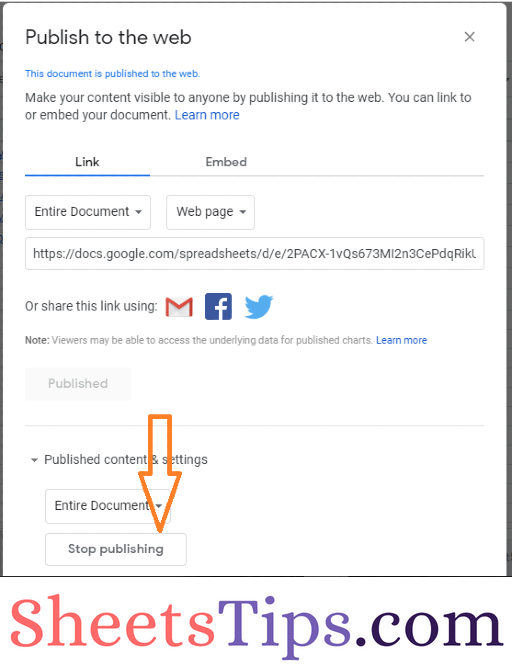
- Step 4: Now a window will prompt on your screen which says “Are you sure you want to stop publishing this document“.
- Step 5: Click on the “Ok” button.
This will stop publishing the file to the web.