With the new update rolled out by Google Workspace, anyone will be able to present the Google Docs, Sheets, or PPT in Google Meet. In the earlier days, most of the people used to present their screen and help to view Google Sheets in that way. With the new update, one may use Google Docs, Sheets, or Slides to present straight to Google Meet. This may make presenting a document, sheet, or slide presentation at a meeting a lot simpler.
However, if you are not familiar with presenting Google Spreadsheets in Google Meets then this page is for you. In this article, let us discuss everything about presenting Google Sheets in meetings using Google Sheets Tips. Read further to find more.
|
Table of Contents |
How to Present Google Sheets in Google Meet?
The steps to present a Google Spreadsheet in Google Meeting is as follows:
- Step 1: Open the Google Spreadsheet which you need to present in a meeting.
- Step 2: Now on the homepage, you will see a “Present to a meeting” icon above the menu bar as shown in the image below.
- Step 3: When you click on the icon, you will see two options – “Present to a meeting” and “Present using a meet code”.
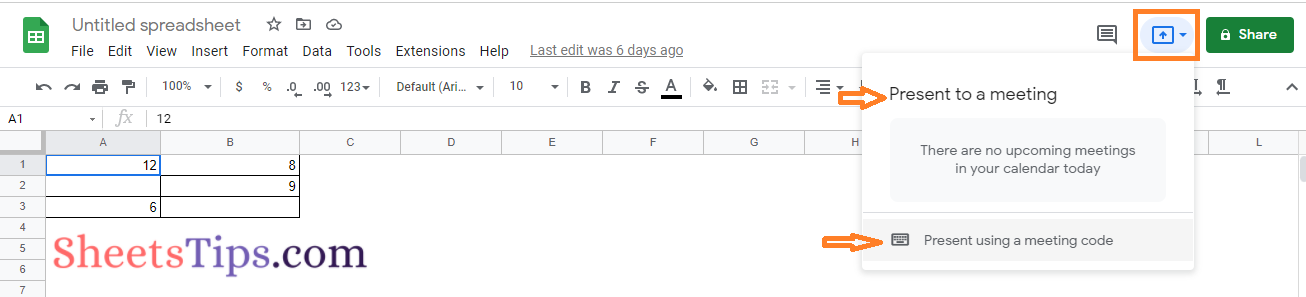
- Step 4: The Present to a meeting section will show a list of available meeting information for the particular day. If you want to present in any of the scheduled meetings, then you can choose this option.
- Step 5: If you don’t have scheduled meetings but have been invited to a meeting with the help meet code, then you can choose “Present using a meet code”.
- Step 6: If you have chosen, “Present using a meet code”, then you will have to enter the meeting code or nickname.
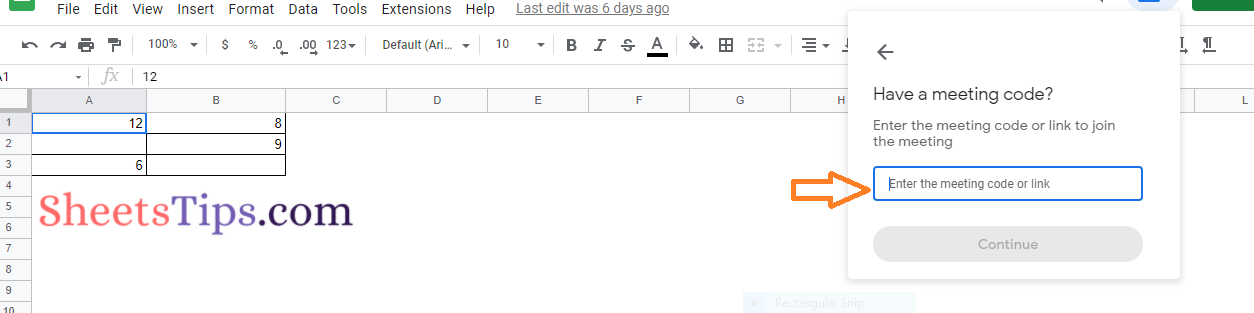
- Step 7: Click on the “Continue” button and that’s it you will start presenting the particular Google Sheets in the required meeting.
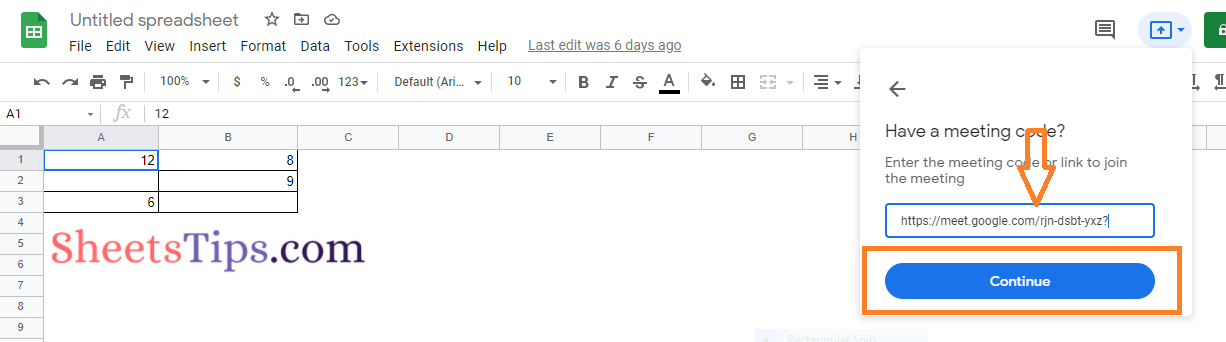
- How to Insert a Google Sheets Into Google Docs (Merge Google Sheets with Docs)
- How to Convert Excel to Google Sheets: Saving Excel Sheet in Google Drive
- The Ultimate Guide to Using Conditional Formatting in Google Sheets
How to Present Google Sheets in Google Meet after Joining?
In some instances, we might come under a situation where we would want to present a Spreadsheet in Google Meets after joining the meeting. The steps to present a Google sheet in a meeting after joining are explained below:
- 1st Step: Join the Google Meet using the Invite Link or Meet Code where you want to present the Google Sheets.
- 2nd Step: Click on the “Present Now” icon from the menu bar.

- 3rd Step: You will be provided with 3 options – Your entire screen, A window, A tab.
- 4th Step: Choose “Your Entire Screen” from the drop down menu. The “Your Entire Screen” option will be very helpful if you want to present multiple Google Sheets in one place.
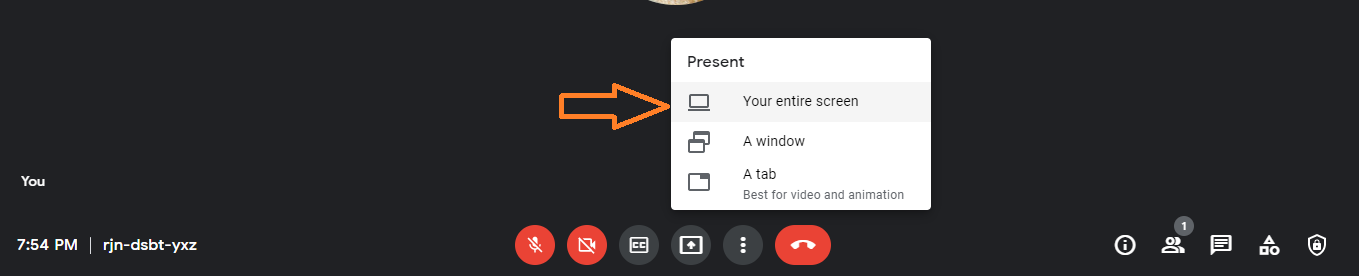
- 5th Step: Now a small window will appear on your screen. Read the instructions and click on the “Share” button.
- 6th Step: Here your entire screen is being presented at the Google Meeting. Now, normally you can navigate to the sheet which you want to show to the participants and start showing the Sheets.
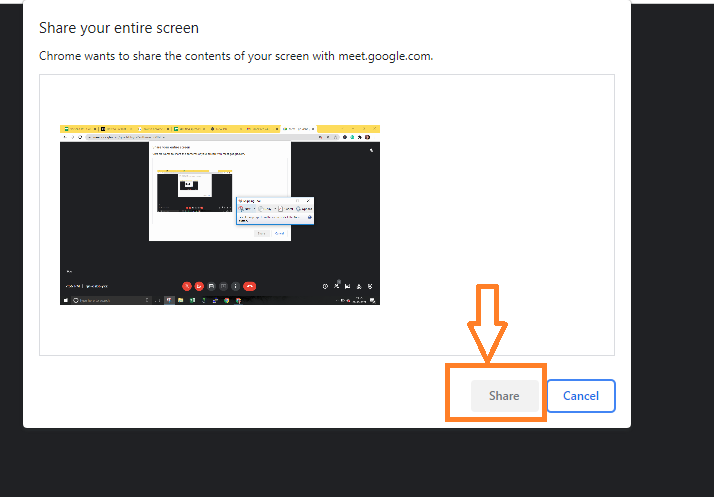
This is a traditional method that was also used previously to present a Google Doc or Sheets in the Meetings despite various methods explained above.
If you are already particpating in a meeting, then you will be displayed with the following information when you click on the Present to a meet in Google Sheets, Docs, or slides.

